編輯:關於android開發
<RelativeLayout xmlns:android="http://schemas.android.com/apk/res/android" xmlns:tools="http://schemas.android.com/tools" android:layout_width="match_parent" android:layout_height="match_parent" tools:context=".MainActivity" > <EditText android:id="@+id/editText1" android:layout_width="fill_parent" android:layout_height="wrap_content" android:layout_centerHorizontal="true" android:layout_marginRight="24dp" android:ems="10" android:inputType="none" > <requestFocus /> </EditText> <android.inputmethodservice.KeyboardView android:id="@+id/keyboardview" android:layout_width="fill_parent" android:layout_height="wrap_content" android:layout_alignParentBottom="true" android:layout_marginTop="5.0dp" android:background="#ffffffff" android:focusable="true" android:keyBackground="@drawable/calculator_button_bg" android:keyTextColor="@color/black" android:keyTextSize="26.0sp" android:shadowColor="#ffffffff" android:shadowRadius="0.0" android:visibility="gone" /> </RelativeLayout>
hexkbd.xml
<?xml version="1.0" encoding="utf-8"?>
<Keyboard xmlns:android="http://schemas.android.com/apk/res/android"
android:background="#ffffffff"
android:keyHeight="10%p"
android:keyWidth="100%p" >
<Row>
<Key
android:codes="55"
android:keyEdgeFlags="left"
android:keyLabel="7" />
<Key
android:codes="56"
android:keyLabel="8" />
<Key
android:codes="57"
android:keyLabel="9" />
</Row>
<Row>
<Key
android:codes="52"
android:keyEdgeFlags="left"
android:keyLabel="4" />
<Key
android:codes="53"
android:keyLabel="5" />
<Key
android:codes="54"
android:keyLabel="6" />
</Row>
<Row>
<Key
android:codes="49"
android:keyEdgeFlags="left"
android:keyLabel="1" />
<Key
android:codes="50"
android:keyLabel="2" />
<Key
android:codes="51"
android:keyLabel="3" />
</Row>
<Row>
<Key
android:codes="46"
android:keyEdgeFlags="left"
android:keyLabel="." />
<Key
android:codes="48"
android:keyLabel="0" />
<Key
android:codes="-5"
android:isRepeatable="true"
android:keyIcon="@drawable/sym_keyboard_delete" />
</Row>
</Keyboard>
MainActivity.java
package com.example.yanlei.yl2;
import android.app.Activity;
import android.os.Bundle;
import android.view.View;
import android.view.View.OnClickListener;
import android.widget.EditText;
public class MainActivity extends Activity implements OnClickListener
{
CustomKeyboard mCustomKeyboard;
EditText editText;
@Override
protected void onCreate(Bundle savedInstanceState)
{
super.onCreate(savedInstanceState);
setContentView(R.layout.activity_main);
editText = (EditText) findViewById(R.id.editText1);
mCustomKeyboard = new CustomKeyboard(this, R.id.keyboardview,
R.xml.hexkbd);
mCustomKeyboard.registerEditText(R.id.editText1);
}
@Override
public void onClick(View v)
{
switch (v.getId())
{
default:
break;
}
}
}
CustomKeyboard.java
package com.example.yanlei.yl2;
import android.app.Activity;
import android.inputmethodservice.Keyboard;
import android.inputmethodservice.KeyboardView;
import android.inputmethodservice.KeyboardView.OnKeyboardActionListener;
import android.text.Editable;
import android.text.InputType;
import android.view.MotionEvent;
import android.view.View;
import android.view.View.OnClickListener;
import android.view.View.OnFocusChangeListener;
import android.view.View.OnTouchListener;
import android.view.WindowManager;
import android.view.inputmethod.InputMethodManager;
import android.widget.EditText;
/**
* When an activity hosts a keyboardView, this class allows several EditText's
* to register for it.
*
* @author Maarten Pennings
* @date 2012 December 23
*/
class CustomKeyboard
{
/** A link to the KeyboardView that is used to render this CustomKeyboard. */
private KeyboardView mKeyboardView;
/** A link to the activity that hosts the {@link #mKeyboardView}. */
private Activity mHostActivity;
/** The key (code) handler. */
private OnKeyboardActionListener mOnKeyboardActionListener = new OnKeyboardActionListener()
{
public final static int CodeDelete = -5; // Keyboard.KEYCODE_DELETE
public final static int CodeCancel = -3; // Keyboard.KEYCODE_CANCEL
@Override
public void onKey(int primaryCode, int[] keyCodes)
{
// NOTE We can say '<Key android:codes="49,50" ... >' in the xml
// file; all codes come in keyCodes, the first in this list in
// primaryCode
// Get the EditText and its Editable
View focusCurrent = mHostActivity.getWindow().getCurrentFocus();
if (focusCurrent == null
|| focusCurrent.getClass() != EditText.class)
return;
EditText edittext = (EditText) focusCurrent;
Editable editable = edittext.getText();
int start = edittext.getSelectionStart();
// Apply the key to the edittext
if (primaryCode == CodeCancel)
{
hideCustomKeyboard();
}
else if (primaryCode == CodeDelete)
{
if (editable != null && start > 0)
editable.delete(start - 1, start);
}
else
{ // insert character
editable.insert(start, Character.toString((char) primaryCode));
}
}
@Override
public void onPress(int arg0)
{
}
@Override
public void onRelease(int primaryCode)
{
}
@Override
public void onText(CharSequence text)
{
}
@Override
public void swipeDown()
{
}
@Override
public void swipeLeft()
{
}
@Override
public void swipeRight()
{
}
@Override
public void swipeUp()
{
}
};
/**
* Create a custom keyboard, that uses the KeyboardView (with resource id
* <var>viewid</var>) of the <var>host</var> activity, and load the keyboard
* layout from xml file <var>layoutid</var> (see {@link Keyboard} for
* description). Note that the <var>host</var> activity must have a
* <var>KeyboardView</var> in its layout (typically aligned with the bottom
* of the activity). Note that the keyboard layout xml file may include key
* codes for navigation; see the constants in this class for their values.
* Note that to enable EditText's to use this custom keyboard, call the
* {@link #registerEditText(int)}.
*
* @param host
* The hosting activity.
* @param viewid
* The id of the KeyboardView.
* @param layoutid
* The id of the xml file containing the keyboard layout.
*/
public CustomKeyboard(Activity host, int viewid, int layoutid)
{
mHostActivity = host;
mKeyboardView = (KeyboardView) mHostActivity.findViewById(viewid);
mKeyboardView.setKeyboard(new Keyboard(mHostActivity, layoutid));
mKeyboardView.setPreviewEnabled(false); // NOTE Do not show the preview
// balloons
mKeyboardView.setOnKeyboardActionListener(mOnKeyboardActionListener);
// Hide the standard keyboard initially
mHostActivity.getWindow().setSoftInputMode(
WindowManager.LayoutParams.SOFT_INPUT_STATE_ALWAYS_HIDDEN);
}
/** Returns whether the CustomKeyboard is visible. */
public boolean isCustomKeyboardVisible()
{
return mKeyboardView.getVisibility() == View.VISIBLE;
}
/**
* Make the CustomKeyboard visible, and hide the system keyboard for view v.
*/
public void showCustomKeyboard(View v)
{
mKeyboardView.setVisibility(View.VISIBLE);
mKeyboardView.setEnabled(true);
if (v != null)
((InputMethodManager) mHostActivity
.getSystemService(Activity.INPUT_METHOD_SERVICE))
.hideSoftInputFromWindow(v.getWindowToken(), 0);
}
/** Make the CustomKeyboard invisible. */
public void hideCustomKeyboard()
{
mKeyboardView.setVisibility(View.GONE);
mKeyboardView.setEnabled(false);
}
/**
* Register <var>EditText<var> with resource id <var>resid</var> (on the
* hosting activity) for using this custom keyboard.
*
* @param resid
* The resource id of the EditText that registers to the custom
* keyboard.
*/
public void registerEditText(int resid)
{
// Find the EditText 'resid'
EditText edittext = (EditText) mHostActivity.findViewById(resid);
// Make the custom keyboard appear
edittext.setOnFocusChangeListener(new OnFocusChangeListener()
{
// NOTE By setting the on focus listener, we can show the custom
// keyboard when the edit box gets focus, but also hide it when the
// edit box loses focus
@Override
public void onFocusChange(View v, boolean hasFocus)
{
if (hasFocus)
showCustomKeyboard(v);
else
hideCustomKeyboard();
}
});
edittext.setOnClickListener(new OnClickListener()
{
// NOTE By setting the on click listener, we can show the custom
// keyboard again, by tapping on an edit box that already had focus
// (but that had the keyboard hidden).
@Override
public void onClick(View v)
{
showCustomKeyboard(v);
}
});
// Disable standard keyboard hard way
// NOTE There is also an easy way:
// 'edittext.setInputType(InputType.TYPE_NULL)' (but you will not have a
// cursor, and no 'edittext.setCursorVisible(true)' doesn't work )
edittext.setOnTouchListener(new OnTouchListener()
{
@Override
public boolean onTouch(View v, MotionEvent event)
{
EditText edittext = (EditText) v;
int inType = edittext.getInputType(); // Backup the input type
edittext.setInputType(InputType.TYPE_NULL); // Disable standard
// keyboard
edittext.onTouchEvent(event); // Call native handler
edittext.setInputType(inType); // Restore input type
return true; // Consume touch event
}
});
// Disable spell check (hex strings look like words to Android)
edittext.setInputType(edittext.getInputType()
| InputType.TYPE_TEXT_FLAG_NO_SUGGESTIONS);
}
}
// NOTE How can we change the background color of some keys (like the
// shift/ctrl/alt)?
// NOTE What does android:keyEdgeFlags do/mean
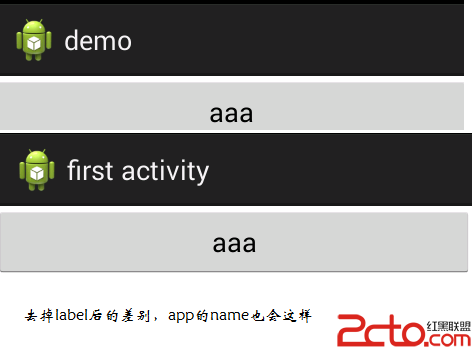 了解Activity
了解Activity
了解Activity 依照郭霖老師的《第一行代碼Android》,今天我要來學習Activity,首先來初步了解Activity,基本上就是照葫蘆畫瓢的模式,有點回到當初
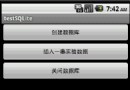 Android提高21篇之九:SQLite分頁表格
Android提高21篇之九:SQLite分頁表格
上次講的Android上的SQLite分頁讀取,只用文本框顯示數據而已,這次就講得更加深入些,實現
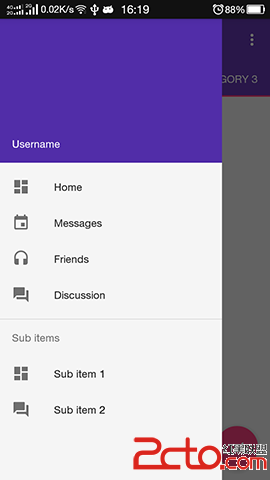 android開發游記:meterial design 5.0 新增控件介紹及使用方法
android開發游記:meterial design 5.0 新增控件介紹及使用方法
android開發游記:meterial design 5.0 新增控件介紹及使用方法 Android 5.0 Lollipop 是迄今為止最重大的一次發布,因為 mat
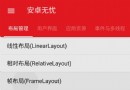 android FrameLayout詳解,androidframelayout
android FrameLayout詳解,androidframelayout
android FrameLayout詳解,androidframelayout首先看演示: FrameLayou