編輯:關於android開發
如下代碼
DrawerLayout mdrawerLayout;
Button btn;
-----------------------------------------------------------------------------------------------------------------------以上為聲明組件,為簡便其余過程省略
btn.setOnClickListener(new OnClickListener(){
mdrawerLayout.openDrawer(Gravity.LEFT);//這裡設置的方向應該跟下面xml文件裡面的gravity方向相同,不然會報錯,start和LEFT都為從左邊出現
mdrawerLayout.closDrawers();//沒有參數,關閉所有的出現的抽屜
});
-----------------------------------------------------下面是drawerLayout.xml----------------------------------------------------------------------
<?xml version="1.0" encoding="utf-8"?>
<android.support.v4.widget.DrawerLayout xmlns:android="http://schemas.android.com/apk/res/android"
android:id="@+id/dl_left"
android:layout_width="match_parent"
android:layout_height="match_parent">
<!--主界面剩余的布局將在以下進行-->
<LinearLayout
android:layout_width="match_parent"
android:layout_height="match_parent">
<TextView
android:layout_width="wrap_content"
android:layout_height="wrap_content"
android:text="Hello World"/>
</LinearLayout>
<!--抽屜拉開後的布局,即ListView所在的布局-->
<LinearLayout
android:layout_width="match_parent"
android:layout_height="match_parent"
android:background="#fff"
android:orientation="vertical"
android:gravity="center"
android:layout_gravity="start">
<ListView
android:layout_width="match_parent"
android:layout_height="match_parent"
android:id="@+id/lv_left_menu"
android:divider="@null">
</ListView>
</LinearLayout>
</android.support.v4.widget.DrawerLayout>
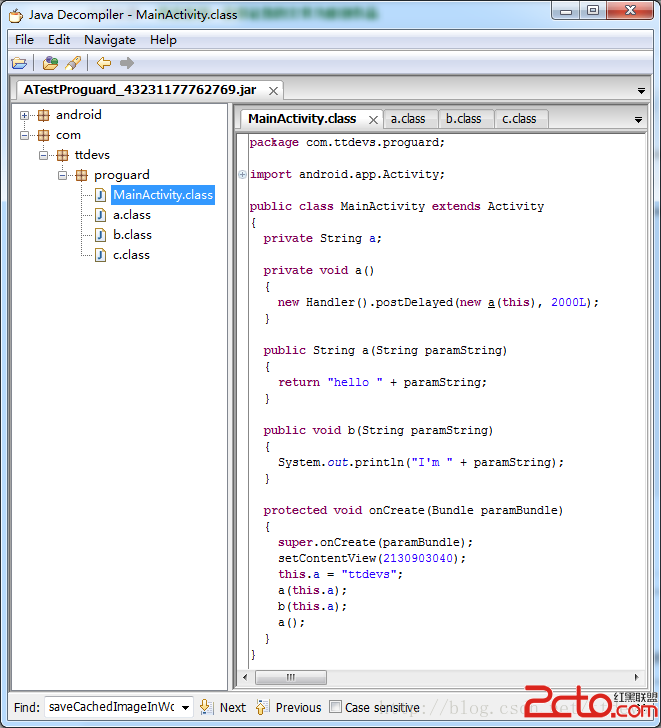 android app進行代碼混淆實例詳解
android app進行代碼混淆實例詳解
android app進行代碼混淆實例詳解 android app進行代碼混淆實例詳解 接到一個新的
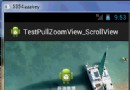 新浪微博登錄界面上下拉伸圖片--第三方開源--PullToZoomListViewEx(二),新浪微博第三方登錄
新浪微博登錄界面上下拉伸圖片--第三方開源--PullToZoomListViewEx(二),新浪微博第三方登錄
新浪微博登錄界面上下拉伸圖片--第三方開源--PullToZoomListViewEx(二),新浪微博第三方登錄 這是PullZoomView在Scroll
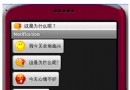 Android學習指南之十九:Android Notification(通知)詳解
Android學習指南之十九:Android Notification(通知)詳解
Notification(通知)使你的應用程序能夠在不使用Activity的情
 Android性能優化之使用線程池處理異步任務
Android性能優化之使用線程池處理異步任務
Android性能優化之使用線程池處理異步任務 說到線程,我想大家都不陌生,因為在開發時候或多或少都會用到線程,而通常創建線程有兩種方式: 1、繼承Thread類