編輯:關於android開發
selector ---選擇器
在App的使用中經常能看到selector的身影
如:一個按鍵看上去白色或者其它顏色,可能是一張圖片
按下去又顯示其它的顏色或者另外一張圖片
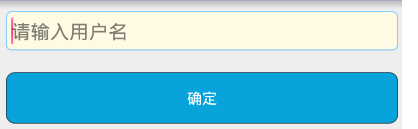
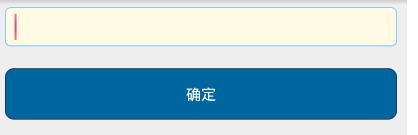
這裡使用shape配合使用
正常狀態
<?xml version="1.0" encoding="utf-8"?>
<!--
rectangle 矩形
oval 橢圓
line 一條線
ring 環形
-->
<shape
android:shape="rectangle"
xmlns:android="http://schemas.android.com/apk/res/android">
<!--4個角的圓角-->
<corners android:radius="8dp"/>
<!--內邊距-->
<padding android:bottom="5dp"
android:left="3dp"
android:right="3dp"
android:top="5dp"/>
<!--填充顏色-->
<solid android:color="#09A3DC"/>
<!--邊框顏色-->
<stroke android:color="#88000000"
android:width="1dp"/>
</shape>
按下狀態
<?xml version="1.0" encoding="utf-8"?>
<!--
rectangle 矩形
oval 橢圓
line 一條線
ring 環形
-->
<shape
android:shape="rectangle"
xmlns:android="http://schemas.android.com/apk/res/android">
<!--4個角的圓角-->
<corners android:radius="8dp"/>
<!--內邊距-->
<padding android:bottom="5dp"
android:left="3dp"
android:right="3dp"
android:top="5dp"/>
<!--填充顏色-->
<solid android:color="#0066A0"/>
<!--邊框顏色-->
<stroke android:color="#88000000"
android:width="1dp"/>
</shape>
selector
<?xml version="1.0" encoding="utf-8"?>
<selector xmlns:android="http://schemas.android.com/apk/res/android">
<!--按下時顯示這個shape
android:state_pressed="true"這裡可以有多種狀態選擇,
-->
<item android:drawable="@drawable/shap_btn_press" android:state_pressed="true" />
<!--平時顯示這個shape-->
<item android:drawable="@drawable/shap_btn_normal"/>
</selector>
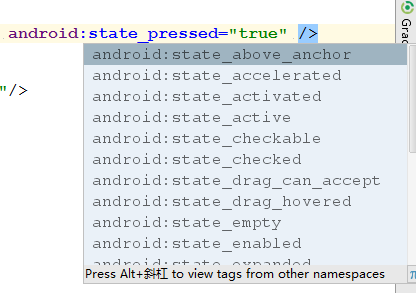
布局中引用
<Button
android:layout_margin="10dp"
android:layout_width="match_parent"
android:layout_height="wrap_content"
android:textColor="#ffffff"
android:background="@drawable/selector_main_btn"
android:text="確定"/>
有圖片就去需要建立一個selector 在drawable指定不同的圖片即可,在ImageView指定background使用selector,再指定相就事件來觸發,
下面是點擊事件
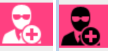
<selector xmlns:android="http://schemas.android.com/apk/res/android">
<item android:state_pressed="true" android:drawable="@drawable/ic_menu_add_pressed"/>
<item android:drawable="@drawable/ic_menu_add_normal"/>
</selector>
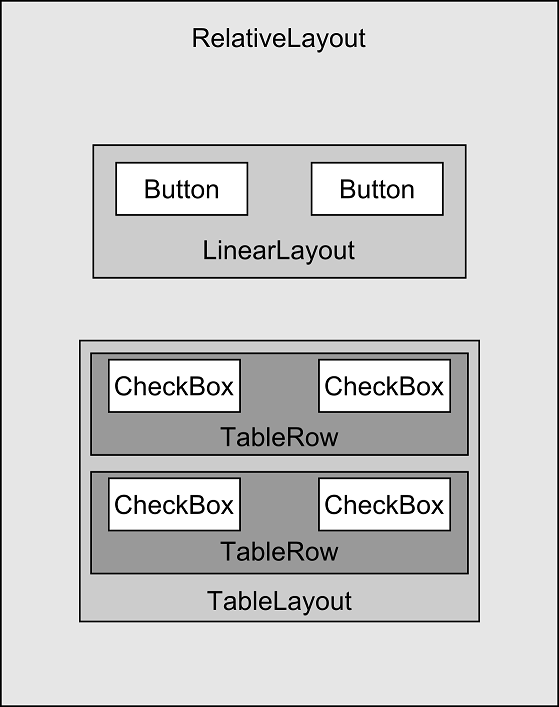 Android編程: 界面組成、事件監聽器,android監聽器
Android編程: 界面組成、事件監聽器,android監聽器
Android編程: 界面組成、事件監聽器,android監聽器學習知識:界面組成、事件監聽器 ====界面組成==== 1.用戶界面的基本組件叫做View,都是繼承an
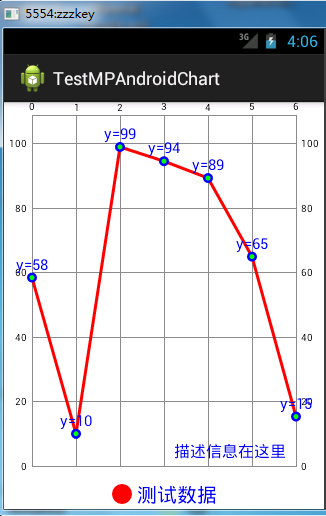 統計圖表--第三方開源--MPAndroidChart(一),mpandroidchart
統計圖表--第三方開源--MPAndroidChart(一),mpandroidchart
統計圖表--第三方開源--MPAndroidChart(一),mpandroidchart效果圖1: 效果圖2: MPAndroidChart是在And
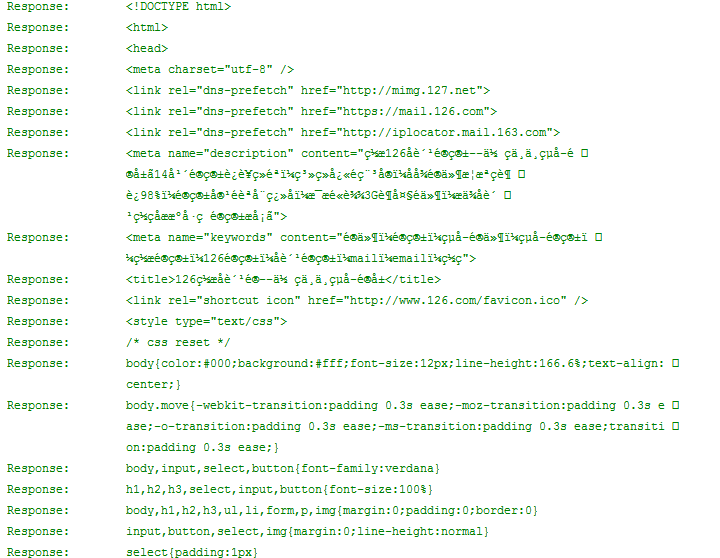 Android Volley框架的使用,androidvolley框架
Android Volley框架的使用,androidvolley框架
Android Volley框架的使用,androidvolley框架在Android開發中,經常要通過HTTP請求訪問網絡。為了使通過HTTP請求訪問網絡的過程更加簡單
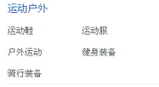 網上商城4--首頁二級分類的查詢,4--二級分類
網上商城4--首頁二級分類的查詢,4--二級分類
網上商城4--首頁二級分類的查詢,4--二級分類 1.創建表 CREATE TABLE `categorysecond` ( `csid` int(1