編輯:Android開發實例
GPS定位是目前很多手機都有的功能,且非常實用。本文以實例形式講述了Android中GPS定位的用法。分享給大家供大家參考之用。具體方法如下:
一般在Android中通過GPS獲得當前位置,首先要獲得一個LocationManager實例,通過該實例的getLastKnownLocation()方法獲得第一個的位置,該方法的說明如下:
void android.location.LocationManager.requestLocationUpdates(String provider, long minTime, float minDistance, LocationListener listener)
provider即定位方式,可以采用GPS定位(LocationManager.GPS_PROVIDER)或者網絡定位(LocationManager.NETWORK_PROVIDER),本文是GPS定位,因此使用LocationManager.GPS_PROVIDER。minTime是位置更新的間隔時間。listener是位置改變的監聽器,自己定義一個LocationListener(),重寫onLocationChanged(),加入位置改變時的動作。
布局文件如下:
<LinearLayout xmlns:android="http://schemas.android.com/apk/res/android"
xmlns:tools="http://schemas.android.com/tools"
android:layout_width="match_parent"
android:layout_height="match_parent"
android:orientation="vertical"
android:paddingBottom="@dimen/activity_vertical_margin"
android:paddingLeft="@dimen/activity_horizontal_margin"
android:paddingRight="@dimen/activity_horizontal_margin"
android:paddingTop="@dimen/activity_vertical_margin"
tools:context=".MainActivity" >
<TextView
android:id="@+id/txt_time"
android:layout_width="fill_parent"
android:layout_height="wrap_content"
android:text="時間:" />
<TextView
android:id="@+id/txt_lat"
android:layout_width="fill_parent"
android:layout_height="wrap_content"
android:text="經度:" />
<TextView
android:id="@+id/txt_lng"
android:layout_width="fill_parent"
android:layout_height="wrap_content"
android:text="緯度:" />
</LinearLayout>
MainActivity.java文件如下:
package com.hzhi.my_gps;
import java.text.SimpleDateFormat;
import java.util.Date;
import java.util.Timer;
import java.util.TimerTask;
import android.location.Criteria;
import android.location.Location;
import android.location.LocationListener;
import android.location.LocationManager;
import android.os.Bundle;
import android.os.Handler;
import android.os.Message;
import android.app.Activity;
import android.content.Context;
import android.view.Menu;
import android.widget.TextView;
public class MainActivity extends Activity {
TextView txt_time;
TextView txt_lat;
TextView txt_lng;
LocationManager lom;
Location loc;
Double lat;
Double lng;
SimpleDateFormat formatter = new SimpleDateFormat("yyyy-MM-dd HH:mm:ss");
Date now;
String str_date;
Timer timer;
@Override
protected void onCreate(Bundle savedInstanceState) {
super.onCreate(savedInstanceState);
setContentView(R.layout.activity_main);
get_con();
get_gps();
timer = new Timer(true);
timer.schedule(task, 0, 1000);
}
@Override
public boolean onCreateOptionsMenu(Menu menu) {
// Inflate the menu; this adds items to the action bar if it is present.
getMenuInflater().inflate(R.menu.main, menu);
return true;
}
public void get_gps(){
lom = (LocationManager) getSystemService(Context.LOCATION_SERVICE);
loc = lom.getLastKnownLocation(LocationManager.GPS_PROVIDER);
if (loc != null) {
lat = loc.getLatitude();
lng = loc.getLongitude();
txt_lat.setText("緯度:" + String.valueOf(lat));
txt_lng.setText("經度:" + String.valueOf(lng));
}
else{
txt_lat.setText("緯度:未知" );
txt_lng.setText("經度:未知" );
}
Criteria criteria = new Criteria();
criteria.setAccuracy(Criteria.ACCURACY_FINE);
criteria.setAltitudeRequired(false);
criteria.setBearingRequired(false);
criteria.setCostAllowed(true);
criteria.setPowerRequirement(Criteria.POWER_LOW);
String provider = lom.getBestProvider(criteria, true);
lom.requestLocationUpdates(provider, 1000, 10, los);
}
LocationListener los = new LocationListener(){
public void onLocationChanged(Location location){
if (location != null) {
lat = location.getLatitude();
lng = location.getLongitude();
txt_lat.setText("緯度:" + String.valueOf(lat));
txt_lng.setText("經度:" + String.valueOf(lng));
}
else{
txt_lat.setText("緯度:未知" );
txt_lng.setText("經度:未知" );
}
};
public void onProviderDisabled(String provider){
};
public void onProviderEnabled(String provider){ };
public void onStatusChanged(String provider, int status,
Bundle extras){ };
};
// 獲取控件
public void get_con(){
txt_time = (TextView) findViewById(R.id.txt_time);
txt_lat = (TextView) findViewById(R.id.txt_lat);
txt_lng = (TextView) findViewById(R.id.txt_lng);
}
Handler handler = new Handler(){
public void handleMessage(Message msg){
switch (msg.what){
case 1:
get_time();
break;
}
}
};
TimerTask task = new TimerTask(){
public void run() {
Message message = new Message();
message.what = 1;
handler.sendMessage(message);
}
};
// 獲取時間
public void get_time(){
now = new Date(System.currentTimeMillis());
str_date = formatter.format(now);
txt_time.setText("時間:" + str_date);
}
}
在AndroidManifest.xml文件中加入權限:
<uses-permission android:name="android.permission.ACCESS_FINE_LOCATION"/>
運行前先打開GPS衛星,運行結果如下圖所示:
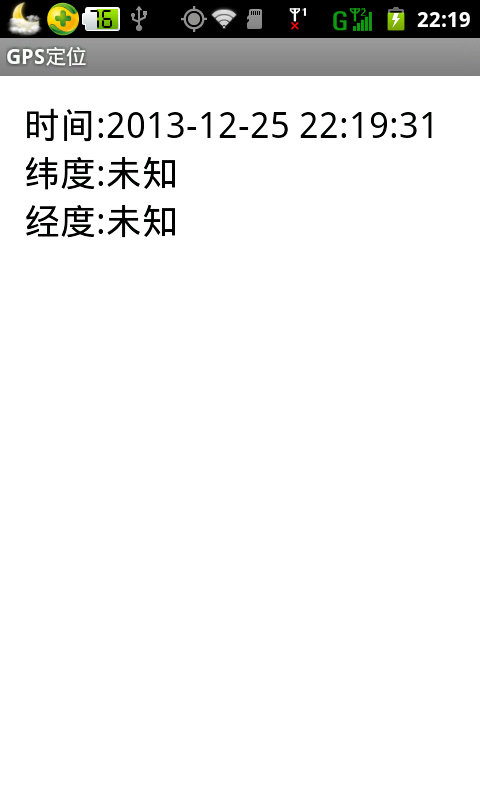
讀者可以在室外信號充足的地方試試,是可以獲取GPS位置的。
希望本文所述對大家的Android程序設計有所幫助。
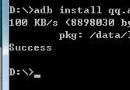 Android APK文件在電腦(PC虛擬機)上面運行方法
Android APK文件在電腦(PC虛擬機)上面運行方法
APK是Android系統的發布的工程包,很多時候我們想在電腦上而非Android手機上面運行它。下面就提供下Android APK文件在電腦上面運行方法。 首先
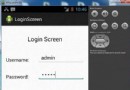 Android登錄實例
Android登錄實例
登錄應用程序的屏幕,詢問憑據登錄到一些特定的應用。可能需要登錄到Facebook,微博等本章介紹了,如何創建一個登錄界面,以及如何管理安全問題和錯誤嘗試。首先,必須定義兩
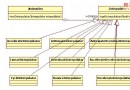 基於Android設計模式之
基於Android設計模式之
策略模式其實特別簡單(聽到這句話,大家是不是心裡一下子放松了?)。比如排序,官方告訴大家我這裡有一個排序的接口ISort的sort()方法,然後民間各盡其能,實現
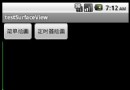 Android提高之SurfaceView的基本用法實例分析
Android提高之SurfaceView的基本用法實例分析
前文介紹了Android中MediaPlayer用法的時候稍微介紹了SurfaceView,SurfaceView由於可以直接從內存或者DMA等硬件接口取得圖像數