編輯:Android開發教程
前面提到AndroidGraphics2DTutorial說過它是ListActivity派生出來的。ListActivity中顯示的是ListView,ListView和 Gallery ,Spinner有一個共同點:它們都是AdapterView的子類。AdapterView的顯示可以通過數據綁定來實現,數據源可以是 數組或是數據庫記錄,數據源和AdapterView是通過Adapter作為橋梁。通過Adapter,AdatperView可以顯示數據源或處理用戶選 取時間,如:選擇列表中某項。

AndroidGraphics2DTutorial讀取AndroidManifest.xml中Intent-Filter為
<action android:name=”android.intent.action.MAIN” />
<category android:name=”com.pstreets.graphics2d.SAMPLE_CODE” />
的所有Activity,以列表方式顯示。使用了Android API 自帶的SimpleAdapter。 來看看AndroidGraphics2DTutorial.java 中相關代碼:
public class AndroidGraphics2DTutorial extends ListActivity {
private static final String SAMPLE_CATEGORY
= "com.pstreets.graphics2d.SAMPLE_CODE" ;
@Override
public void onCreate(Bundle savedInstanceState) {
super .onCreate(savedInstanceState);
setListAdapter( new SimpleAdapter( this , getData(),
android.R.layout.simple_list_item_1, new String[] { "title" },
new int [] { android.R.id.text1 }));
getListView().setTextFilterEnabled( true );
}
protected List getData() {
List<Map> myData = new ArrayList<Map>();
Intent mainIntent = new Intent(Intent.ACTION_MAIN, null );
mainIntent.addCategory(SAMPLE_CATEGORY);
PackageManager pm = getPackageManager();
List<ResolveInfo> list = pm.queryIntentActivities(mainIntent, 0 );
if ( null == list)
return myData;
String[] prefixPath;
prefixPath = null ;
int len = list.size();
Map<String, Boolean> entries = new HashMap<String, Boolean>();
for ( int i = 0 ; i < len; i++) {
ResolveInfo info = list.get(i);
CharSequence labelSeq = info.loadLabel(pm);
String label = labelSeq != null ? labelSeq.toString()
: info.activityInfo.name;
String[] labelPath = label.split( "/" );
String nextLabel = prefixPath == null ? labelPath[ 0 ]
: labelPath[prefixPath.length];
if ((prefixPath != null ? prefixPath.length : 0 )
== labelPath.length - 1 ) {
addItem(myData,
nextLabel,
activityIntent(
info.activityInfo.applicationInfo.packageName,
info.activityInfo.name));
} else {
if (entries.get(nextLabel) == null ) {
addItem(myData, nextLabel, browseIntent(nextLabel));
entries.put(nextLabel, true );
}
}
}
Collections.sort(myData, sDisplayNameComparator);
return myData;
}
private final static Comparator<Map> sDisplayNameComparator
= new Comparator<Map>() {
private final Collator collator = Collator.getInstance();
public int compare(Map map1, Map map2) {
return collator.compare(map1.get( "title" ), map2.get( "title" ));
}
};
protected Intent activityIntent(String pkg, String componentName) {
Intent result = new Intent();
result.setClassName(pkg, componentName);
return result;
}
protected Intent browseIntent(String path) {
Intent result = new Intent();
result.setClass( this , AndroidGraphics2DTutorial. class );
return result;
}
protected void addItem(List<Map> data, String name, Intent intent) {
Map<String, Object> temp = new HashMap<String, Object>();
temp.put( "title" , name);
temp.put( "intent" , intent);
data.add(temp);
}
@Override
protected void onListItemClick(ListView l, View v,
int position, long id) {
Map map = (Map) l.getItemAtPosition(position);
Intent intent = (Intent) map.get( "intent" );
startActivity(intent);
}
}
使用數據顯示Layout ,上面代碼中
setListAdapter(new SimpleAdapter(this, getData(),
android.R.layout.simple_list_item_1, new String[] { “title” },
new int[] { android.R.id.text1 }));
為ListActivity中ListView 指定Adapter,這個Adapter的數據源為getData(),getData()從Manifest.xml中查找出所有符合 條件的示例Activity列表。 這裡DataSource是靜態的從文件中讀取,如果DataSource為數組或是其它數據源,如果程序中修改 數值的內容,則你應該notifyDataSetChanged()來通知UI數據有變動。UI則會刷新顯示以反映數據變化。簡單的說Android數據 綁定和.Net WinForm ,WPF 中數據綁定類似。
處理用戶選取事件 ,AdapterView.OnItemClickListener()可以用來處理選取事件,對於ListActivity,可以用protected void onListItemClick(ListView l, View v, int position, long id)。AndroidGraphics2DTutorial中的實現是用戶選取 Activity名稱好,則啟動對應的Activity。
上面代碼中使用SimpleAdapter,並使用Android提供的android.R.layout.simple_list_item_1來顯示數據,Andrid也允許使 用自定義的Layout來顯示數據,對這個例子來說,可以使用圖片加說明來顯示列表,將在後面介紹如果使用自定義Adapter和自 定義Layout來顯示綁定的數據。
查看全套教程:http://www.bianceng.cn/OS/extra/201301/35252.htm
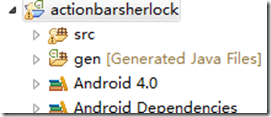 在Android中開源類庫使用過程中兼容性等問題的討論
在Android中開源類庫使用過程中兼容性等問題的討論
1、在Android4.0環境下編譯的actionbarsherlock、slidingmenu類庫,能不能在4.0以下的版本中使用相信很多人跟我一樣,都以為在低版本(如
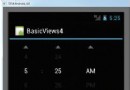 Android開發入門(十一)選擇控件 11.1 TimePicker
Android開發入門(十一)選擇控件 11.1 TimePicker
使用TimePicker,可以讓用戶去選擇一天中的事件,包括24小時制和AM/PM制。下面的例子將會展示如何 使用TimePicker。1. 創建一個工程:BasicVi
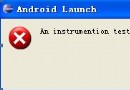 Android中JUnit測試的配置
Android中JUnit測試的配置
第一步:首先在AndroidManifest.xml中加入下面代碼:上面targetPackage指定的包要和應用的package相同。就是這個測試類所在的包 名;第二
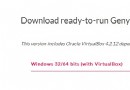 Android開發工具GenyMotion教程
Android開發工具GenyMotion教程
好長時間沒有再接觸Android了,以至於GenyMotion出現這麼久了,我還沒有試用過,記得當時發布 Android Studio時,當天我就開始試用了,好吧,看到G