編輯:Android手機綜合
1、首先檢查一下你的SDK 是否安裝了,如果沒有安裝SDK,請先安裝!如果安裝SDK之後用系統管理員的身份打開SDK Manager 看下是否安裝了“Google USB Driver”
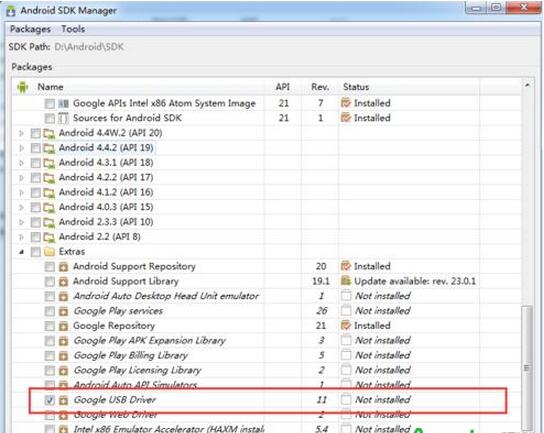
2、如果安裝了“Google USB Driver”,還不能解決問題,則繼續,右鍵我的電腦,選擇到設備管理器,右鍵更新驅動,如圖
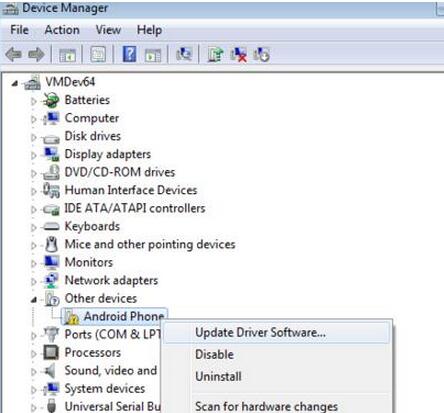
3、選擇 “Browse my computer for driver software”
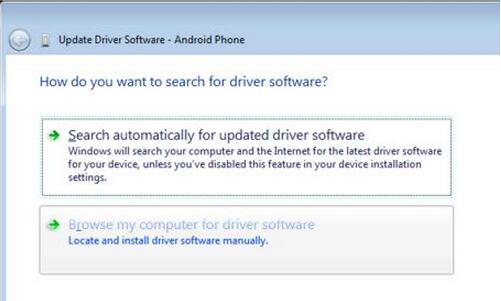
4、選擇“Let me pick from a list of device drivers on my computer”.
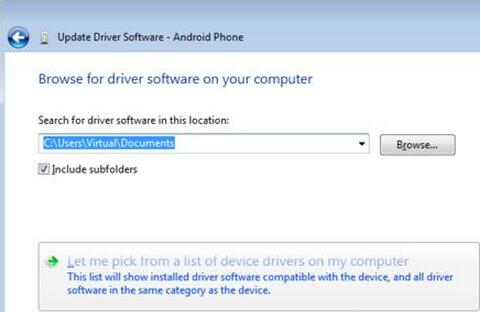
5、選擇“Show All Devices”.
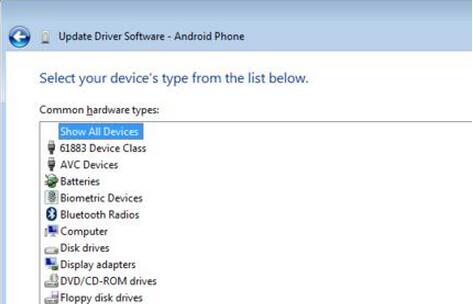
6、點擊 “Have Disk”按鈕.
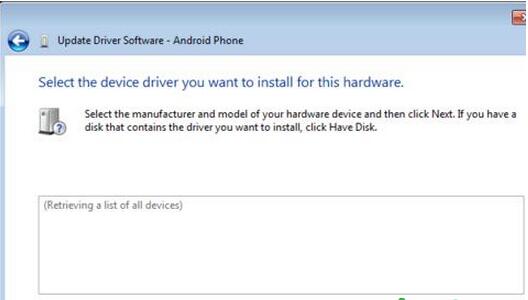
7、Enter the path to the Google USB driver. Normally it is located in the following directory:
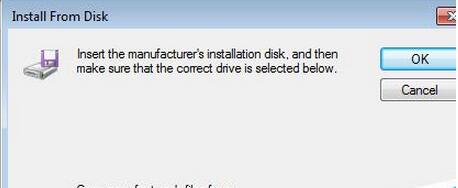
8、選擇 “Android ADB interface” from the list of device types.
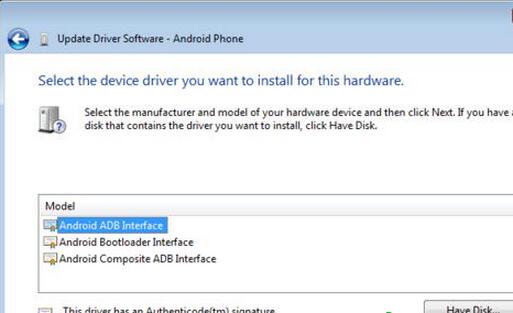
9、等安裝完之後 回到 android studio 運行,就可以解決問題了
 360奇酷手機配置怎麼樣
360奇酷手機配置怎麼樣
此前奇虎360 CEO周鴻祎在微博曝光了即將推出的奇酷手機,從背面看,該機似乎借鑒了很多魅族機型和榮耀機型的設計元素,例如大大圓圓的攝像頭,攝像頭底部的
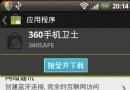 怎麼控制安卓應用的權限
怎麼控制安卓應用的權限
現在有許多人都在使用安卓系統,本文主要介紹一下安卓系統的控制權限,下面我們就一下來看看。 1 為什麼Android總是事無巨細地告訴你應用索取的每一項權限? 相比Ap
 安卓4.4 ART模式使用
安卓4.4 ART模式使用
ART模式究竟是什麼?ART模式是Android runtime的簡稱。它與傳統的安卓Dalvik模式究竟有什麼區別?它究竟好在哪?其實在Android
 三星S6edge怎麼設置電池電量百分比
三星S6edge怎麼設置電池電量百分比
1.在待機頁面下,點擊【應用程序】。 2.點擊【設定】。 3.向上滑動屏幕,點擊【電池】。 4.點擊屏幕右上角【