在android源碼解析--AlertDialog及AlertDialog.Builder這篇文章中,講到在Builder中功能的實現主要是調用AlertController實現的,而該類是android內部類,在package com.android.internal.app包中,不能在Eclipse中通過ctrl鍵來跟蹤源碼,所以使用Source Insight軟件打開該軟件源碼,查看一下。
跟以前一樣,先看下AlertController類中的私有成員變量:
[java]
private final Context mContext;
private final DialogInterface mDialogInterface;
private final Window mWindow;
private CharSequence mTitle;
private CharSequence mMessage;
private ListView mListView;
private View mView;
private int mViewSpacingLeft;
private int mViewSpacingTop;
private int mViewSpacingRight;
private int mViewSpacingBottom;
private boolean mViewSpacingSpecified = false;
private Button mButtonPositive;
private CharSequence mButtonPositiveText;
private Message mButtonPositiveMessage;
private Button mButtonNegative;
private CharSequence mButtonNegativeText;
private Message mButtonNegativeMessage;
private Button mButtonNeutral;
private CharSequence mButtonNeutralText;
private Message mButtonNeutralMessage;
private ScrollView mScrollView;
private int mIconId = -1;
private Drawable mIcon;
private ImageView mIconView;
private TextView mTitleView;
private TextView mMessageView;
private View mCustomTitleView;
private boolean mForceInverseBackground;
private ListAdapter mAdapter;
private int mCheckedItem = -1;
private int mAlertDialogLayout;
private int mListLayout;
private int mMultiChoiceItemLayout;
private int mSingleChoiceItemLayout;
private int mListItemLayout;
private Handler mHandler;
mAlertDialogLayout:AlertDialog布局
mListLayout:List布局
mMultiChoiceItemLayout:多選布局
mSingleChoiceItemLayout:單選布局
mListItemLayout:listItem布局
接著下面是一個自定義的View OnClickListener事件,其目的把點擊對象的信息發送到對應的線程(UI線程):
[java]
View.OnClickListener mButtonHandler = new View.OnClickListener() {
public void onClick(View v) {
Message m = null;
if (v == mButtonPositive && mButtonPositiveMessage != null) {
m = Message.obtain(mButtonPositiveMessage);
} else if (v == mButtonNegative && mButtonNegativeMessage != null) {
m = Message.obtain(mButtonNegativeMessage);
} else if (v == mButtonNeutral && mButtonNeutralMessage != null) {
m = Message.obtain(mButtonNeutralMessage);
}
if (m != null) {
m.sendToTarget();
}
// Post a message so we dismiss after the above handlers are executed
mHandler.obtainMessage(ButtonHandler.MSG_DISMISS_DIALOG, mDialogInterface)
.sendToTarget();
}
};
前面獲取點擊傳遞的Message,發送到目標線程(UI線程),然後再發送一個Message,通知UI線程關閉此對話框。裡面使用到的ButtonHandler.MSG_DISMISS_DIALOG,就在下面代碼中定義(關於Message和Handler發送消息,請參看前面博文)。
[java]
private static final class ButtonHandler extends Handler {
// Button clicks have Message.what as the BUTTON{1,2,3} constant
private static final int MSG_DISMISS_DIALOG = 1;
private WeakReference<DialogInterface> mDialog;
public ButtonHandler(DialogInterface dialog) {
mDialog = new WeakReference<DialogInterface>(dialog);
}
@Override
public void handleMessage(Message msg) {
switch (msg.what) {
case DialogInterface.BUTTON_POSITIVE:
case DialogInterface.BUTTON_NEGATIVE:
case DialogInterface.BUTTON_NEUTRAL:
((DialogInterface.OnClickListener) msg.obj).onClick(mDialog.get(), msg.what);
break;
case MSG_DISMISS_DIALOG:
((DialogInterface) msg.obj).dismiss();
}
}
}
看一下邏輯的處理,如果傳進來的Message的信息是DialogInterface.BUTTON_POSITIVE、DialogInterface.BUTTON_NEGATIVE、DialogInterface.BUTTON_NEUTRAL響應其DialogInterface.OnClickListener中的OnClick事件。如果是MSG_DISMISS_DIALOG,就關閉其對話框窗口。
下面是一個判斷對話框單個Button是否應居中:
[java]
private static boolean shouldCenterSingleButton(Context context) {
TypedValue outValue = new TypedValue();
context.getTheme().resolveAttribute(com.android.internal.R.attr.alertDialogCenterButtons,
outValue, true);
return outValue.data != 0;
}
再往下是其構造函數:
[java]
public AlertController(Context context, DialogInterface di, Window window) {
mContext = context;
mDialogInterface = di;
mWindow = window;
mHandler = new ButtonHandler(di);
TypedArray a = context.obtainStyledAttributes(null,
com.android.internal.R.styleable.AlertDialog,
com.android.internal.R.attr.alertDialogStyle, 0);
mAlertDialogLayout = a.getResourceId(com.android.internal.R.styleable.AlertDialog_layout,
com.android.internal.R.layout.alert_dialog);
mListLayout = a.getResourceId(
com.android.internal.R.styleable.AlertDialog_listLayout,
com.android.internal.R.layout.select_dialog);
mMultiChoiceItemLayout = a.getResourceId(
com.android.internal.R.styleable.AlertDialog_multiChoiceItemLayout,
com.android.internal.R.layout.select_dialog_multichoice);
mSingleChoiceItemLayout = a.getResourceId(
com.android.internal.R.styleable.AlertDialog_singleChoiceItemLayout,
com.android.internal.R.layout.select_dialog_singlechoice);
mListItemLayout = a.getResourceId(
com.android.internal.R.styleable.AlertDialog_listItemLayout,
com.android.internal.R.layout.select_dialog_item);
a.recycle();
}
初始化上面提到的私有變量(關於TypeArray的用法,參考:http://blog.csdn.net/aomandeshangxiao/article/details/7449973)。
下面的靜態方法是判斷View是否支持輸入:
[java]
static boolean canTextInput(View v) {
if (v.onCheckIsTextEditor()) {
return true;
}
if (!(v instanceof ViewGroup)) {
return false;
}
ViewGroup vg = (ViewGroup)v;
int i = vg.getChildCount();
while (i > 0) {
i--;
v = vg.getChildAt(i);
if (canTextInput(v)) {
return true;
}
}
return false;
}
是文本編輯控件就返回true,然後彈出軟鍵盤。
下面方法,插入內容:
[java]
public void installContent() {
/* We use a custom title so never request a window title */
//無標題模式
mWindow.requestFeature(Window.FEATURE_NO_TITLE);
//如果視圖為空,或者不是可編輯控件,那麼就自動隱藏掉軟鍵盤
if (mView == null || !canTextInput(mView)) {
mWindow.setFlags(WindowManager.LayoutParams.FLAG_ALT_FOCUSABLE_IM,
WindowManager.LayoutParams.FLAG_ALT_FOCUSABLE_IM);
}
//設置系統AlertDialog為視圖
mWindow.setContentView(mAlertDialogLayout);
setupView();
}
看一下其調用的setupView方法(384行):
[java]
private void setupView() {
LinearLayout contentPanel = (LinearLayout) mWindow.findViewById(R.id.contentPanel);
setupContent(contentPanel);
boolean hasButtons = setupButtons();
LinearLayout topPanel = (LinearLayout) mWindow.findViewById(R.id.topPanel);
TypedArray a = mContext.obtainStyledAttributes(
null, com.android.internal.R.styleable.AlertDialog, com.android.internal.R.attr.alertDialogStyle, 0);
boolean hasTitle = setupTitle(topPanel);
View buttonPanel = mWindow.findViewById(R.id.buttonPanel);
if (!hasButtons) {
buttonPanel.setVisibility(View.GONE);
mWindow.setCloseOnTouchOutsideIfNotSet(true);
}
FrameLayout customPanel = null;
if (mView != null) {
customPanel = (FrameLayout) mWindow.findViewById(R.id.customPanel);
FrameLayout custom = (FrameLayout) mWindow.findViewById(R.id.custom);
custom.addView(mView, new LayoutParams(MATCH_PARENT, MATCH_PARENT));
if (mViewSpacingSpecified) {
custom.setPadding(mViewSpacingLeft, mViewSpacingTop, mViewSpacingRight,
mViewSpacingBottom);
}
if (mListView != null) {
((LinearLayout.LayoutParams) customPanel.getLayoutParams()).weight = 0;
}
} else {
mWindow.findViewById(R.id.customPanel).setVisibility(View.GONE);
}
/* Only display the divider if we have a title and a
* custom view or a message.
*/
if (hasTitle) {
View divider = null;
if (mMessage != null || mView != null || mListView != null) {
divider = mWindow.findViewById(R.id.titleDivider);
} else {
divider = mWindow.findViewById(R.id.titleDividerTop);
}
if (divider != null) {
divider.setVisibility(View.VISIBLE);
}
}
setBackground(topPanel, contentPanel, customPanel, hasButtons, a, hasTitle, buttonPanel);
a.recycle();
}
其中又相繼調用了setupContent()、setupTitle()、setBackground()、setupButtons()等方法,分別設置內容部分、標題部分、背景、底部等。
先看下setupContent()方法:
[java]
private void setupContent(LinearLayout contentPanel) {
mScrollView = (ScrollView) mWindow.findViewById(R.id.scrollView);
mScrollView.setFocusable(false);
// Special case for users that only want to display a String
mMessageView = (TextView) mWindow.findViewById(R.id.message);
if (mMessageView == null) {
return;
}
if (mMessage != null) {
mMessageView.setText(mMessage);
} else {
mMessageView.setVisibility(View.GONE);
mScrollView.removeView(mMessageView);
if (mListView != null) {
contentPanel.removeView(mWindow.findViewById(R.id.scrollView));
contentPanel.addView(mListView,
new LinearLayout.LayoutParams(MATCH_PARENT, MATCH_PARENT));
contentPanel.setLayoutParams(new LinearLayout.LayoutParams(MATCH_PARENT, 0, 1.0f));
} else {
contentPanel.setVisibility(View.GONE);
}
}
}
設置對話框中間顯示view內容。
設置底部:
[java]
private boolean setupButtons() {
int BIT_BUTTON_POSITIVE = 1;
int BIT_BUTTON_NEGATIVE = 2;
int BIT_BUTTON_NEUTRAL = 4;
int whichButtons = 0;
mButtonPositive = (Button) mWindow.findViewById(R.id.button1);
mButtonPositive.setOnClickListener(mButtonHandler);
if (TextUtils.isEmpty(mButtonPositiveText)) {
mButtonPositive.setVisibility(View.GONE);
} else {
mButtonPositive.setText(mButtonPositiveText);
mButtonPositive.setVisibility(View.VISIBLE);
whichButtons = whichButtons | BIT_BUTTON_POSITIVE;
}
mButtonNegative = (Button) mWindow.findViewById(R.id.button2);
mButtonNegative.setOnClickListener(mButtonHandler);
if (TextUtils.isEmpty(mButtonNegativeText)) {
mButtonNegative.setVisibility(View.GONE);
} else {
mButtonNegative.setText(mButtonNegativeText);
mButtonNegative.setVisibility(View.VISIBLE);
whichButtons = whichButtons | BIT_BUTTON_NEGATIVE;
}
mButtonNeutral = (Button) mWindow.findViewById(R.id.button3);
mButtonNeutral.setOnClickListener(mButtonHandler);
if (TextUtils.isEmpty(mButtonNeutralText)) {
mButtonNeutral.setVisibility(View.GONE);
} else {
mButtonNeutral.setText(mButtonNeutralText);
mButtonNeutral.setVisibility(View.VISIBLE);
whichButtons = whichButtons | BIT_BUTTON_NEUTRAL;
}
if (shouldCenterSingleButton(mContext)) {
/*
* If we only have 1 button it should be centered on the layout and
* expand to fill 50% of the available space.
*/
if (whichButtons == BIT_BUTTON_POSITIVE) {
centerButton(mButtonPositive);
} else if (whichButtons == BIT_BUTTON_NEGATIVE) {
centerButton(mButtonNeutral);
} else if (whichButtons == BIT_BUTTON_NEUTRAL) {
centerButton(mButtonNeutral);
}
}
return whichButtons != 0;
}
設置底部主要是對話框按鈕這一部分區域的設置,裡面調用了centerButton方法:
[java]
private void centerButton(Button button) {
LinearLayout.LayoutParams params = (LinearLayout.LayoutParams) button.getLayoutParams();
params.gravity = Gravity.CENTER_HORIZONTAL;
params.weight = 0.5f;
button.setLayoutParams(params);
View leftSpacer = mWindow.findViewById(R.id.leftSpacer);
if (leftSpacer != null) {
leftSpacer.setVisibility(View.VISIBLE);
}
View rightSpacer = mWindow.findViewById(R.id.rightSpacer);
if (rightSpacer != null) {
rightSpacer.setVisibility(View.VISIBLE);
}
}
設置button水平居中。在setupButton代碼注釋裡面也說了:如果只有一個button,設置其居中並占據可用區域的一半。
再來看一下setupTitle():
[java]
private boolean setupTitle(LinearLayout topPanel) {
boolean hasTitle = true;
if (mCustomTitleView != null) {
// Add the custom title view directly to the topPanel layout
LinearLayout.LayoutParams lp = new LinearLayout.LayoutParams(
LinearLayout.LayoutParams.MATCH_PARENT, LinearLayout.LayoutParams.WRAP_CONTENT);
topPanel.addView(mCustomTitleView, 0, lp);
// Hide the title template
View titleTemplate = mWindow.findViewById(R.id.title_template);
titleTemplate.setVisibility(View.GONE);
} else {
final boolean hasTextTitle = !TextUtils.isEmpty(mTitle);
mIconView = (ImageView) mWindow.findViewById(R.id.icon);
if (hasTextTitle) {
/* Display the title if a title is supplied, else hide it */
mTitleView = (TextView) mWindow.findViewById(R.id.alertTitle);
mTitleView.setText(mTitle);
/* Do this last so that if the user has supplied any
* icons we use them instead of the default ones. If the
* user has specified 0 then make it disappear.
*/
if (mIconId > 0) {
mIconView.setImageResource(mIconId);
} else if (mIcon != null) {
mIconView.setImageDrawable(mIcon);
} else if (mIconId == 0) {
/* Apply the padding from the icon to ensure the
* title is aligned correctly.
*/
mTitleView.setPadding(mIconView.getPaddingLeft(),
mIconView.getPaddingTop(),
mIconView.getPaddingRight(),
mIconView.getPaddingBottom());
mIconView.setVisibility(View.GONE);
}
} else {
// Hide the title template
View titleTemplate = mWindow.findViewById(R.id.title_template);
titleTemplate.setVisibility(View.GONE);
mIconView.setVisibility(View.GONE);
topPanel.setVisibility(View.GONE);
hasTitle = false;
}
}
return hasTitle;
}
首先,如果設置了自定義的頂部視圖,就是用自定義視圖,並隱藏標題模板視圖。否則使用默認視圖設置其頂部顯示標題文字,圖片的內容,如果沒有標題文字,也隱藏標題模板視圖。
後面是setBackground():
[java]
private void setBackground(LinearLayout topPanel, LinearLayout contentPanel,
View customPanel, boolean hasButtons, TypedArray a, boolean hasTitle,
View buttonPanel) {
/* Get all the different background required */
int fullDark = a.getResourceId(
R.styleable.AlertDialog_fullDark, R.drawable.popup_full_dark);
int topDark = a.getResourceId(
R.styleable.AlertDialog_topDark, R.drawable.popup_top_dark);
int centerDark = a.getResourceId(
R.styleable.AlertDialog_centerDark, R.drawable.popup_center_dark);
int bottomDark = a.getResourceId(
R.styleable.AlertDialog_bottomDark, R.drawable.popup_bottom_dark);
int fullBright = a.getResourceId(
R.styleable.AlertDialog_fullBright, R.drawable.popup_full_bright);
int topBright = a.getResourceId(
R.styleable.AlertDialog_topBright, R.drawable.popup_top_bright);
int centerBright = a.getResourceId(
R.styleable.AlertDialog_centerBright, R.drawable.popup_center_bright);
int bottomBright = a.getResourceId(
R.styleable.AlertDialog_bottomBright, R.drawable.popup_bottom_bright);
int bottomMedium = a.getResourceId(
R.styleable.AlertDialog_bottomMedium, R.drawable.popup_bottom_medium);
/*
* We now set the background of all of the sections of the alert.
* First collect together each section that is being displayed along
* with whether it is on a light or dark background, then run through
* them setting their backgrounds. This is complicated because we need
* to correctly use the full, top, middle, and bottom graphics depending
* on how many views they are and where they appear.
*/
View[] views = new View[4];
boolean[] light = new boolean[4];
View lastView = null;
boolean lastLight = false;
int pos = 0;
if (hasTitle) {
views[pos] = topPanel;
light[pos] = false;
pos++;
}
/* The contentPanel displays either a custom text message or
* a ListView. If it's text we should use the dark background
* for ListView we should use the light background. If neither
* are there the contentPanel will be hidden so set it as null.
*/
views[pos] = (contentPanel.getVisibility() == View.GONE)
? null : contentPanel;
light[pos] = mListView != null;
pos++;
if (customPanel != null) {
views[pos] = customPanel;
light[pos] = mForceInverseBackground;
pos++;
}
if (hasButtons) {
views[pos] = buttonPanel;
light[pos] = true;
}
boolean setView = false;
for (pos=0; pos<views.length; pos++) {
View v = views[pos];
if (v == null) {
continue;
}
if (lastView != null) {
if (!setView) {
lastView.setBackgroundResource(lastLight ? topBright : topDark);
} else {
lastView.setBackgroundResource(lastLight ? centerBright : centerDark);
}
setView = true;
}
lastView = v;
lastLight = light[pos];
}
if (lastView != null) {
if (setView) {
/* ListViews will use the Bright background but buttons use
* the Medium background.
*/
lastView.setBackgroundResource(
lastLight ? (hasButtons ? bottomMedium : bottomBright) : bottomDark);
} else {
lastView.setBackgroundResource(lastLight ? fullBright : fullDark);
}
}
/* TODO: uncomment section below. The logic for this should be if
* it's a Contextual menu being displayed AND only a Cancel button
* is shown then do this.
*/
// if (hasButtons && (mListView != null)) {
/* Yet another *special* case. If there is a ListView with buttons
* don't put the buttons on the bottom but instead put them in the
* footer of the ListView this will allow more items to be
* displayed.
*/
/*
contentPanel.setBackgroundResource(bottomBright);
buttonPanel.setBackgroundResource(centerMedium);
ViewGroup parent = (ViewGroup) mWindow.findViewById(R.id.parentPanel);
parent.removeView(buttonPanel);
AbsListView.LayoutParams params = new AbsListView.LayoutParams(
AbsListView.LayoutParams.MATCH_PARENT,
AbsListView.LayoutParams.MATCH_PARENT);
buttonPanel.setLayoutParams(params);
mListView.addFooterView(buttonPanel);
*/
// }
if ((mListView != null) && (mAdapter != null)) {
mListView.setAdapter(mAdapter);
if (mCheckedItem > -1) {
mListView.setItemChecked(mCheckedItem, true);
mListView.setSelection(mCheckedItem);
}
}
}
首先是獲取不同的背景需求,然後去設置對話框不同部分的背景色,首先使用下面代碼收集起來各個部分的背景情況(或明或暗)然後根據不同視圖的顯示設置其頂部、中部、底部的背景。
[java]
View[] views = new View[4];
boolean[] light = new boolean[4];
View lastView = null;
boolean lastLight = false;
int pos = 0;
if (hasTitle) {
views[pos] = topPanel;
light[pos] = false;
pos++;
}
如果其內容視圖顯示一個自定義文本或者一個ListView,文本應設置為深色背景,而ListView應設置為淺色背景,如沒有內容視圖,則設置其背景為null。
[java]
views[pos] = (contentPanel.getVisibility() == View.GONE)
? null : contentPanel;
light[pos] = mListView != null;
pos++;
if (customPanel != null) {
views[pos] = customPanel;
light[pos] = mForceInverseBackground;
pos++;
}
if (hasButtons) {
views[pos] = buttonPanel;
light[pos] = true;
}
boolean setView = false;
for (pos=0; pos<views.length; pos++) {
View v = views[pos];
if (v == null) {
continue;
}
if (lastView != null) {
if (!setView) {
lastView.setBackgroundResource(lastLight ? topBright : topDark);
} else {
lastView.setBackgroundResource(lastLight ? centerBright : centerDark);
}
setView = true;
}
lastView = v;
lastLight = light[pos];
}
if (lastView != null) {
if (setView) {
/* ListViews will use the Bright background but buttons use
* the Medium background. Listview應明亮些,button應該偏中色背景
*/
lastView.setBackgroundResource(
lastLight ? (hasButtons ? bottomMedium : bottomBright) : bottomDark);
} else {
lastView.setBackgroundResource(lastLight ? fullBright : fullDark);
}
}
再回到247行,看一些其他設置,設置標題:
[java]
public void setTitle(CharSequence title) {
mTitle = title;
if (mTitleView != null) {
mTitleView.setText(title);
}
}
設置自定義標題:
[java]
/**
* @see AlertDialog.Builder#setCustomTitle(View)
*/
public void setCustomTitle(View customTitleView) {
mCustomTitleView = customTitleView;
}
設置顯示信息:
[java]
public void setMessage(CharSequence message) {
mMessage = message;
if (mMessageView != null) {
mMessageView.setText(message);
}
}
設置Dialog自定義視圖:
[java]
/**
* Set the view to display in the dialog.
*/
public void setView(View view) {
mView = view;
mViewSpacingSpecified = false;
}
[java]
/**
* Set the view to display in the dialog along with the spacing around that view
*/
public void setView(View view, int viewSpacingLeft, int viewSpacingTop, int viewSpacingRight,
int viewSpacingBottom) {
mView = view;
mViewSpacingSpecified = true;
mViewSpacingLeft = viewSpacingLeft;
mViewSpacingTop = viewSpacingTop;
mViewSpacingRight = viewSpacingRight;
mViewSpacingBottom = viewSpacingBottom;
}
這個方法可以設置視圖到上下左右的間距。
設置按鈕和其點擊後傳送的消息內容:
[java]
/**
* Sets a click listener or a message to be sent when the button is clicked.
* You only need to pass one of {@code listener} or {@code msg}.
*
* @param whichButton Which button, can be one of
* {@link DialogInterface#BUTTON_POSITIVE},
* {@link DialogInterface#BUTTON_NEGATIVE}, or
* {@link DialogInterface#BUTTON_NEUTRAL}
* @param text The text to display in positive button.
* @param listener The {@link DialogInterface.OnClickListener} to use.
* @param msg The {@link Message} to be sent when clicked.
*/
public void setButton(int whichButton, CharSequence text,
DialogInterface.OnClickListener listener, Message msg) {
if (msg == null && listener != null) {
msg = mHandler.obtainMessage(whichButton, listener);
}
switch (whichButton) {
case DialogInterface.BUTTON_POSITIVE:
mButtonPositiveText = text;
mButtonPositiveMessage = msg;
break;
case DialogInterface.BUTTON_NEGATIVE:
mButtonNegativeText = text;
mButtonNegativeMessage = msg;
break;
case DialogInterface.BUTTON_NEUTRAL:
mButtonNeutralText = text;
mButtonNeutralMessage = msg;
break;
default:
throw new IllegalArgumentException("Button does not exist");
}
}
設置對話框圖標:
[java]
/**
* Set resId to 0 if you don't want an icon.
* @param resId the resourceId of the drawable to use as the icon or 0
* if you don't want an icon.
*/
public void setIcon(int resId) {
mIconId = resId;
if (mIconView != null) {
if (resId > 0) {
mIconView.setImageResource(mIconId);
} else if (resId == 0) {
mIconView.setVisibility(View.GONE);
}
}
}
public void setIcon(Drawable icon) {
mIcon = icon;
if ((mIconView != null) && (mIcon != null)) {
mIconView.setImageDrawable(icon);
}
}
設置對話框後面的窗體是否能夠獲得焦點(能不能響應用戶操作觸發的事件):
[java]
public void setInverseBackgroundForced(boolean forceInverseBackground) {
mForceInverseBackground = forceInverseBackground;
}
獲取對話框提供的ListView:
[java]
public ListView getListView() {
return mListView;
}
獲取按鈕:
[java]
public Button getButton(int whichButton) {
switch (whichButton) {
case DialogInterface.BUTTON_POSITIVE:
return mButtonPositive;
case DialogInterface.BUTTON_NEGATIVE:
return mButtonNegative;
case DialogInterface.BUTTON_NEUTRAL:
return mButtonNeutral;
default:
return null;
}
}
按下或者抬起事件:
[java]
@SuppressWarnings({"UnusedDeclaration"})
public boolean onKeyDown(int keyCode, KeyEvent event) {
return mScrollView != null && mScrollView.executeKeyEvent(event);
}
@SuppressWarnings({"UnusedDeclaration"})
public boolean onKeyUp(int keyCode, KeyEvent event) {
return mScrollView != null && mScrollView.executeKeyEvent(event);
}
下面定義了一個靜態內部類:RecycleListView(此listView Measure狀態下回收視圖)
[java]
public static class RecycleListView extends ListView {
boolean mRecycleOnMeasure = true;
public RecycleListView(Context context) {
super(context);
}
public RecycleListView(Context context, AttributeSet attrs) {
super(context, attrs);
}
public RecycleListView(Context context, AttributeSet attrs, int defStyle) {
super(context, attrs, defStyle);
}
@Override
protected boolean recycleOnMeasure() {
return mRecycleOnMeasure;
}
}
還剩下最後一個靜態內部類:AlertParams
[java]
public static class AlertParams {
public final Context mContext;
public final LayoutInflater mInflater;
public int mIconId = 0;
public Drawable mIcon;
public CharSequence mTitle;
public View mCustomTitleView;
public CharSequence mMessage;
public CharSequence mPositiveButtonText;
public DialogInterface.OnClickListener mPositiveButtonListener;
public CharSequence mNegativeButtonText;
public DialogInterface.OnClickListener mNegativeButtonListener;
public CharSequence mNeutralButtonText;
public DialogInterface.OnClickListener mNeutralButtonListener;
public boolean mCancelable;
public DialogInterface.OnCancelListener mOnCancelListener;
public DialogInterface.OnKeyListener mOnKeyListener;
public CharSequence[] mItems;
public ListAdapter mAdapter;
public DialogInterface.OnClickListener mOnClickListener;
public View mView;
public int mViewSpacingLeft;
public int mViewSpacingTop;
public int mViewSpacingRight;
public int mViewSpacingBottom;
public boolean mViewSpacingSpecified = false;
public boolean[] mCheckedItems;
public boolean mIsMultiChoice;
public boolean mIsSingleChoice;
public int mCheckedItem = -1;
public DialogInterface.OnMultiChoiceClickListener mOnCheckboxClickListener;
public Cursor mCursor;
public String mLabelColumn;
public String mIsCheckedColumn;
public boolean mForceInverseBackground;
public AdapterView.OnItemSelectedListener mOnItemSelectedListener;
public OnPrepareListViewListener mOnPrepareListViewListener;
public boolean mRecycleOnMeasure = true;
/**
* Interface definition for a callback to be invoked before the ListView
* will be bound to an adapter.
*/
public interface OnPrepareListViewListener {
/**
* Called before the ListView is bound to an adapter.
* @param listView The ListView that will be shown in the dialog.
*/
void onPrepareListView(ListView listView);
}
public AlertParams(Context context) {
mContext = context;
mCancelable = true;
mInflater = (LayoutInflater) context.getSystemService(Context.LAYOUT_INFLATER_SERVICE);
}
public void apply(AlertController dialog) {
if (mCustomTitleView != null) {
dialog.setCustomTitle(mCustomTitleView);
} else {
if (mTitle != null) {
dialog.setTitle(mTitle);
}
if (mIcon != null) {
dialog.setIcon(mIcon);
}
if (mIconId >= 0) {
dialog.setIcon(mIconId);
}
}
if (mMessage != null) {
dialog.setMessage(mMessage);
}
if (mPositiveButtonText != null) {
dialog.setButton(DialogInterface.BUTTON_POSITIVE, mPositiveButtonText,
mPositiveButtonListener, null);
}
if (mNegativeButtonText != null) {
dialog.setButton(DialogInterface.BUTTON_NEGATIVE, mNegativeButtonText,
mNegativeButtonListener, null);
}
if (mNeutralButtonText != null) {
dialog.setButton(DialogInterface.BUTTON_NEUTRAL, mNeutralButtonText,
mNeutralButtonListener, null);
}
if (mForceInverseBackground) {
dialog.setInverseBackgroundForced(true);
}
// For a list, the client can either supply an array of items or an
// adapter or a cursor
if ((mItems != null) || (mCursor != null) || (mAdapter != null)) {
createListView(dialog);
}
if (mView != null) {
if (mViewSpacingSpecified) {
dialog.setView(mView, mViewSpacingLeft, mViewSpacingTop, mViewSpacingRight,
mViewSpacingBottom);
} else {
dialog.setView(mView);
}
}
/*
dialog.setCancelable(mCancelable);
dialog.setOnCancelListener(mOnCancelListener);
if (mOnKeyListener != null) {
dialog.setOnKeyListener(mOnKeyListener);
}
*/
}
private void createListView(final AlertController dialog) {
final RecycleListView listView = (RecycleListView)
mInflater.inflate(dialog.mListLayout, null);
ListAdapter adapter;
if (mIsMultiChoice) {
if (mCursor == null) {
adapter = new ArrayAdapter<CharSequence>(
mContext, dialog.mMultiChoiceItemLayout, R.id.text1, mItems) {
@Override
public View getView(int position, View convertView, ViewGroup parent) {
View view = super.getView(position, convertView, parent);
if (mCheckedItems != null) {
boolean isItemChecked = mCheckedItems[position];
if (isItemChecked) {
listView.setItemChecked(position, true);
}
}
return view;
}
};
} else {
adapter = new CursorAdapter(mContext, mCursor, false) {
private final int mLabelIndex;
private final int mIsCheckedIndex;
{
final Cursor cursor = getCursor();
mLabelIndex = cursor.getColumnIndexOrThrow(mLabelColumn);
mIsCheckedIndex = cursor.getColumnIndexOrThrow(mIsCheckedColumn);
}
@Override
public void bindView(View view, Context context, Cursor cursor) {
CheckedTextView text = (CheckedTextView) view.findViewById(R.id.text1);
text.setText(cursor.getString(mLabelIndex));
listView.setItemChecked(cursor.getPosition(),
cursor.getInt(mIsCheckedIndex) == 1);
}
@Override
public View newView(Context context, Cursor cursor, ViewGroup parent) {
return mInflater.inflate(dialog.mMultiChoiceItemLayout,
parent, false);
}
};
}
} else {
int layout = mIsSingleChoice
? dialog.mSingleChoiceItemLayout : dialog.mListItemLayout;
if (mCursor == null) {
adapter = (mAdapter != null) ? mAdapter
: new ArrayAdapter<CharSequence>(mContext, layout, R.id.text1, mItems);
} else {
adapter = new SimpleCursorAdapter(mContext, layout,
mCursor, new String[]{mLabelColumn}, new int[]{R.id.text1});
}
}
if (mOnPrepareListViewListener != null) {
mOnPrepareListViewListener.onPrepareListView(listView);
}
/* Don't directly set the adapter on the ListView as we might
* want to add a footer to the ListView later.
*/
dialog.mAdapter = adapter;
dialog.mCheckedItem = mCheckedItem;
if (mOnClickListener != null) {
listView.setOnItemClickListener(new OnItemClickListener() {
public void onItemClick(AdapterView parent, View v, int position, long id) {
mOnClickListener.onClick(dialog.mDialogInterface, position);
if (!mIsSingleChoice) {
dialog.mDialogInterface.dismiss();
}
}
});
} else if (mOnCheckboxClickListener != null) {
listView.setOnItemClickListener(new OnItemClickListener() {
public void onItemClick(AdapterView parent, View v, int position, long id) {
if (mCheckedItems != null) {
mCheckedItems[position] = listView.isItemChecked(position);
}
mOnCheckboxClickListener.onClick(
dialog.mDialogInterface, position, listView.isItemChecked(position));
}
});
}
// Attach a given OnItemSelectedListener to the ListView
if (mOnItemSelectedListener != null) {
listView.setOnItemSelectedListener(mOnItemSelectedListener);
}
if (mIsSingleChoice) {
listView.setChoiceMode(ListView.CHOICE_MODE_SINGLE);
} else if (mIsMultiChoice) {
listView.setChoiceMode(ListView.CHOICE_MODE_MULTIPLE);
}
listView.mRecycleOnMeasure = mRecycleOnMeasure;
dialog.mListView = listView;
}
}
絕大多數參數都比較簡單,從字面意思就可以看明白,挑選幾個參數簡單說明一下:
mWindow:窗體類
mListView:可以對外提供一個ListView
mViewSpacingLeft:設置視圖左邊間隔
mViewSpacingSpecified:視圖是否是指定間距(默認為false)
mCheckedItems:bool值,多選框是否被選中
mIsMultiChoice:是否是多選
可以簡單的認為AlertParams類為AlertController的工具類,看下其裡面的兩個方法,第一個apply:
[java]
public void apply(AlertController dialog) {
if (mCustomTitleView != null) {
dialog.setCustomTitle(mCustomTitleView);
} else {
if (mTitle != null) {
dialog.setTitle(mTitle);
}
if (mIcon != null) {
dialog.setIcon(mIcon);
}
if (mIconId >= 0) {
dialog.setIcon(mIconId);
}
}
if (mMessage != null) {
dialog.setMessage(mMessage);
}
if (mPositiveButtonText != null) {
dialog.setButton(DialogInterface.BUTTON_POSITIVE, mPositiveButtonText,
mPositiveButtonListener, null);
}
if (mNegativeButtonText != null) {
dialog.setButton(DialogInterface.BUTTON_NEGATIVE, mNegativeButtonText,
mNegativeButtonListener, null);
}
if (mNeutralButtonText != null) {
dialog.setButton(DialogInterface.BUTTON_NEUTRAL, mNeutralButtonText,
mNeutralButtonListener, null);
}
if (mForceInverseBackground) {
dialog.setInverseBackgroundForced(true);
}
// For a list, the client can either supply an array of items or an
// adapter or a cursor
if ((mItems != null) || (mCursor != null) || (mAdapter != null)) {
createListView(dialog);
}
if (mView != null) {
if (mViewSpacingSpecified) {
dialog.setView(mView, mViewSpacingLeft, mViewSpacingTop, mViewSpacingRight,
mViewSpacingBottom);
} else {
dialog.setView(mView);
}
}
/*
dialog.setCancelable(mCancelable);
dialog.setOnCancelListener(mOnCancelListener);
if (mOnKeyListener != null) {
dialog.setOnKeyListener(mOnKeyListener);
}
*/
}
為Dialog設置各種屬性,在AlertDialog.Builder的create()方法中調用了該方法。
為Dialog創建一個listView:
[java]
private void createListView(final AlertController dialog) {
final RecycleListView listView = (RecycleListView)
mInflater.inflate(dialog.mListLayout, null);
ListAdapter adapter;
//是否是多選
if (mIsMultiChoice) {
//是否是從數據庫中取出的值
if (mCursor == null) {
adapter = new ArrayAdapter<CharSequence>(
mContext, dialog.mMultiChoiceItemLayout, R.id.text1, mItems) {
@Override
public View getView(int position, View convertView, ViewGroup parent) {
View view = super.getView(position, convertView, parent);
if (mCheckedItems != null) {
boolean isItemChecked = mCheckedItems[position];
if (isItemChecked) {
listView.setItemChecked(position, true);
}
}
return view;
}
};
} else {
adapter = new CursorAdapter(mContext, mCursor, false) {
private final int mLabelIndex;
private final int mIsCheckedIndex;
{
final Cursor cursor = getCursor();
mLabelIndex = cursor.getColumnIndexOrThrow(mLabelColumn);
mIsCheckedIndex = cursor.getColumnIndexOrThrow(mIsCheckedColumn);
}
@Override
public void bindView(View view, Context context, Cursor cursor) {
CheckedTextView text = (CheckedTextView) view.findViewById(R.id.text1);
text.setText(cursor.getString(mLabelIndex));
listView.setItemChecked(cursor.getPosition(),
cursor.getInt(mIsCheckedIndex) == 1);
}
@Override
public View newView(Context context, Cursor cursor, ViewGroup parent) {
return mInflater.inflate(dialog.mMultiChoiceItemLayout,
parent, false);
}
};
}
} else {
//如果是單選或者普通的listview
int layout = mIsSingleChoice
? dialog.mSingleChoiceItemLayout : dialog.mListItemLayout;
if (mCursor == null) {
adapter = (mAdapter != null) ? mAdapter
: new ArrayAdapter<CharSequence>(mContext, layout, R.id.text1, mItems);
} else {
adapter = new SimpleCursorAdapter(mContext, layout,
mCursor, new String[]{mLabelColumn}, new int[]{R.id.text1});
}
}
if (mOnPrepareListViewListener != null) {
mOnPrepareListViewListener.onPrepareListView(listView);
}
/* Don't directly set the adapter on the ListView as we might
* want to add a footer to the ListView later.
* 不要直接為listView設置adapter,因為一會可能需要為listView設置頁腳
*/
dialog.mAdapter = adapter;
dialog.mCheckedItem = mCheckedItem;
//設置監聽
if (mOnClickListener != null) {
listView.setOnItemClickListener(new OnItemClickListener() {
public void onItemClick(AdapterView parent, View v, int position, long id) {
mOnClickListener.onClick(dialog.mDialogInterface, position);
if (!mIsSingleChoice) {
dialog.mDialogInterface.dismiss();
}
}
});
} else if (mOnCheckboxClickListener != null) { //多選監聽
listView.setOnItemClickListener(new OnItemClickListener() {
public void onItemClick(AdapterView parent, View v, int position, long id) {
if (mCheckedItems != null) {
mCheckedItems[position] = listView.isItemChecked(position);
}
mOnCheckboxClickListener.onClick(
dialog.mDialogInterface, position, listView.isItemChecked(position));
}
});
}
// Attach a given OnItemSelectedListener to the ListView
if (mOnItemSelectedListener != null) {
listView.setOnItemSelectedListener(mOnItemSelectedListener);
}
//如有選擇項,選擇單選或者多選
if (mIsSingleChoice) {
listView.setChoiceMode(ListView.CHOICE_MODE_SINGLE);
} else if (mIsMultiChoice) {
listView.setChoiceMode(ListView.CHOICE_MODE_MULTIPLE);
}
listView.mRecycleOnMeasure = mRecycleOnMeasure;
dialog.mListView = listView;
}
}
這個方法邏輯注釋在代碼中,不詳細解釋了,都比較簡單。
看AlertController源碼,可以結合AlertDialog源碼看。因為在AlertDialog中的大部分功能實現是靠調用AlertController類來實現。
 Android so 庫加載符號找不到的問題解決
Android so 庫加載符號找不到的問題解決
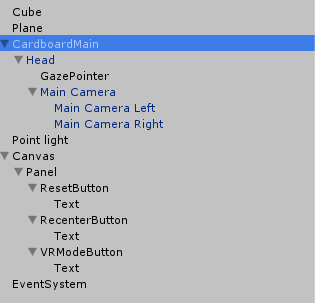 寫給VR手游開發小白的教程:(六)Cardboard如何實現沉浸式VR體驗之構造雙眼
寫給VR手游開發小白的教程:(六)Cardboard如何實現沉浸式VR體驗之構造雙眼
 Android--幀動畫
Android--幀動畫
 Android軟鍵盤遮擋的四種完美解決方案
Android軟鍵盤遮擋的四種完美解決方案