編輯:關於Android編程
神馬情況,竟然gradle 自動下載下來了,估計也就用了20來分鐘的樣子,如果你網速還行的話,當你新建一個項目的時候他會給你自動下載該文件的。好吧既然下下來了,咋就開始干活,但是干活之前至少得知道咋使用吧,畢竟也是一個新工具,需要看看產品說明書了,才能發揮它的功效是吧
下面就簡單的介紹下他的幾個快捷鍵的使用:
NO.1 Ctrl+N 可以快速的查找你需要打開的類,當你輸入類名的時候具有自動補全功能!
[html] <STRONG>To open any class in the editor quickly, press Ctrl+N (Navigate | Class) and start typing the name of the class. Choose the class from a drop-down list that appears.
You can open any file in your project in a similar way by using Ctrl+Shift+N (Navigate | File)</STRONG>
To open any class in the editor quickly, press Ctrl+N (Navigate | Class) and start typing the name of the class. Choose the class from a drop-down list that appears.
You can open any file in your project in a similar way by using Ctrl+Shift+N (Navigate | File)
NO.2 Ctrl+Space 自動補全功能 ,相當於eclipse中的Ctrl+/
[html] The Code Completion feature lets you quickly complete different kinds of statements in the code. For example, start typing a class name and press Ctrl+Space to complete it. When multiple choices are available, they are shown in the lookup list.
The Code Completion feature lets you quickly complete different kinds of statements in the code. For example, start typing a class name and press Ctrl+Space to complete it. When multiple choices are available, they are shown in the lookup list.
NO.4 Ctrl+Q 快速的查看的 類,函數的 文檔問信息描述
[html] To quickly see the documentation for the class or method used at the editor's caret, press Ctrl+Q (View | Quick Documentation).
To quickly see the documentation for the class or method used at the editor's caret, press Ctrl+Q (View | Quick Documentation).
NO.4 Ctrl+B 導航顯示相關關聯信息。可以按住Ctrl 點擊方法進入到實現類方法中
To navigate to the declaration of a class, method or variable used somewhere in the code, position the caret at the usage and pressCtrl+B. You may also click the mouse on usages with theCtrl key pressed to jump to declarations.
Ctrl+D 備份選中行的信息(Xcode 中始終沒找到。有哪個大神知道給我留言萬分感謝)
[html] Ctrl+D in the editor duplicates the selected block or the current line when no block is selected.
Ctrl+D in the editor duplicates the selected block or the current line when no block is selected.
Android Studio 快捷鍵使用、
工程快速修復 ALT + ENTER
格式化化代碼 CTRL + ALT + L (Win)
OPTION + CMD + L (Mac)
查看選中API信息 CTRL + Q (Win)
F1 (Mac)
選中方法查看參數信息 CTRL + P
普通方法 ALT + Insert (Win)
CMD + N (Mac)
進入源代碼 F4 (Win)
CMD + down-arrow (Mac)
刪除整行代碼 CTRL + Y (Win)
CMD + Backspace (Mac)
查找信息 CTRL + ALT + SHIFT + N (Win)
OPTION + CMD + O (Mac)
構建項目 CTRL + F9 (Win)
CMD + F9 (Mac)
構建項目並運行 SHIFT + F10 (Win)
CTRL + R (Mac)
斷點顯示 ALT + 1 (Win)
CMD + 1 (Mac)
顯示隱藏導航欄 ALT + left-arrow; ALT + right-arrow (Win)
CTRL + left-arrow; CTRL + right-arrow (Mac)
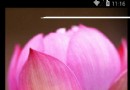 如果寫一個android桌面滑動切換屏幕的控件(三)
如果寫一個android桌面滑動切換屏幕的控件(三)
下面我們把這個控件內嵌到Layout中做一些動畫和展示,效果圖: 這個子控件可以上下移動,可以左右滑動,如果上下滑動距離大於左右滑動距離,則必須上下滑動 @Ove
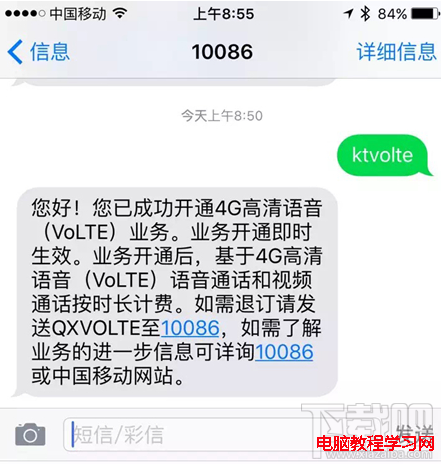 VoLTE高清通話要錢嗎 VoLTE高清通話要流量嗎
VoLTE高清通話要錢嗎 VoLTE高清通話要流量嗎
VoLTE高清通話目前由中國移動率先推出,使用網絡更好的4G LTE語音環境,使得通話更清晰和穩定,那麼就有人問到,開通VoLTE高清通話要錢嗎,資費多少?
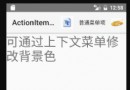 Android 活動條ActionBar的詳解及實例代碼
Android 活動條ActionBar的詳解及實例代碼
Android 活動條ActionBar的詳解圖一 圖二 圖三 圖四 圖五 ActionBar其提供的功能總結圖一使用ActionBar顯示選項菜單項
 Android ViewPager向導頁面制作方法
Android ViewPager向導頁面制作方法
接著上一篇博客,上一篇博客跟大家分享了三種開始頁面的定時跳轉,根據項目需求接下來就說一下向導頁面吧!幾乎每一個APP都有自己的向導頁面,一般都是第一次安裝的時或者第一次進