android.support.v4.widget.DrawerLayout 抽屜layout。該widget只能實現從左向右、從右向左
openDrawer(), closeDrawer(), isDrawerOpen()
下面貼一下示例的主要的布局文件 和 activity實現
activity_main.xml
<framelayout android:id="@+id/content_frame" android:layout_height="match_parent" android:layout_width="match_parent">
</framelayout>
package com.stone.drawerlayout;
/*
* Copyright 2013 The Android Open Source Project
*
* Licensed under the Apache License, Version 2.0 (the License);
* you may not use this file except in compliance with the License.
* You may obtain a copy of the License at
*
* http://www.apache.org/licenses/LICENSE-2.0
*
* Unless required by applicable law or agreed to in writing, software
* distributed under the License is distributed on an AS IS BASIS,
* WITHOUT WARRANTIES OR CONDITIONS OF ANY KIND, either express or implied.
* See the License for the specific language governing permissions and
* limitations under the License.
*/
import java.util.Locale;
import android.app.Activity;
import android.app.Fragment;
import android.app.FragmentManager;
import android.app.SearchManager;
import android.content.Intent;
import android.content.res.Configuration;
import android.os.Bundle;
import android.support.v4.app.ActionBarDrawerToggle;
import android.support.v4.view.GravityCompat;
import android.support.v4.widget.DrawerLayout;
import android.view.LayoutInflater;
import android.view.Menu;
import android.view.MenuInflater;
import android.view.MenuItem;
import android.view.View;
import android.view.ViewGroup;
import android.widget.AdapterView;
import android.widget.ArrayAdapter;
import android.widget.ImageView;
import android.widget.ListView;
import android.widget.Toast;
/**
* This example illustrates a common usage of the DrawerLayout widget
* in the Android support library.
*
*
When a navigation (left) drawer is present, the host activity should detect presses of * the action bar's Up affordance as a signal to open and close the navigation drawer. The * ActionBarDrawerToggle facilitates this behavior. * Items within the drawer should fall into one of two categories:
*
*
- *
- View switches. A view switch follows the same basic policies as * list or tab navigation in that a view switch does not create navigation history. * This pattern should only be used at the root activity of a task, leaving some form * of Up navigation active for activities further down the navigation hierarchy.
- *
- Selective Up. The drawer allows the user to choose an alternate * parent for Up navigation. This allows a user to jump across an app's navigation * hierarchy at will. The application should treat this as it treats Up navigation from * a different task, replacing the current task stack using TaskStackBuilder or similar. * This is the only form of navigation drawer that should be used outside of the root * activity of a task.
- *
*
*
Right side drawers should be used for actions, not navigation. This follows the pattern * established by the Action Bar that navigation should be to the left and actions to the right. * An action should be an operation performed on the current contents of the window, * for example enabling or disabling a data overlay on top of the current content.
*/ public class MainActivity extends Activity { private DrawerLayout mDrawerLayout; private ListView mDrawerList; private ActionBarDrawerToggle mDrawerToggle; private CharSequence mDrawerTitle; private CharSequence mTitle; private String[] mPlanetTitles; @Override protected void onCreate(Bundle savedInstanceState) { super.onCreate(savedInstanceState); setContentView(R.layout.activity_main); mTitle = mDrawerTitle = getTitle(); mPlanetTitles = getResources().getStringArray(R.array.planets_array); mDrawerLayout = (DrawerLayout) findViewById(R.id.drawer_layout); mDrawerList = (ListView) findViewById(R.id.left_drawer);//抽屜裡的view // set a custom shadow that overlays the main content when the drawer opens mDrawerLayout.setDrawerShadow(R.drawable.drawer_shadow, GravityCompat.START);//設置shadow // set up the drawer's list view with items and click listener mDrawerList.setAdapter(new ArrayAdapter
(this, R.layout.drawer_list_item, mPlanetTitles)); mDrawerList.setOnItemClickListener(new DrawerItemClickListener()); // enable ActionBar app icon to behave as action to toggle nav drawer 需要api level 11 getActionBar().setDisplayHomeAsUpEnabled(true);//給home icon的左邊加上一個返回的圖標 getActionBar().setHomeButtonEnabled(true); //需要api level 14 使用home-icon 可點擊 // ActionBarDrawerToggle ties together the the proper interactions // between the sliding drawer and the action bar app icon mDrawerToggle = new ActionBarDrawerToggle(//v4控件 actionbar上的抽屜開關 this, /* host Activity */ mDrawerLayout, /* DrawerLayout object */ R.drawable.ic_drawer, /* nav drawer image to replace 'Up' caret */ //上一級圖標 返回圖標 R.string.drawer_open, /* open drawer description for accessibility */ R.string.drawer_close /* close drawer description for accessibility */ ) { public void onDrawerClosed(View view) {//抽屜關閉後 getActionBar().setTitle(mDrawerTitle); invalidateOptionsMenu(); // creates call to onPrepareOptionsMenu() } public void onDrawerOpened(View drawerView) {//抽屜打開後 getActionBar().setTitle(mTitle); invalidateOptionsMenu(); // creates call to onPrepareOptionsMenu() } @Override public boolean onOptionsItemSelected(MenuItem item) { if (item != null && item.getItemId() == android.R.id.home) {//actionbar上的home icon //END即gravity.right 從右向左顯示 START即left 從左向右彈出顯示 if (mDrawerLayout.isDrawerVisible(GravityCompat.END)) { mDrawerLayout.closeDrawer(GravityCompat.END);//關閉抽屜 } else { mDrawerLayout.openDrawer(GravityCompat.END);//打開抽屜 } return true; } return false; } }; mDrawerLayout.setDrawerListener(mDrawerToggle);//設置抽屜監聽 if (savedInstanceState == null) { // selectItem(0); } } @Override public boolean onCreateOptionsMenu(Menu menu) {//加載menu sdk3.0以後menu包含在actionbar中 MenuInflater inflater = getMenuInflater(); inflater.inflate(R.menu.main, menu); return super.onCreateOptionsMenu(menu); } /* Called whenever we call invalidateOptionsMenu() */ @Override public boolean onPrepareOptionsMenu(Menu menu) { // If the nav drawer is open, hide action items related to the content view boolean drawerOpen = mDrawerLayout.isDrawerOpen(mDrawerList); menu.findItem(R.id.action_websearch).setVisible(!drawerOpen);//search的顯示與drawer的顯示相反 return super.onPrepareOptionsMenu(menu); } @Override public boolean onOptionsItemSelected(MenuItem item) { // The action bar home/up action should open or close the drawer. // ActionBarDrawerToggle will take care of this. if (mDrawerToggle.onOptionsItemSelected(item)) { return true; } // Handle action buttons switch(item.getItemId()) { case R.id.action_websearch: // create intent to perform web search for this planet Intent intent = new Intent(Intent.ACTION_WEB_SEARCH); intent.putExtra(SearchManager.QUERY, getActionBar().getTitle()); // catch event that there's no activity to handle intent if (intent.resolveActivity(getPackageManager()) != null) { startActivity(intent); } else { Toast.makeText(this, R.string.app_not_available, Toast.LENGTH_LONG).show(); } return true; default: return super.onOptionsItemSelected(item); } } /* The click listner for ListView in the navigation drawer */ private class DrawerItemClickListener implements ListView.OnItemClickListener { @Override public void onItemClick(AdapterViewparent, View view, int position, long id) { selectItem(position); } } //內容區顯示PlanetFragment private void selectItem(int position) { // update the main content by replacing fragments Fragment fragment = new PlanetFragment(); Bundle args = new Bundle(); args.putInt(PlanetFragment.ARG_PLANET_NUMBER, position); fragment.setArguments(args); FragmentManager fragmentManager = getFragmentManager(); fragmentManager.beginTransaction().replace(R.id.content_frame, fragment).commit(); // update selected item and title, then close the drawer // mDrawerList.setItemChecked(position, true); // setTitle(mPlanetTitles[position]); mDrawerLayout.closeDrawer(mDrawerList); } @Override public void setTitle(CharSequence title) { mDrawerTitle = title; getActionBar().setTitle(mDrawerTitle); } /** * When using the ActionBarDrawerToggle, you must call it during * onPostCreate() and onConfigurationChanged()... */ @Override protected void onPostCreate(Bundle savedInstanceState) { super.onPostCreate(savedInstanceState); // Sync the toggle state after onRestoreInstanceState has occurred. mDrawerToggle.syncState(); } @Override public void onConfigurationChanged(Configuration newConfig) { super.onConfigurationChanged(newConfig); // Pass any configuration change to the drawer toggls mDrawerToggle.onConfigurationChanged(newConfig); } /** * Fragment that appears in the content_frame, shows a planet */ public static class PlanetFragment extends Fragment { public static final String ARG_PLANET_NUMBER = planet_number; public PlanetFragment() { // Empty constructor required for fragment subclasses } @Override public View onCreateView(LayoutInflater inflater, ViewGroup container, Bundle savedInstanceState) { View rootView = inflater.inflate(R.layout.fragment_planet, container, false); int i = getArguments().getInt(ARG_PLANET_NUMBER); String planet = getResources().getStringArray(R.array.planets_array)[i]; //查找出 res-drawable資源的id int imageId = getResources().getIdentifier(planet.toLowerCase(Locale.getDefault()), drawable, getActivity().getPackageName()); ((ImageView) rootView.findViewById(R.id.image)).setImageResource(imageId); getActivity().setTitle(planet); return rootView; } } }
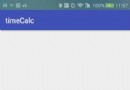 Android實現訂單倒計時功能
Android實現訂單倒計時功能
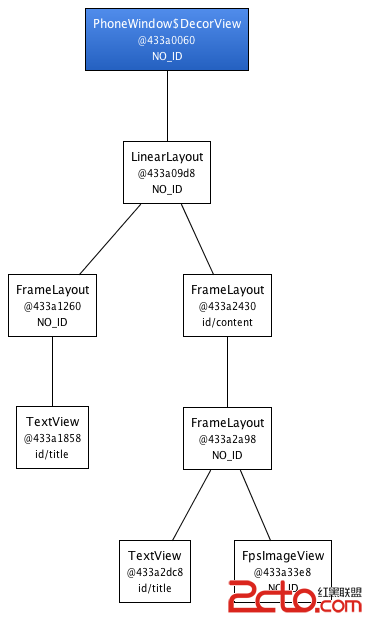 Android提高UI性能技巧
Android提高UI性能技巧
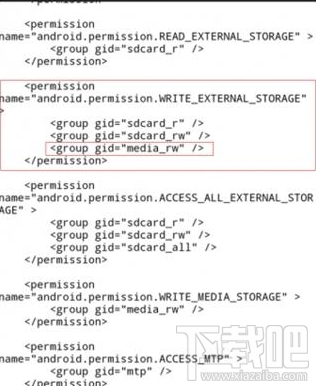 魅藍Note3外置內存卡文件不能移動修改解決方法
魅藍Note3外置內存卡文件不能移動修改解決方法
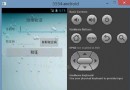 Android實現獲取短信驗證碼(Eclipse IDE版)
Android實現獲取短信驗證碼(Eclipse IDE版)