一、概述
Android實現圓角矩形,圓形或者橢圓等圖形,一般主要是個自定義View加上使用Xfermode實現的。實現圓角圖片的方法其實不少,常見的就是利用Xfermode,Shader。本文直接繼承ImageView,使用BitmapShader方法來實現圓形、圓角和橢圓的繪制,等大家看我本文的方法後,其他的類似形狀也就都能舉一反三來來畫出來了。
二、效果圖:
三、BitmapShader簡介
BitmapShader是Shader的子類,可以通過Paint.setShader(Shader shader)進行設置、
我們這裡只關注BitmapShader,構造方法:
mBitmapShader = new BitmapShader(bitmap, TileMode.CLAMP, TileMode.CLAMP);
參數1:bitmap
參數2,參數3:TileMode;
TileMode的取值有三種:
CLAMP 拉伸
REPEAT 重復
MIRROR 鏡像
如果大家給電腦屏幕設置屏保的時候,如果圖片太小,可以選擇重復、拉伸、鏡像;
重復:就是橫向、縱向不斷重復這個bitmap
鏡像:橫向不斷翻轉重復,縱向不斷翻轉重復;
拉伸:這個和電腦屏保的模式應該有些不同,這個拉伸的是圖片最後的那一個像素;橫向的最後一個橫行像素,不斷的重復,縱項的那一列像素,不斷的重復;
public BitmapShader(Bitmap bitmap,Shader.TileMode tileX,Shader.TileMode tileY)
調用這個方法來產生一個畫有一個位圖的渲染器(Shader)。
bitmap 在渲染器內使用的位圖
tileX The tiling mode for x to draw the bitmap in. 在位圖上X方向花磚模式
tileY The tiling mode for y to draw the bitmap in. 在位圖上Y方向花磚模式
TileMode:(一共有三種)
CLAMP :如果渲染器超出原始邊界范圍,會復制范圍內邊緣染色。
REPEAT :橫向和縱向的重復渲染器圖片,平鋪。
MIRROR :橫向和縱向的重復渲染器圖片,這個和REPEAT 重復方式不一樣,他是以鏡像方式平鋪。
四、自定義圓形、圓角和橢圓的圖片View的實現
1. 測量View的大小
@Override
protected void onMeasure(int widthMeasureSpec, int heightMeasureSpec) {
// TODO Auto-generated method stub
super.onMeasure(widthMeasureSpec, heightMeasureSpec);
// 如果是繪制圓形,則強制寬高大小一致
if (mType == TYPE_CIRCLE) {
mWidth = Math.min(getMeasuredWidth(), getMeasuredHeight());
mRadius = mWidth / 2;
setMeasuredDimension(mWidth, mWidth);
}
}
2、設置BitmapShader和畫筆Paint
/**
* 設置BitmapShader
*/
private void setBitmapShader() {
Drawable drawable = getDrawable();
if (null == drawable) {
return;
}
Bitmap bitmap = drawableToBitmap(drawable);
// 將bitmap作為著色器來創建一個BitmapShader
mBitmapShader = new BitmapShader(bitmap, TileMode.CLAMP, TileMode.CLAMP);
float scale = 1.0f;
if (mType == TYPE_CIRCLE) {
// 拿到bitmap寬或高的小值
int bSize = Math.min(bitmap.getWidth(), bitmap.getHeight());
scale = mWidth * 1.0f / bSize;
} else if (mType == TYPE_ROUND || mType == TYPE_OVAL) {
// 如果圖片的寬或者高與view的寬高不匹配,計算出需要縮放的比例;縮放後的圖片的寬高,一定要大於我們view的寬高;所以我們這裡取大值;
scale = Math.max(getWidth() * 1.0f / bitmap.getWidth(), getHeight() * 1.0f / bitmap.getHeight());
}
// shader的變換矩陣,我們這裡主要用於放大或者縮小
mMatrix.setScale(scale, scale);
// 設置變換矩陣
mBitmapShader.setLocalMatrix(mMatrix);
mPaint.setShader(mBitmapShader);
}
3.最後就是繪制出來圓角、圓形和橢圓的圖片,肯定在onDraw裡面啦,根本原理就是使用了上面mBitmapShader渲染的畫筆來繪制
@Override
protected void onDraw(Canvas canvas) {
if (null == getDrawable()) {
return;
}
setBitmapShader();
if (mType == TYPE_CIRCLE) {
canvas.drawCircle(mRadius, mRadius, mRadius, mPaint);
} else if (mType == TYPE_ROUND) {
mPaint.setColor(Color.RED);
canvas.drawRoundRect(mRect, mRoundRadius, mRoundRadius, mPaint);
}else if(mType == TYPE_OVAL){
canvas.drawOval(mRect, mPaint);
}
}
五、視圖布局實現
這個很簡單,就是3個自定義的view:
<ScrollView xmlns:android="http://schemas.android.com/apk/res/android"
xmlns:tools="http://schemas.android.com/tools"
android:layout_width="match_parent"
android:layout_height="match_parent"
tools:context=".MainActivity" >
<LinearLayout
android:layout_width="match_parent"
android:layout_height="wrap_content"
android:gravity="center_horizontal"
android:layout_marginTop="5dp"
android:layout_marginBottom="25dp"
android:orientation="vertical" >
<com.czm.viewdrawtest.XCRoundAndOvalImageView
android:id="@+id/cicleImageView"
android:layout_width="200dp"
android:layout_height="200dp"
android:src="@drawable/img1" />
<com.czm.viewdrawtest.XCRoundAndOvalImageView
android:id="@+id/roundRectImageView"
android:layout_width="200dp"
android:layout_height="240dp"
android:layout_marginTop="5dp"
android:src="@drawable/img2" />
<com.czm.viewdrawtest.XCRoundAndOvalImageView
android:id="@+id/ovalImageView"
android:layout_width="wrap_content"
android:layout_height="wrap_content"
android:layout_marginTop="5dp"
android:src="@drawable/img3" />
</LinearLayout>
</ScrollView>
六、使用和測試自定義View
上面直接繪制的自定義View寫完了,下面就是使用這個View了,使用方法和普通的ImageView一樣,當作普通控件使用即可。
package com.czm.viewdrawtest;
import android.app.Activity;
import android.os.Bundle;
import android.view.Window;
import android.view.WindowManager;
/**
* 使用自定義ImageView
* @author caizhiming
*
*/
public class MainActivity extends Activity {
private XCRoundAndOvalImageView circleImageView;//圓形圖片
private XCRoundAndOvalImageView roundRectImageView;//圓角矩形圖片
private XCRoundAndOvalImageView ovalImageView;//橢圓圖片
@Override
protected void onCreate(Bundle savedInstanceState) {
super.onCreate(savedInstanceState);
//設置無標題
requestWindowFeature(Window.FEATURE_NO_TITLE);
//設置全屏
getWindow().setFlags(WindowManager.LayoutParams.FLAG_FULLSCREEN,
WindowManager.LayoutParams.FLAG_FULLSCREEN);
setContentView(R.layout.activity_main);
initViews();
}
/**
* 初始化Views
*/
private void initViews(){
circleImageView = (XCRoundAndOvalImageView)findViewById(R.id.cicleImageView);
roundRectImageView = (XCRoundAndOvalImageView)findViewById(R.id.roundRectImageView);
ovalImageView = (XCRoundAndOvalImageView)findViewById(R.id.ovalImageView);
roundRectImageView.setType(XCRoundAndOvalImageView.TYPE_ROUND);
roundRectImageView.setRoundRadius(100);
ovalImageView.setType(XCRoundAndOvalImageView.TYPE_OVAL);
ovalImageView.setRoundRadius(50);
}
}
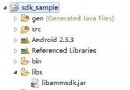 android 微信 sdk api調用不成功解決方案
android 微信 sdk api調用不成功解決方案
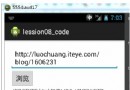 Android中實現地址欄輸入網址能浏覽該地址網頁源碼並操作訪問網絡
Android中實現地址欄輸入網址能浏覽該地址網頁源碼並操作訪問網絡
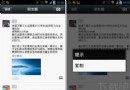 微信說說怎麼發 微信朋友圈怎麼轉發
微信說說怎麼發 微信朋友圈怎麼轉發
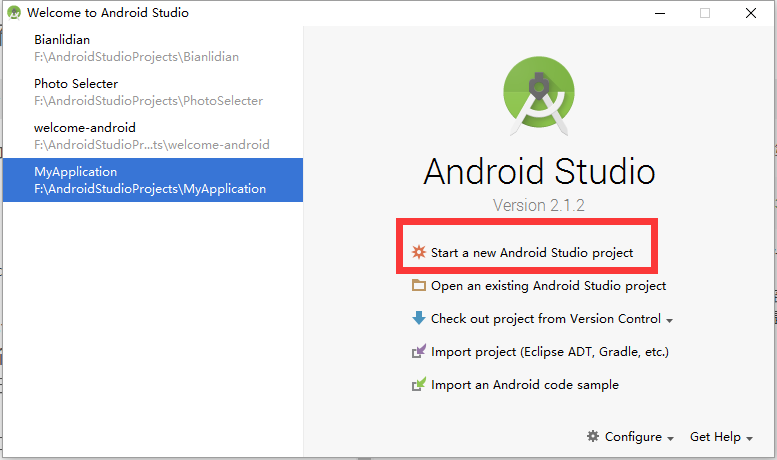 android 將開源項目發布到JCenter及問題總結
android 將開源項目發布到JCenter及問題總結