編輯:關於Android編程
MPAndroidChart 是 Android 系統上一款開源的圖表庫。目前提供線圖和餅圖,支持選擇、縮放和拖放。
android開源圖表庫MPAndroidChar的githu地址:
https://github.com/PhilJay/MPAndroidChart
文檔地址:https://github.com/PhilJay/MPAndroidChart/wiki API地址:https://jitpack.io/com/github/PhilJay/MPAndroidChart/v2.2.5/javadoc/在Activity或者Fragment中引用
// in this example, a LineChart is initialized from xml
LineChart chart = (LineChart) findViewById(R.id.chart);
或者直接創建
// programmatically create a LineChart
LineChart chart = new LineChart(Context);
// get a layout defined in xml
RelativeLayout rl = (RelativeLayout) findViewById(R.id.relativeLayout);
rl.add(chart); // add the programmatically created chart
public interface OnChartValueSelectedListener {
/**
* Called when a value has been selected inside the chart.
*
* @param e The selected Entry.
* @param dataSetIndex The index in the datasets array of the data object
* the Entrys DataSet is in.
* @param h the corresponding highlight object that contains information
* about the highlighted position
*/
public void onValueSelected(Entry e, int dataSetIndex, Highlight h);
/**
* Called when nothing has been selected or an "un-select" has been made.
*/
public void onNothingSelected();
}
讓你的需要接收回調的類實現接口,將它作為監聽器設置給chart
chart.setOnChartValueSelectedListener(this);
public interface OnChartGestureListener {
/**
* Callbacks when a touch-gesture has started on the chart (ACTION_DOWN)
*
* @param me
* @param lastPerformedGesture
*/
void onChartGestureStart(MotionEvent me, ChartTouchListener.ChartGesture lastPerformedGesture);
/**
* Callbacks when a touch-gesture has ended on the chart (ACTION_UP, ACTION_CANCEL)
*
* @param me
* @param lastPerformedGesture
*/
void onChartGestureEnd(MotionEvent me, ChartTouchListener.ChartGesture lastPerformedGesture);
/**
* Callbacks when the chart is longpressed.
*
* @param me
*/
public void onChartLongPressed(MotionEvent me);
/**
* Callbacks when the chart is double-tapped.
*
* @param me
*/
public void onChartDoubleTapped(MotionEvent me);
/**
* Callbacks when the chart is single-tapped.
*
* @param me
*/
public void onChartSingleTapped(MotionEvent me);
/**
* Callbacks then a fling gesture is made on the chart.
*
* @param me1
* @param me2
* @param velocityX
* @param velocityY
*/
public void onChartFling(MotionEvent me1, MotionEvent me2, float velocityX, float velocityY);
/**
* Callbacks when the chart is scaled / zoomed via pinch zoom gesture.
*
* @param me
* @param scaleX scalefactor on the x-axis
* @param scaleY scalefactor on the y-axis
*/
public void onChartScale(MotionEvent me, float scaleX, float scaleY);
/**
* Callbacks when the chart is moved / translated via drag gesture.
*
* @param me
* @param dX translation distance on the x-axis
* @param dY translation distance on the y-axis
*/
public void onChartTranslate(MotionEvent me, float dX, float dY);
}
YAxis leftAxis = chart.getAxisLeft(); LimitLine ll = new LimitLine(140f, "Critical Blood Pressure"); ll.setLineColor(Color.RED); ll.setLineWidth(4f); ll.setTextColor(Color.BLACK); ll.setTextSize(12f); // .. and more styling options leftAxis.addLimitLine(ll);
XAxis xAxis = chart.getXAxis();
XAxis xAxis = chart.getXAxis(); xAxis.setPosition(XAxisPosition.BOTTOM); xAxis.setTextSize(10f); xAxis.setTextColor(Color.RED); xAxis.setDrawAxisLine(true); xAxis.setDrawGridLines(false); // set a custom value formatter xAxis.setXValueFormatter(new MyCustomFormatter()); // and more...
YAxis leftAxis = chart.getAxisLeft(); YAxis rightAxis = chart.getAxisRight(); YAxis leftAxis = chart.getAxis(AxisDependency.LEFT); YAxis yAxis = radarChart.getYAxis(); // this method radarchart only
// data has AxisDependency.LEFT YAxis left = mChart.getAxisLeft(); left.setDrawLabels(false); // no axis labels left.setDrawAxisLine(false); // no axis line left.setDrawGridLines(false); // no grid lines left.setDrawZeroLine(true); // draw a zero line mChart.getAxisRight().setEnabled(false); // no right axis
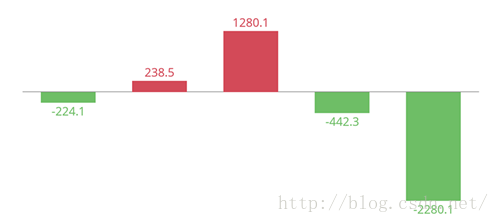
YAxis yAxis = mChart.getAxisLeft(); yAxis.setTypeface(...); // set a different font yAxis.setTextSize(12f); // set the textsize yAxis.setAxisMaxValue(100f); // the axis maximum is 100 yAxis.setTextColor(Color.BLACK); yAxis.setValueFormatter(new MyValueFormatter()); yAxis.setLabelCount(6, true); // force 6 labels //... and more
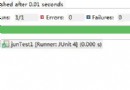 Android面試之JAVA基礎Junit了解
Android面試之JAVA基礎Junit了解
什麼叫Junit Junit是一個java單元測試框架 是 對程序進行白盒測試 一般來說要對一個方法進行測試其結果 可以寫一個main入口 然後調用其方法來進行測
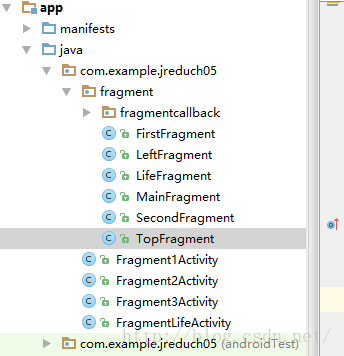 Android——Fragment和Activity之間的通信+Frangment生命周期
Android——Fragment和Activity之間的通信+Frangment生命周期
Fr'agment和Activity之間的通信1.在Fragment中聲明一個接口。2.在Activity中實現在Fargment中聲明的接口。3.在Fragme
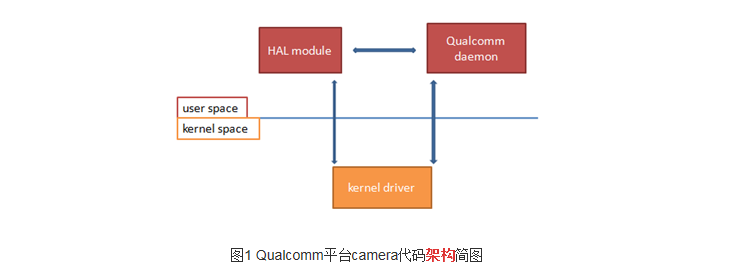 在高通平台添加或者移植一個完整的camera
在高通平台添加或者移植一個完整的camera
OV88651、kernel部分:A、kernel_driver:把驅動文件ov8865_qtech_f8865ac.c 放到kernel/drivers/media/p
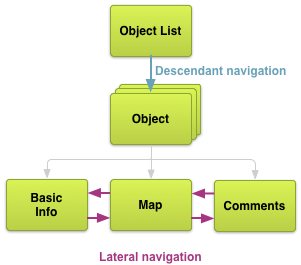 Android最佳實踐之高效的應用導航
Android最佳實踐之高效的應用導航
設計(一)- 規劃Screens和他們之間的關系原文地址:http://developer.android.com/training/design-navigation/