編輯:關於Android編程
我們發現去哪兒網app的首頁做的win8風格的方塊,然後按壓方塊後悔發現,這個圖片不但有縮放效果,而且還有顯示指紋的效果,感覺跟真的手指按上去一樣,很高逼格。今天我們就來看一下,這個是如何實現的。
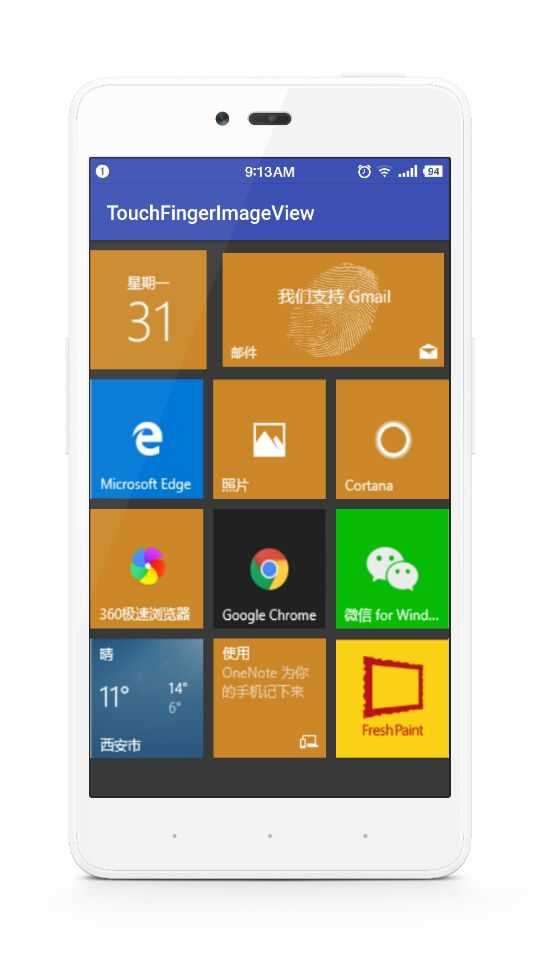
由於透明的看不到效果,我就連背景圖片一起在這裡顯示了

import android.content.Context;
import android.graphics.Bitmap;
import android.graphics.BitmapFactory;
import android.graphics.Canvas;
import android.graphics.Matrix;
import android.graphics.drawable.BitmapDrawable;
import android.util.AttributeSet;
import android.view.MotionEvent;
import android.view.View;
import android.view.animation.Animation;
import android.view.animation.ScaleAnimation;
import android.widget.ImageView;
/**
* 自定義仿去哪兒手指按下圖片縮放和顯示指紋的效果
* Created by yuandl on 2016-10-31.
*/
public class TouchFingerImageView extends ImageView {
/**
* 指紋的圖片
*/
private Bitmap fingerBitmap;
/**
* 圖片按下的狀態標識
*/
private boolean state = false;
/**
* 點擊事件
*/
private OnClickListener onClickListener;
/**
* 默認的構造函數
*
* @param context
* @param attrs
*/
public TouchFingerImageView(Context context, AttributeSet attrs) {
super(context, attrs);
/**獲取指紋圖片*/
fingerBitmap = zoom(BitmapFactory.decodeResource(getResources(), R.mipmap.finger), 300, 300);
}
/**
* 圖片的縮放方法
*
* @param bitmap 源圖片資源
* @param newWidth 縮放後的寬
* @param newHeight 縮放後的高
* @return Bitmap 縮放後的圖片資源
*/
public Bitmap zoom(Bitmap bitmap, int newWidth, int newHeight) {
// 獲取這個圖片的寬和高
float width = bitmap.getWidth();
float height = bitmap.getHeight();
// 計算寬高縮放率
float rateWidth = ((float) newWidth) / width;
float rateHeight = ((float) newHeight) / height;
// 創建操作圖片用的matrix對象
Matrix matrix = new Matrix();
// 縮放圖片動作
matrix.postScale(rateWidth, rateHeight);
//創建一個新的縮放後的bitmap
Bitmap zoomBitmap = Bitmap.createBitmap(bitmap, 0, 0, (int) width,
(int) height, matrix, true);
return zoomBitmap;
}
@Override
protected void onDraw(Canvas canvas) {
super.onDraw(canvas);
/**獲取源資源圖片文件**/
Bitmap bitmap = ((BitmapDrawable) this.getDrawable()).getBitmap();
Matrix matrix0 = new Matrix();
/**
* 平移指紋圖片使指紋居中顯示
*/
matrix0.postTranslate(this.getWidth() / 2 - fingerBitmap.getWidth() / 2,
this.getHeight() / 2 - fingerBitmap.getHeight() / 2);
/**繪制源資源圖片文件**/
canvas.drawBitmap(zoom(bitmap, getWidth(), getHeight()), 0, 0, null);
if (state) {
Matrix matrix = new Matrix();
/**
* 平移指紋圖片使指紋居中顯示
*/
matrix.postTranslate(this.getWidth() / 2 - fingerBitmap.getWidth() / 2,
this.getHeight() / 2 - fingerBitmap.getHeight() / 2);
canvas.drawBitmap(fingerBitmap, matrix, null);
}
}
@Override
public boolean onTouchEvent(MotionEvent event) {
float begin = 1.0f;
float end = 0.95f;
/** 收縮動畫**/
Animation beginAnimation = new ScaleAnimation(begin, end, begin, end,
Animation.RELATIVE_TO_SELF, 0.5f, Animation.RELATIVE_TO_SELF,
0.5f);
/** 伸展動畫**/
Animation finishAnimation = new ScaleAnimation(end, begin, end, begin,
Animation.RELATIVE_TO_SELF, 0.5f, Animation.RELATIVE_TO_SELF,
0.5f);
/** 設置動畫持續時間和保留動畫結果 **/
beginAnimation.setDuration(200);
/**設置動畫停留在最後一個的狀態**/
beginAnimation.setFillAfter(true);
finishAnimation.setDuration(200);
finishAnimation.setFillAfter(true);
switch (event.getAction()) {
case MotionEvent.ACTION_DOWN://手指按下時
startAnimation(beginAnimation);
state = true;
invalidate();
if (onClickListener != null) {
onClickListener.onClick(this);
}
break;
case MotionEvent.ACTION_UP:
startAnimation(finishAnimation);
state = false;
invalidate();
break;
case MotionEvent.ACTION_CANCEL:
startAnimation(finishAnimation);
state = false;
invalidate();
break;
}
return true;
}
@Override
public void setOnClickListener(OnClickListener onClickListener) {
this.onClickListener = onClickListener;
}
}
Activity中的用法
import android.os.Bundle;
import android.support.v7.app.AppCompatActivity;
import android.view.View;
import android.widget.Toast;
public class MainActivity extends AppCompatActivity {
@Override
protected void onCreate(Bundle savedInstanceState) {
super.onCreate(savedInstanceState);
setContentView(R.layout.activity_main);
findViewById(R.id.tfiv1).setOnClickListener(new View.OnClickListener() {
@Override
public void onClick(View view) {
Toast.makeText(MainActivity.this,"點擊了第一個",Toast.LENGTH_SHORT).show();
}
});
}
}
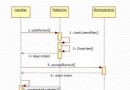 android創建桌面快捷鍵shortcut
android創建桌面快捷鍵shortcut
有很多人也寫過創建桌面快捷鍵的blog,但是大部分都只講了怎麼用,其實技術使用起來都很簡單,但是你使用後下次還知道嗎? 根本原因還是不清楚原理,今天我就來講講shor
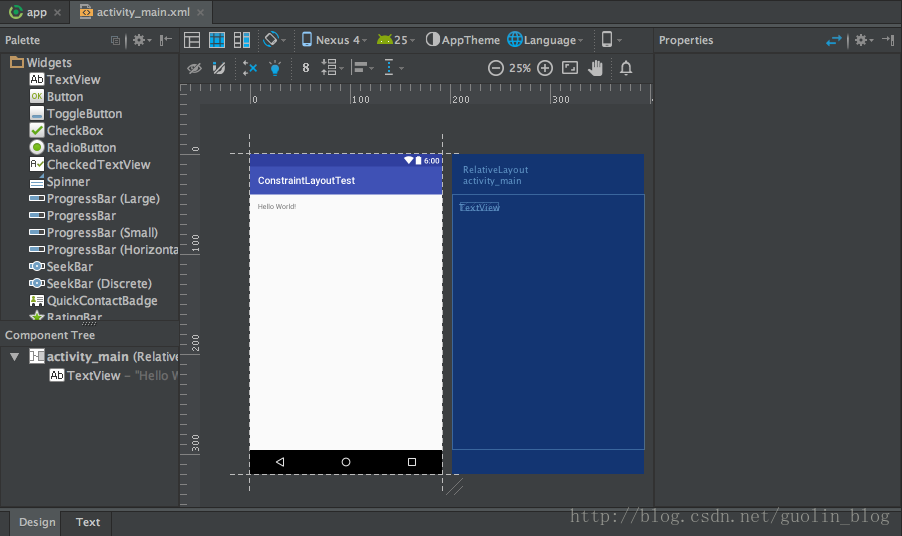 Android新特性介紹,ConstraintLayout完全解析
Android新特性介紹,ConstraintLayout完全解析
今天給大家帶來2017年的第一篇文章,這裡先祝大家新年好。本篇文章的主題是ConstraintLayout。其實ConstraintLayout是AndroidStudi
 Android啟動引導頁使用ViewPager實現
Android啟動引導頁使用ViewPager實現
我們在安裝某個APP的時候,基本都會有一個引導頁的提示,他們可以打廣告,或者介紹新功能的加入和使用說明等。一般都支持滑動並且下面有幾個點,顯示共有多少頁和當前圖片的位置,
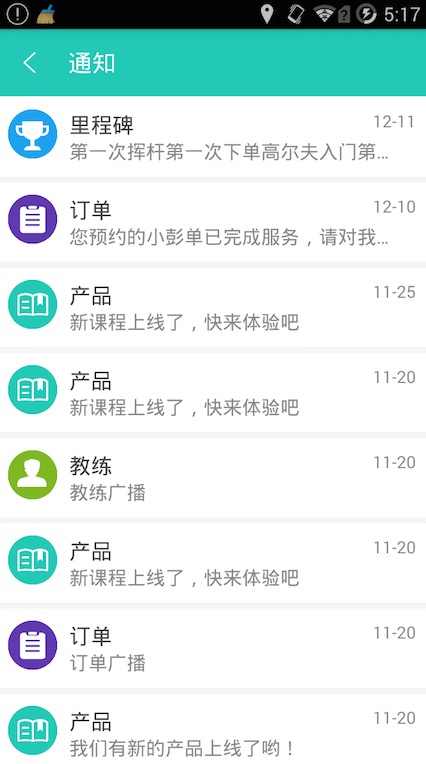 RecyclerView的萬能分割線
RecyclerView的萬能分割線
什麼是RecyclerViewRecyclerView是Android 5.0 materials design中的組件之一,相應的還有CardView、Palette等