編輯:關於Android編程
今天和大家分享下組合控件的使用。很多時候android自定義控件並不能滿足需求,如何做呢?很多方法,可以自己繪制一個,可以通過繼承基礎控件來重寫某些環節,當然也可以將控件組合成一個新控件,這也是最方便的一個方法。今天就來介紹下如何使用組合控件,將通過兩個實例來介紹。
第一個實現一個帶圖片和文字的按鈕,如圖所示:

<?xml version="1.0" encoding="utf-8"?> <LinearLayout xmlns:android=http://schemas.android.com/apk/res/android" android:orientation="horizontal" android:layout_width="fill_parent" android:layout_height="fill_parent" > <ImageView android:id="@+id/iv" android:layout_width="wrap_content" android:layout_height="wrap_content" android:layout_gravity="center_vertical" android:paddingLeft="10.0dip" android:paddingTop="10.0dip" android:paddingBottom="10.0dip" /> <TextView android:id="@+id/tv" android:layout_width="wrap_content" android:layout_height="wrap_content" android:textColor="#ffffff" android:layout_marginLeft="8dip" android:layout_gravity="center_vertical" android:paddingLeft="5.0dip" android:paddingTop="10.0dip" android:paddingBottom="10.0dip" android:paddingRight="10.0dip" android:textSize="18.0sp" /> </LinearLayout>
這個xml實現一個左圖右字的布局,接下來寫一個類繼承LinearLayout,導入剛剛的布局,並且設置需要的方法,從而使的能在代碼中控制這個自定義控件內容的顯示。代碼如下:
CustomButton.java
package com.szy.customview;
import android.content.Context;
import android.util.AttributeSet;
import android.view.LayoutInflater;
import android.widget.ImageView;
import android.widget.LinearLayout;
import android.widget.TextView;
/**
*@author coolszy
*@date 2011-12-20
*@blog http://blog.92coding.com/
*/
public class CustomButton extends LinearLayout
{
private ImageView iv;
private TextView tv;
public CustomButton(Context context)
{
this(context, null);
}
public CustomButton(Context context, AttributeSet attrs)
{
super(context, attrs);
// 導入布局
LayoutInflater.from(context).inflate(R.layout.custom_button, this, true);
iv = (ImageView) findViewById(R.id.iv);
tv = (TextView) findViewById(R.id.tv);
}
/**
* 設置圖片資源
*/
public void setImageResource(int resId)
{
iv.setImageResource(resId);
}
/**
* 設置顯示的文字
*/
public void setTextViewText(String text)
{
tv.setText(text);
}
}
第三步,在需要使用這個自定義控件的layout中加入這控件,只需要在xml中加入即可。方法如下:
main.xml
<LinearLayout xmlns:android="http://schemas.android.com/apk/res/android" android:layout_width="fill_parent" android:layout_height="fill_parent" android:orientation="vertical" > <com.szy.customview.CustomButton android:id="@+id/bt_confirm" android:layout_width="wrap_content" android:layout_height="wrap_content" android:background="@drawable/button_bg" /> <com.szy.customview.CustomButton android:id="@+id/bt_cancel" android:layout_width="wrap_content" android:layout_height="wrap_content" android:background="@drawable/button_bg" /> </LinearLayout>
注意的是,控件標簽使用完整的類名即可。為了給按鈕一個點擊效果,你需要給他一個selector背景,這裡就不說了。
最後一步,即在activity中設置該控件的內容。當然,在xml中也可以設置,但是只能設置一個,當我們需要兩次使用這樣的控件,並且顯示內容不同時就不行了。在activity中設置也非常簡單,我們在CustomButton這個類中已經寫好了相應的方法,簡單調用即可。代碼如下:
package com.szy.customview;
import android.app.Activity;
import android.os.Bundle;
import android.view.View;
import android.view.View.OnClickListener;
public class MainActivity extends Activity
{
private CustomButton btnConfirm;
private CustomButton btnCancel;
@Override
public void onCreate(Bundle savedInstanceState)
{
super.onCreate(savedInstanceState);
setContentView(R.layout.main);
btnConfirm = (CustomButton) findViewById(R.id.bt_confirm);
btnCancel = (CustomButton) findViewById(R.id.bt_cancel);
btnConfirm.setTextViewText("確定");
btnConfirm.setImageResource(R.drawable.confirm);
btnCancel.setTextViewText("取消");
btnCancel.setImageResource(R.drawable.cancel);
btnConfirm.setOnClickListener(new OnClickListener()
{
@Override
public void onClick(View v)
{
// 在這裡可以實現點擊事件
}
});
}
}
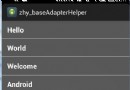 Android 快速開發系列 打造萬能的ListView GridView 適配器
Android 快速開發系列 打造萬能的ListView GridView 適配器
1、概述 相信做Android開發的寫得最多的就是ListView,GridView的適配器吧,記得以前開發一同事開發項目,一個項目下來基本就一直在寫Lis
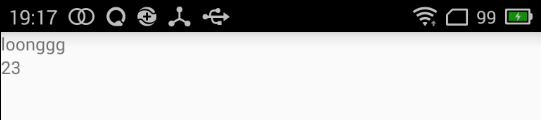 Android Data Binding數據綁定詳解
Android Data Binding數據綁定詳解
去年谷歌 I/O大會上介紹了一個非常厲害的新框架DataBinding, 數據綁定框架給我們帶來了很大的方便,以前我們可能需要在每個Activity裡寫很多的findVi
 Android開發之使用sqlite3工具操作數據庫的兩種方式
Android開發之使用sqlite3工具操作數據庫的兩種方式
使用 sqlite3 工具操作數據庫的兩種方式 請尊重他人的勞動成果,轉載請注明出處:Android開發之使用sqlite3工具操作數據庫的兩種方式 http://bl
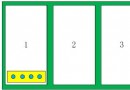 Android組件banner實現左右滑屏效果
Android組件banner實現左右滑屏效果
什麼是banner組件?在許多Android應用上,比如愛奇藝客戶端、百度美拍、應用寶等上面,都有一個可以手動滑動的小廣告條,這就是banner,實際應用中的banner