編輯:關於Android編程
一、著色游戲概述
近期群裡偶然看到一哥們在群裡聊不規則圖像填充什麼四聯通、八聯通什麼的,就本身好學務實的態度去查閱了相關資料。對於這類著色的資料,最好的就是去搜索些相關app,根據我的觀察呢,不規則圖像填充在著色游戲裡面應用居多,不過大致可以分為兩種:
那麼針對上述兩種,我們會通過兩篇博文來講解,本篇就是敘述基於層的填充方式,那麼什麼基於層的填充方式呢?其實就是一張圖實際上是由多個層組成的,每個層顯示部分圖像(無圖像部分為透明),多層疊加後形成一張完整的圖案,圖層間是疊加的關系,類似下圖。
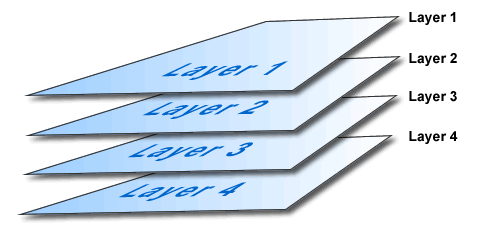
相信大家如果學過PS,對上述肯定再了解不過了。比如你要繪制一個天空,你可以最底層去繪制藍天,在上層繪制白雲,再上層會執行小鳥。然後三層疊加以後就是一副小鳥在天空翱翔的圖了。
二、效果與分析
好了,接下來看下今天的效果。
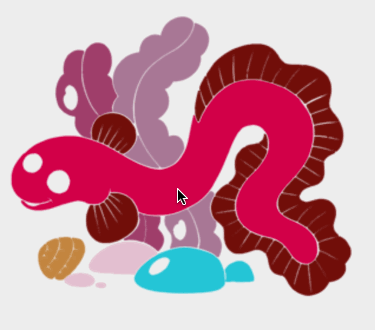
ok,可以看到一個簡單的著色效果,其實原理很簡單,首先呢,該圖實際上是由7層組成:
例如下圖。
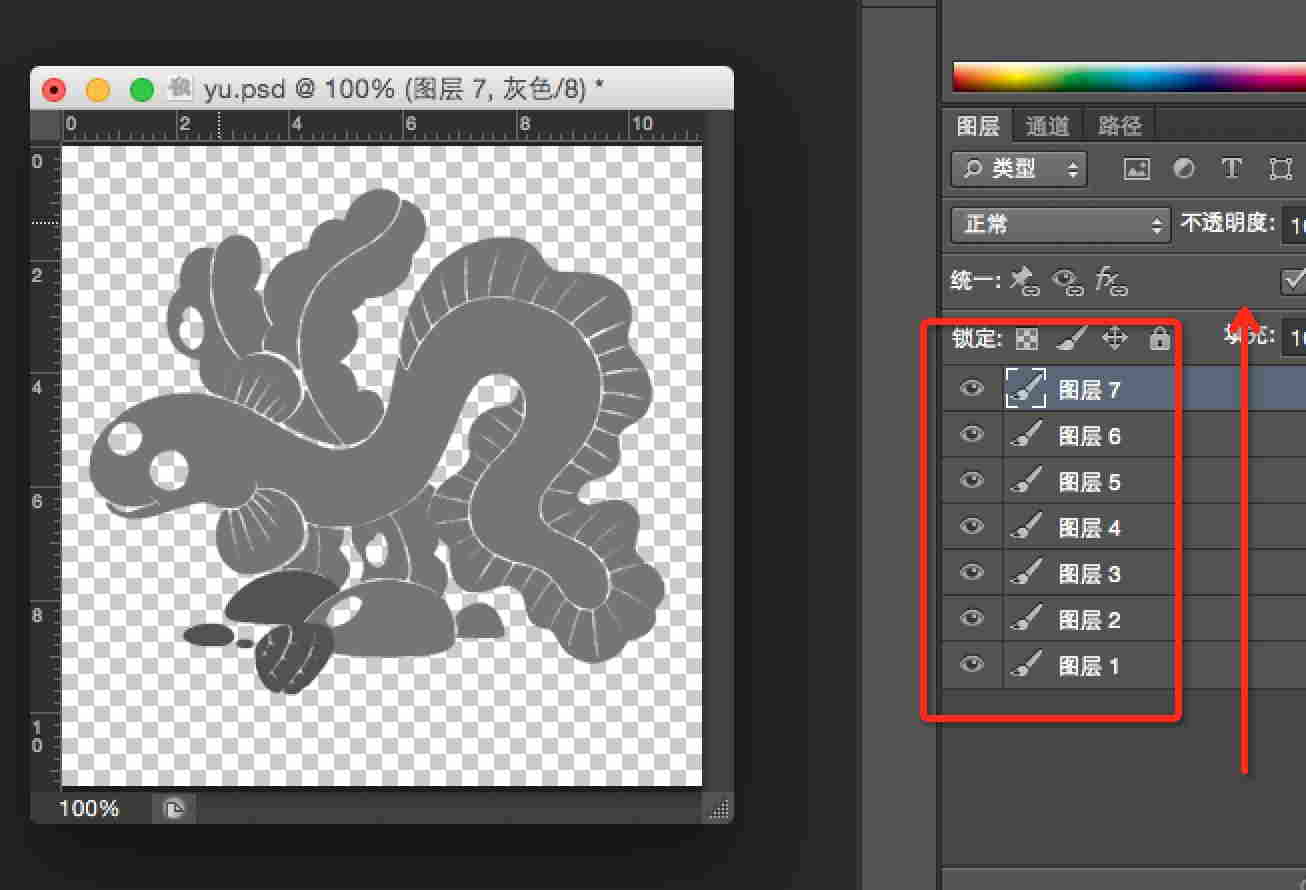
那麼如果我們需要給這幅圖的某個位置著色,實際上是給某一層的非透明區域著色。實際上就轉化為:
用戶點擊的(x,y)-> 判斷落在哪一層的非透明區域 -> 然後給該層非透明區域著色。
ok,這樣原理就敘述清楚了,實際上也是非常的簡單,基於該原理,我們可以自定義一個View,然後一幅一幅去繪制圖層,最後按照上述步驟去編寫代碼。不過,我們還有可以偷懶的地方,其實沒必要我們自己去一個圖層一個圖層的繪制,我們可以利用Drawable去完成圖層疊加的工作,我們有一類Drawable叫做LayerDrawable,對應的xml為layer-list,我們可以通過使用LayerDrawable極大的簡化我們的工作。
三、編碼與實現
上述已經描述很清楚了,我再給大家細化一下:
layer-list中去定義我們的drawable
然後把該drawable作為我們View的背景
復寫onTouchEvent方法
判斷用戶點擊的坐標落在哪一層的非透明位置,改變該層非透明區域顏色
(一)layer-list
<?xml version="1.0" encoding="utf-8"?> <layer-list xmlns:android="http://schemas.android.com/apk/res/android"> <item android:drawable="@drawable/eel_mask1"/> <item android:drawable="@drawable/eel_mask2"/> <item android:drawable="@drawable/eel_mask3"/> <item android:drawable="@drawable/eel_mask4"/> <item android:drawable="@drawable/eel_mask5"/> <item android:drawable="@drawable/eel_mask6"/> <item android:drawable="@drawable/eel_mask7"/> </layer-list>
ok,這樣我們的drawable就ok了~~沒撒說的,不過layer-list可以做很多事情,大家可以關注下。
(二)View代碼
package com.zhy.colour_app_01;
import android.content.Context;
import android.graphics.Bitmap;
import android.graphics.Color;
import android.graphics.PorterDuff;
import android.graphics.drawable.BitmapDrawable;
import android.graphics.drawable.Drawable;
import android.graphics.drawable.LayerDrawable;
import android.util.AttributeSet;
import android.util.Log;
import android.view.MotionEvent;
import android.view.View;
import java.util.Random;
/**
* Created by zhy on 15/5/14.
*/
public class ColourImageBaseLayerView extends View
{
private LayerDrawable mDrawables;
public ColourImageBaseLayerView(Context context, AttributeSet attrs)
{
super(context, attrs);
mDrawables = (LayerDrawable) getBackground();
}
@Override
protected void onMeasure(int widthMeasureSpec, int heightMeasureSpec)
{
setMeasuredDimension(mDrawables.getIntrinsicWidth(), mDrawables.getIntrinsicHeight());
}
@Override
public boolean onTouchEvent(MotionEvent event)
{
final float x = event.getX();
final float y = event.getY();
if (event.getAction() == MotionEvent.ACTION_DOWN)
{
Drawable drawable = findDrawable(x, y);
if (drawable != null)
drawable.setColorFilter(randomColor(), PorterDuff.Mode.SRC_IN);
}
return super.onTouchEvent(event);
}
private int randomColor()
{
Random random = new Random();
int color = Color.argb(255, random.nextInt(256), random.nextInt(256), random.nextInt(256));
return color;
}
private Drawable findDrawable(float x, float y)
{
final int numberOfLayers = mDrawables.getNumberOfLayers();
Drawable drawable = null;
Bitmap bitmap = null;
for (int i = numberOfLayers - 1; i >= 0; i--)
{
drawable = mDrawables.getDrawable(i);
bitmap = ((BitmapDrawable) drawable).getBitmap();
try
{
int pixel = bitmap.getPixel((int) x, (int) y);
if (pixel == Color.TRANSPARENT)
{
continue;
}
} catch (Exception e)
{
continue;
}
return drawable;
}
return null;
}
}
ok,代碼也比較簡單,首先我們把drawable作為view的背景,然後在構造中獲取drawable(LayerDrawable)。接下來復寫onTouchEvent,捕獲用戶點擊的(x,y),根據(x,y)去找出當前點擊的是哪一層(必須點擊在非透明區域),最後通過設置setColorFilter去改變顏色即可~很easy吧最後貼下布局文件:
(三)布局文件
<RelativeLayout xmlns:android="http://schemas.android.com/apk/res/android"
xmlns:tools="http://schemas.android.com/tools"
android:layout_width="match_parent"
android:layout_height="match_parent"
android:paddingLeft="@dimen/activity_horizontal_margin"
android:paddingRight="@dimen/activity_horizontal_margin"
android:paddingTop="@dimen/activity_vertical_margin"
android:paddingBottom="@dimen/activity_vertical_margin"
tools:context=".MainActivity">
<com.zhy.colour_app_01.ColourImageBaseLayerView
android:background="@drawable/eel"
android:layout_width="match_parent"
android:layout_centerInParent="true"
android:layout_height="match_parent"/>
</RelativeLayout>
四、邊界的填充
1.圖像的填充有2種經典算法。
一種是種子填充法。種子填充法理論上能夠填充任意區域和圖形,但是這種算法存在大量的反復入棧和大規模的遞歸,降低了填充效率。
另一種是掃描線填充法。
注意:實際上圖像填充的算法還是很多的,有興趣可以去Google學術上去搜一搜。
ok,下面先看看效果圖:
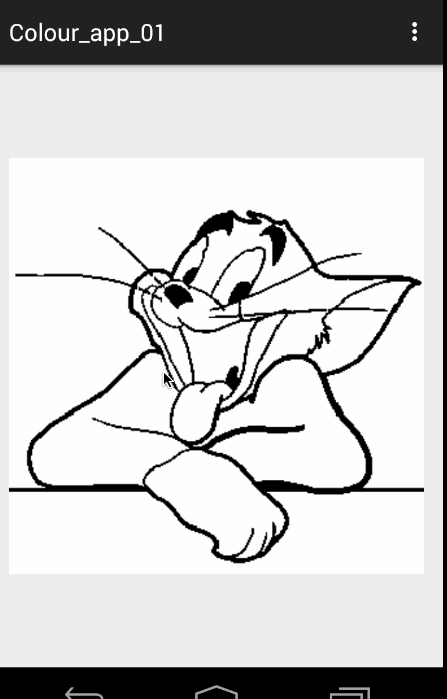
ok,可以看到這樣的顏色填充比上一篇的基於層的在素材的准備上要easy 很多~~~
2.原理分析
首先我們簡述下原理,我們在點擊的時候拿到點擊點的”顏色”,然後按照我們選擇的算法進行填色即可。
算法1:種子填充法,四聯通/八聯通
算法簡介:假設要將某個區域填充成紅色。
從用戶點擊點的像素開始,上下左右(八聯通還有左上,左下,右上,右下)去判斷顏色,如果四個方向上的顏色與當前點擊點的像素一致,則改變顏色至目標色。然後繼續上述這個過程。
ok,可以看到這是一個遞歸的過程,1個點到4個,4個到16個不斷的去延伸。如果按照這種算法,你會寫出類似這樣的代碼:
/**
* @param pixels 像素數組
* @param w 寬度
* @param h 高度
* @param pixel 當前點的顏色
* @param newColor 填充色
* @param i 橫坐標
* @param j 縱坐標
*/
private void fillColor01(int[] pixels, int w, int h, int pixel, int newColor, int i, int j)
{
int index = j * w + i;
if (pixels[index] != pixel || i >= w || i < 0 || j < 0 || j >= h)
return;
pixels[index] = newColor;
//上
fillColor01(pixels, w, h, pixel, newColor, i, j - 1);
//右
fillColor01(pixels, w, h, pixel, newColor, i + 1, j);
//下
fillColor01(pixels, w, h, pixel, newColor, i, j + 1);
//左
fillColor01(pixels, w, h, pixel, newColor, i - 1, j);
}
代碼很簡單,但是如果你去運行,會發生StackOverflowException異常,這個異常主要是因為大量的遞歸造成的。雖然簡單,但是在移動設備上使用該方法不行。
於是,我就想,這個方法不是遞歸深度過多麼,那麼我可以使用一個Stack去存像素點,減少遞歸的深度和次數,於是我把代碼改成如下的方式:
/**
* @param pixels 像素數組
* @param w 寬度
* @param h 高度
* @param pixel 當前點的顏色
* @param newColor 填充色
* @param i 橫坐標
* @param j 縱坐標
*/
private void fillColor(int[] pixels, int w, int h, int pixel, int newColor, int i, int j)
{
mStacks.push(new Point(i, j));
while (!mStacks.isEmpty())
{
Point seed = mStacks.pop();
Log.e("TAG", "seed = " + seed.x + " , seed = " + seed.y);
int index = seed.y * w + seed.x;
pixels[index] = newColor;
if (seed.y > 0)
{
int top = index - w;
if (pixels[top] == pixel)
{
mStacks.push(new Point(seed.x, seed.y - 1));
}
}
if (seed.y < h - 1)
{
int bottom = index + w;
if (pixels[bottom] == pixel)
{
mStacks.push(new Point(seed.x, seed.y + 1));
}
}
if (seed.x > 0)
{
int left = index - 1;
if (pixels[left] == pixel)
{
mStacks.push(new Point(seed.x - 1, seed.y));
}
}
if (seed.x < w - 1)
{
int right = index + 1;
if (pixels[right] == pixel)
{
mStacks.push(new Point(seed.x + 1, seed.y));
}
}
}
}
方法的思想也比較簡單,將當前像素點入棧,然後出棧著色,接下來分別判斷四個方向的,如果符合條件也進行入棧(只要棧不為空持續運行)。ok,這個方法我也嘗試跑了下,恩,這次不會報錯了,但是速度特別的慢~~~~慢得我是不可接受的。(有興趣可以嘗試,記得如果ANR,點擊等待)。
這樣來看,第一種算法,我們是不考慮了,沒有辦法使用,主要原因是假設對於矩形同色區域,都是需要填充的,而算法一依然是各種入棧。於是考慮第二種算法
掃描線填充法
詳細可參考 掃描線種子填充算法的解析和掃描線種子填充算法。
算法思想:
初始化一個空的棧用於存放種子點,將種子點(x, y)入棧;
判斷棧是否為空,如果棧為空則結束算法,否則取出棧頂元素作為當前掃描線的種子點(x, y),y是當前的掃描線;
從種子點(x, y)出發,沿當前掃描線向左、右兩個方向填充,直到邊界。分別標記區段的左、右端點坐標為xLeft和xRight;
分別檢查與當前掃描線相鄰的y - 1和y + 1兩條掃描線在區間[xLeft, xRight]中的像素,從xRight開始向xLeft方向搜索,假設掃描的區間為AAABAAC(A為種子點顏色),那麼將B和C前面的A作為種子點壓入棧中,然後返回第(2)步;
上述參考自參考文獻[4],做了些修改,文章[4]中描述算法,測試有一點問題,所以做了修改.
可以看到該算法,基本上是一行一行著色的,這樣的話在大塊需要著色區域的效率比算法一要高很多。
ok,關於算法的步驟大家目前覺得模糊,一會可以參照我們的代碼。選定了算法以後,接下來就開始編碼了。
3.編碼實現
我們代碼中引入了一個邊界顏色,如果設置的話,著色的邊界參考為該邊界顏色,否則會只要與種子顏色不一致為邊界。
(一)構造方法與測量
public class ColourImageView extends ImageView
{
private Bitmap mBitmap;
/**
* 邊界的顏色
*/
private int mBorderColor = -1;
private boolean hasBorderColor = false;
private Stack<Point> mStacks = new Stack<Point>();
public ColourImageView(Context context, AttributeSet attrs)
{
super(context, attrs);
TypedArray ta = context.obtainStyledAttributes(attrs, R.styleable.ColourImageView);
mBorderColor = ta.getColor(R.styleable.ColourImageView_border_color, -1);
hasBorderColor = (mBorderColor != -1);
L.e("hasBorderColor = " + hasBorderColor + " , mBorderColor = " + mBorderColor);
ta.recycle();
}
@Override
protected void onMeasure(int widthMeasureSpec, int heightMeasureSpec)
{
super.onMeasure(widthMeasureSpec, heightMeasureSpec);
int viewWidth = getMeasuredWidth();
int viewHeight = getMeasuredHeight();
//以寬度為標准,等比例縮放view的高度
setMeasuredDimension(viewWidth,
getDrawable().getIntrinsicHeight() * viewWidth / getDrawable().getIntrinsicWidth());
L.e("view's width = " + getMeasuredWidth() + " , view's height = " + getMeasuredHeight());
//根據drawable,去得到一個和view一樣大小的bitmap
BitmapDrawable drawable = (BitmapDrawable) getDrawable();
Bitmap bm = drawable.getBitmap();
mBitmap = Bitmap.createScaledBitmap(bm, getMeasuredWidth(), getMeasuredHeight(), false);
}
可以看到我們選擇的是繼承ImageView,這樣只需要將圖片設為src即可。
構造方法中獲取我們的自定義邊界顏色,當然可以不設置~~
重寫測量的目的是為了獲取一個和View一樣大小的Bitmap便於我們操作。
接下來就是點擊啦~
4.onTouchEvent
@Override
public boolean onTouchEvent(MotionEvent event)
{
final int x = (int) event.getX();
final int y = (int) event.getY();
if (event.getAction() == MotionEvent.ACTION_DOWN)
{
//填色
fillColorToSameArea(x, y);
}
return super.onTouchEvent(event);
}
/**
* 根據x,y獲得改點顏色,進行填充
*
* @param x
* @param y
*/
private void fillColorToSameArea(int x, int y)
{
Bitmap bm = mBitmap;
int pixel = bm.getPixel(x, y);
if (pixel == Color.TRANSPARENT || (hasBorderColor && mBorderColor == pixel))
{
return;
}
int newColor = randomColor();
int w = bm.getWidth();
int h = bm.getHeight();
//拿到該bitmap的顏色數組
int[] pixels = new int[w * h];
bm.getPixels(pixels, 0, w, 0, 0, w, h);
//填色
fillColor(pixels, w, h, pixel, newColor, x, y);
//重新設置bitmap
bm.setPixels(pixels, 0, w, 0, 0, w, h);
setImageDrawable(new BitmapDrawable(bm));
}
可以看到,我們在onTouchEvent中獲取(x,y),然後拿到改點坐標:
獲得點擊點顏色,獲得整個bitmap的像素數組
改變這個數組中的顏色
然後重新設置給bitmap,重新設置給ImageView
重點就是通過fillColor去改變數組中的顏色
/**
* @param pixels 像素數組
* @param w 寬度
* @param h 高度
* @param pixel 當前點的顏色
* @param newColor 填充色
* @param i 橫坐標
* @param j 縱坐標
*/
private void fillColor(int[] pixels, int w, int h, int pixel, int newColor, int i, int j)
{
//步驟1:將種子點(x, y)入棧;
mStacks.push(new Point(i, j));
//步驟2:判斷棧是否為空,
// 如果棧為空則結束算法,否則取出棧頂元素作為當前掃描線的種子點(x, y),
// y是當前的掃描線;
while (!mStacks.isEmpty())
{
/**
* 步驟3:從種子點(x, y)出發,沿當前掃描線向左、右兩個方向填充,
* 直到邊界。分別標記區段的左、右端點坐標為xLeft和xRight;
*/
Point seed = mStacks.pop();
//L.e("seed = " + seed.x + " , seed = " + seed.y);
int count = fillLineLeft(pixels, pixel, w, h, newColor, seed.x, seed.y);
int left = seed.x - count + 1;
count = fillLineRight(pixels, pixel, w, h, newColor, seed.x + 1, seed.y);
int right = seed.x + count;
/**
* 步驟4:
* 分別檢查與當前掃描線相鄰的y - 1和y + 1兩條掃描線在區間[xLeft, xRight]中的像素,
* 從xRight開始向xLeft方向搜索,假設掃描的區間為AAABAAC(A為種子點顏色),
* 那麼將B和C前面的A作為種子點壓入棧中,然後返回第(2)步;
*/
//從y-1找種子
if (seed.y - 1 >= 0)
findSeedInNewLine(pixels, pixel, w, h, seed.y - 1, left, right);
//從y+1找種子
if (seed.y + 1 < h)
findSeedInNewLine(pixels, pixel, w, h, seed.y + 1, left, right);
}
}
可以看到我已經很清楚的將該算法的四個步驟標識到該方法中。好了,最後就是一些依賴的細節上的方法:
/**
* 在新行找種子節點
*
* @param pixels
* @param pixel
* @param w
* @param h
* @param i
* @param left
* @param right
*/
private void findSeedInNewLine(int[] pixels, int pixel, int w, int h, int i, int left, int right)
{
/**
* 獲得該行的開始索引
*/
int begin = i * w + left;
/**
* 獲得該行的結束索引
*/
int end = i * w + right;
boolean hasSeed = false;
int rx = -1, ry = -1;
ry = i;
/**
* 從end到begin,找到種子節點入棧(AAABAAAB,則B前的A為種子節點)
*/
while (end >= begin)
{
if (pixels[end] == pixel)
{
if (!hasSeed)
{
rx = end % w;
mStacks.push(new Point(rx, ry));
hasSeed = true;
}
} else
{
hasSeed = false;
}
end--;
}
}
/**
* 往右填色,返回填充的個數
*
* @return
*/
private int fillLineRight(int[] pixels, int pixel, int w, int h, int newColor, int x, int y)
{
int count = 0;
while (x < w)
{
//拿到索引
int index = y * w + x;
if (needFillPixel(pixels, pixel, index))
{
pixels[index] = newColor;
count++;
x++;
} else
{
break;
}
}
return count;
}
/**
* 往左填色,返回填色的數量值
*
* @return
*/
private int fillLineLeft(int[] pixels, int pixel, int w, int h, int newColor, int x, int y)
{
int count = 0;
while (x >= 0)
{
//計算出索引
int index = y * w + x;
if (needFillPixel(pixels, pixel, index))
{
pixels[index] = newColor;
count++;
x--;
} else
{
break;
}
}
return count;
}
private boolean needFillPixel(int[] pixels, int pixel, int index)
{
if (hasBorderColor)
{
return pixels[index] != mBorderColor;
} else
{
return pixels[index] == pixel;
}
}
/**
* 返回一個隨機顏色
*
* @return
*/
private int randomColor()
{
Random random = new Random();
int color = Color.argb(255, random.nextInt(256), random.nextInt(256), random.nextInt(256));
return color;
}
ok,到此,代碼就介紹完畢了~~~
最後貼下布局文件~~
<RelativeLayout xmlns:android="http://schemas.android.com/apk/res/android"
xmlns:tools="http://schemas.android.com/tools"
xmlns:zhy="http://schemas.android.com/apk/res-auto"
android:layout_width="match_parent"
android:layout_height="match_parent"
android:paddingLeft="@dimen/activity_horizontal_margin"
android:paddingRight="@dimen/activity_horizontal_margin"
android:paddingTop="@dimen/activity_vertical_margin"
android:paddingBottom="@dimen/activity_vertical_margin"
tools:context=".MainActivity">
<com.zhy.colour_app_01.ColourImageView
zhy:border_color="#FF000000"
android:src="@drawable/image_007"
android:background="#33ff0000"
android:layout_width="match_parent"
android:layout_centerInParent="true"
android:layout_height="match_parent"/>
</RelativeLayout>
<?xml version="1.0" encoding="utf-8"?>
<resources>
<declare-styleable name="ColourImageView">
<attr name="border_color" format="color|reference"></attr>
</declare-styleable>
</resources>
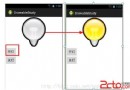 Android資源之圖像資源(圖像級別資源)
Android資源之圖像資源(圖像級別資源)
圖像狀態資源只能定義有限的幾種狀態。如果需要更多的狀態,就要使用圖像級別資源。在該資源文件中可以定義任意多個圖像級別。每個圖像級別是一個整數區間,可以通過ImageVie
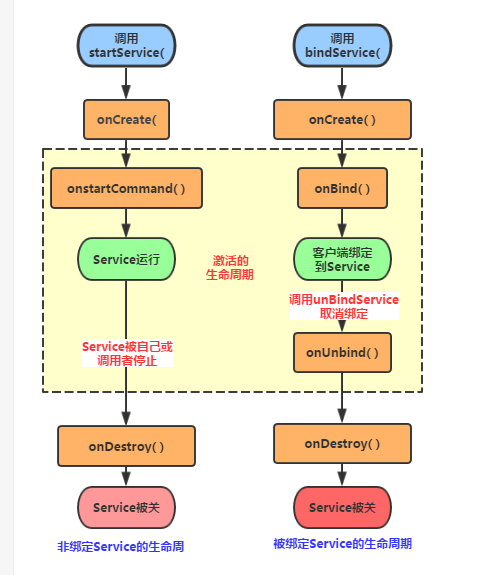 Service使用全解析
Service使用全解析
什麼是ServiceService是Android 的四大組件之一,主要處理一些耗時的後台操作邏輯,或者輪詢操作等需要長期在後台運行的任務。甚至在程序退出之後,可以讓Se
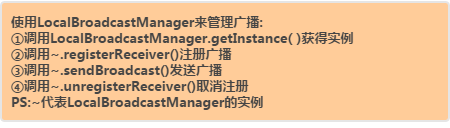 Android四大組件之BroadcastReceiver(下)
Android四大組件之BroadcastReceiver(下)
(一)概述上節我們對BroadcastReceiver已經有了一個初步的了解了,知道兩種廣播類型:標准與有序, 動態或靜態注冊廣播接收者,監聽系統廣播,自己發送廣播!已經
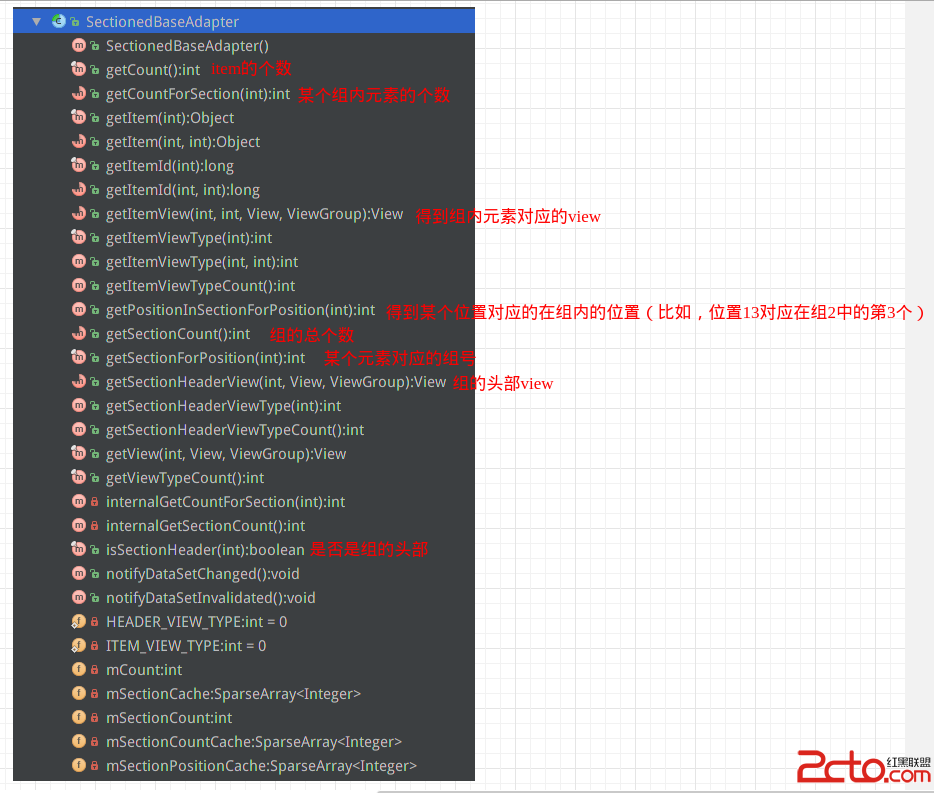 Android仿聯系人列表分組懸浮列表,PinnedHeaderListView源碼解析
Android仿聯系人列表分組懸浮列表,PinnedHeaderListView源碼解析
github地址:https://github.com/JimiSmith/PinnedHeaderListView 關於實現類似聯系人列表,組的頭部總是懸浮在list