編輯:關於Android編程
最近項目需要,需要做一個BMI指數的指示條,先上效果圖:

BMI指數從18到35,然後上面指示條的顏色會隨著偏移量的變化而改變,數字顯示當前的BMI指數,下面的BMI標准也是根據不同數值的范圍來判斷的。考慮到這個view的特殊性,最後采用的是自定義的view來完成的。
1.頁面布局:
<LinearLayout android:layout_width="fill_parent" android:layout_height="100dp" android:layout_marginLeft="5dp" android:layout_marginRight="5dp" android:layout_marginTop="50dp" android:background="@color/white" android:orientation="horizontal" > <TextView android:layout_marginTop="@dimen/login_hei" android:text="@string/bmi_text" android:textColor="@color/gray" android:textSize="@dimen/login_edit_border_margin" /> <com.jxj.jwotchhelper.view.NewBmiView android:id="@+id/bmiview" android:layout_width="fill_parent" android:layout_height="fill_parent" /> </LinearLayout>
左邊是BMI文字,右邊是自定義的view,沒啥說的,下面是view的具體過程:
2.代碼實現:
新建一個NewBmiView類,並且繼承自view類,然後添加構造方法;
public class NewBmiView extends View {
/** 分段顏色 */
private static final int[] SECTION_COLORS = { Color.rgb(255, 204, 47), Color.GREEN,
Color.RED };
/** 畫筆 */
private Paint mPaint;
private Paint textPaint;
private Paint drawablePaint;
private Paint drawableBMIPaint;
private Paint bmiTextpaint;
private int bmiwidth, mWidth, mHeight, widthSum;
private double value;
private double i;
private double bmi;
private float valueWidth;
private String bmiText;
// 定義計算顏色的參數
private int x, y, z;
public NewBmiView(Context context) {
super(context);
initviews(context);
}
public NewBmiView(Context context, AttributeSet attrs) {
super(context, attrs);
initviews(context);
}
public NewBmiView(Context context, AttributeSet attrs, int defStyleAttr) {
super(context, attrs, defStyleAttr);
initviews(context);
}
private void initviews(Context context) {
}
然後就是重寫onMeasure與onDraw這兩個方法,通過onMeasure這個方法獲取到了view的寬高,關於具體設置,可以參考鴻洋大神的相關說明:
http://www.jb51.net/article/86061.htm
protected void onMeasure(int widthMeasureSpec, int heightMeasureSpec) {
int widthSpecMode = MeasureSpec.getMode(widthMeasureSpec);
int widthSpecSize = MeasureSpec.getSize(widthMeasureSpec);
int heightSpecMode = MeasureSpec.getMode(heightMeasureSpec);
int heightSpecSize = MeasureSpec.getSize(heightMeasureSpec);
if (widthSpecMode == MeasureSpec.EXACTLY
|| widthSpecMode == MeasureSpec.AT_MOST) {
widthSum = widthSpecSize;
} else {
widthSum = 0;
}
if (heightSpecMode == MeasureSpec.AT_MOST
|| heightSpecMode == MeasureSpec.UNSPECIFIED) {
mHeight = dipToPx(15);
} else {
mHeight = heightSpecSize;
}
setMeasuredDimension(widthSum, mHeight);
}
然後重點就是onDraw這個方法了:
// 畫自定義的漸變條
mPaint = new Paint();
// 去除鋸齒
mPaint.setAntiAlias(true);
// 自定義圓角的弧度
int round = mHeight / 20;
// 新建矩形
RectF rectBg = new RectF(bmiwidth, mHeight - (mHeight * 1 / 2), mWidth
+ bmiwidth, mHeight - (mHeight * 2 / 5));
// 設置漸變色
// CLAMP重復最後一個顏色至最後
// MIRROR重復著色的圖像水平或垂直方向已鏡像方式填充會有翻轉效果
// REPEAT重復著色的圖像水平或垂直方向
LinearGradient shader = new LinearGradient(bmiwidth, mHeight
- (mHeight * 1 / 2), mWidth + bmiwidth, mHeight
- (mHeight * 2 / 5), SECTION_COLORS, null,
Shader.TileMode.MIRROR);
mPaint.setShader(shader);
// rect:RectF對象。x方向上的圓角半徑。ry:y方向上的圓角半徑。paint:繪制時所使用的畫筆。
canvas.drawRoundRect(rectBg, round, round, mPaint);
// 畫下面的小箭頭
drawablePaint = new Paint();
drawablePaint.setAntiAlias(true);
Bitmap arrowBitmap = BitmapFactory.decodeResource(getResources(),
R.drawable.arrow_up);
canvas.drawBitmap(arrowBitmap, mWidth * 2 / 17 + bmiwidth, mHeight
- (mHeight * 2 / 5) + 5, drawablePaint);
canvas.drawBitmap(arrowBitmap, mWidth * 7 / 17 + bmiwidth, mHeight
- (mHeight * 2 / 5) + 5, drawablePaint);
canvas.drawBitmap(arrowBitmap, mWidth * 12 / 17 + bmiwidth, mHeight
- (mHeight * 2 / 5) + 5, drawablePaint);
// 畫下方的文字
String text = "偏瘦";
Rect textBounds = new Rect();
textPaint = new Paint();
textPaint.setAntiAlias(true);
textPaint.setColor(Color.GRAY);
textPaint.setTextSize(30);
// 獲取字體的高寬
textPaint.getTextBounds(text, 0, text.length(), textBounds);
float textWidth = textBounds.width();
float textHeight = textBounds.height();
canvas.drawText("偏瘦", (mWidth * 2 / 17) / 2 - textWidth / 2 + bmiwidth,
mHeight * 7 / 10 + textHeight / 2 + 10, textPaint);
canvas.drawText("標准", (mWidth * 2 / 17) + (mWidth * 5 / 17) / 2
- textWidth / 2 + bmiwidth, mHeight * 7 / 10 + textHeight / 2
+ 10, textPaint);
canvas.drawText("超重", (mWidth * 7 / 17) + (mWidth * 5 / 17) / 2
- textWidth / 2 + bmiwidth, mHeight * 7 / 10 + textHeight / 2
+ 10, textPaint);
canvas.drawText("肥胖", (mWidth * 12 / 17) + (mWidth * 5 / 17) / 2
- textWidth / 2 + bmiwidth, mHeight * 7 / 10 + textHeight / 2
+ 10, textPaint);
// 畫上方偏移的小方塊
drawableBMIPaint = new Paint();
drawableBMIPaint.setAntiAlias(true);
// 設置顏色
// 通過BMI來RGB計算顏色
i = (value - 18) * (34 / 17);
if (i >= 0 && i <= 17) {
x = (int) ((17 - i) * (255 / 17));
y = 204;
z = 47;
}
if (i > 17 && i <= 34) {
x = (int) ((i - 17) * (255 / 17));
y = (int) ((34 - i) * (255 / 17));
z = 0;
}
drawableBMIPaint.setColor(Color.rgb(x, y, z));
System.out.println("顏色值為" + String.valueOf(x) + String.valueOf(y)
+ String.valueOf(z));
canvas.drawRect(getvalue(), mHeight / 6, getvalue() + bmiBitmap.getWidth(),
bmiBitmap.getHeight()+mHeight / 6, drawableBMIPaint);
System.out.println("偏移量為" + getvalue());
canvas.drawBitmap(bmiBitmap, getvalue(), mHeight / 6, drawablePaint);
// 畫上方偏移的小方塊裡面的文字
String bmitext = "40.0";
Rect bmitextBounds = new Rect();
bmiTextpaint = new Paint();
bmiTextpaint.setAntiAlias(true);
bmiTextpaint.setTextSize(35);
bmiTextpaint.setColor(Color.WHITE);
// 獲取字體的高寬
bmiTextpaint.getTextBounds(bmitext, 0, bmitext.length(), bmitextBounds);
canvas.drawText(bmiText, getvalue() - (bmitextBounds.width() / 2)
+ bmiwidth, mHeight / 3 + (bmitextBounds.height() / 3),
bmiTextpaint);
其中需要注意的是,這裡小方塊的顏色值我是根據BMI值大小,算出RGB三原色的漸變值,沒有找到系統自帶渲染漸變條的方法中,提供的顏色值,所以就用這種方法計算出來,會有一定得誤差。
然後就是關於Textview,因為自帶寬高,所以在繪制Textview的時候,需要考慮寬高再繪制。
通過set方法傳遞參數
public void setBmi(double bmi) {
this.value = bmi;
// 設置顏色
if (value < 18) {
this.value = 18;
} else if (value > 35) {
this.value = 35;
}
invalidate();
}
public void setBmiText(String bmiText) {
this.bmiText = bmiText;
}
最後就是在activity中應用了:
bmiview= (NewBmiView) getView().findViewById(R.id.bmiview);
//將BMI指數傳遞過去
bmiview.setBmi(35);
bmiview.setBmiText("35.0");
然後就達到了預期的效果,代碼有點亂~
以上就是本文的全部內容,希望對大家的學習有所幫助,也希望大家多多支持本站。
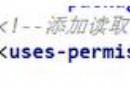 Android簡易音樂播放器實現代碼
Android簡易音樂播放器實現代碼
本文實例為大家分享了Android音樂播放器的具體代碼,供大家參考,具體內容如下1.播放項目內的音樂package com.thm.g150820_android26_p
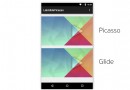 android圖片加載庫Glide
android圖片加載庫Glide
什麼是Glide?Glide是一個加載圖片的庫,作者是bumptech,它是在泰國舉行的google 開發者論壇上google為我們介紹的,這個庫被廣泛的運用在googl
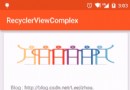 RecyclerView的使用之多種Item加載布局
RecyclerView的使用之多種Item加載布局
本文給大家介石介紹下如何利用RecyclerView實現多Item布局的加載,多Item布局的加載的意思就是在開發過程中List的每一項可能根據需求的不同會加載不同的La
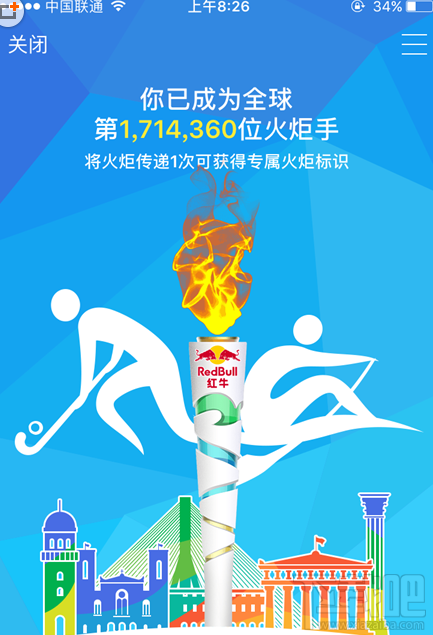 QQ火炬好友火炬排行榜怎麼看 你是第幾位火炬手呢
QQ火炬好友火炬排行榜怎麼看 你是第幾位火炬手呢
你是qq火炬手嗎?在這個騰訊QQ為巴西裡約奧運會推出的火炬傳遞活動中你是第幾位火炬手了呢?QQ火炬好友火炬排行榜怎麼看?下面小編就來教教你!QQ火炬好友火炬