編輯:關於Android編程
PopupWindow是我們開發中的常客之一,使用起來也比較簡單方便。
寫了個最簡單地自定義PopupWindow,記錄下來,方便以後使用時直接在上面改動就可以。
/**
* @param
* @author ldm
* @description 自定義PopupWindow
* @time 2016/9/29 15:26
*/
public class CustomPopup extends PopupWindow {
//上下文
private Context mContext;
// PopupWindow中控件點擊事件回調接口
private IPopuWindowListener mOnClickListener;
//PopupWindow布局文件中的Button
private Button alarm_pop_btn;
/**
* @description 構造方法
* @author ldm
* @time 2016/9/30 9:14
* @param
*/
public CustomPopup(Context mContext, int width, int height, IPopuWindowListener listener) {
super(mContext);
this.mContext = mContext;
this.mOnClickListener = listener;
//獲取布局文件
View mContentView = LayoutInflater.from(mContext).inflate(R.layout.alarm_disopse_pop, null);
//設置布局
setContentView(mContentView);
// 設置彈窗的寬度和高度
setWidth(width);
setHeight(height);
//設置能否獲取到焦點
setFocusable(false);
//設置PopupWindow進入和退出時的動畫效果
setAnimationStyle(R.style.popwindow_exit_anim_style);
setTouchable(true); // 默認是true,設置為false,所有touch事件無響應,而被PopupWindow覆蓋的Activity部分會響應點擊
// 設置彈窗外可點擊,此時點擊PopupWindow外的范圍,Popupwindow不會消失
setOutsideTouchable(false);
//外部是否可以點擊,設置Drawable原因可以參考:http://blog.csdn.net/harvic880925/article/details/49278705
setBackgroundDrawable(new BitmapDrawable());
// 設置彈窗的布局界面
initUI();
}
/**
* 初始化彈窗列表
*/
private void initUI() {
//獲取到按鈕
alarm_pop_btn = (Button) getContentView().findViewById(R.id.alarm_pop_btn);
//設置按鈕點擊事件
alarm_pop_btn.setOnClickListener(new View.OnClickListener() {
@Override
public void onClick(View view) {
if (null != mOnClickListener) {
mOnClickListener.dispose();
}
}
});
}
/**
* 顯示彈窗列表界面
*/
public void show(View view) {
int[] location = new int[2];
view.getLocationOnScreen(location);
//Gravity.BOTTOM設置在view下方,還可以根據location來設置PopupWindowj顯示的位置
showAtLocation(view, Gravity.BOTTOM, 0, 0);
}
/**
* @param
* @author ldm
* @description 點擊事件回調處理接口
* @time 2016/7/29 15:30
*/
public interface IPopuWindowListener {
void dispose();
}
}
注:設置PopupWindow的寬高還可以通過LayoutParams來設置,比如:
//通過LayoutParams來設置PopupWindow的高度和寬度
ViewGroup.LayoutParams lp = (ViewGroup.LayoutParams)mContentView.getLayoutParams();
lp.widht=400;
lp.height = 180;
mContentView.setLayoutParams(lp);
//但是直接這樣寫獲取到的lp可能為空,我們在獲取一個View的LayoutParams時,通常應該這樣寫:
//在addOnGlobalLayoutListener監聽中來獲取View的LayoutParams mContentView.getViewTreeObserver().addOnGlobalLayoutListener(new ViewTreeObserver.OnGlobalLayoutListener() {
@Override
public void onGlobalLayout() {
ViewGroup.LayoutParams lp = (ViewGroup.LayoutParams) mContentView.getLayoutParams();
lp.height = 180;
lp.width = 400;
mContentView.setLayoutParams(lp);
}
});
在Activity中使用:
private CustomPopup alarmPopup;
....
//初始化PopupWindow這裡通過數據200來設置PopupWindow高度
alarmPopup=new CustomPopup(getActivity(), ViewGroup.LayoutParams.MATCH_PARENT, 200, this);//這裡的this是指當前Activity實現了PopupWindow中IPopuWindowListener接口
//彈出PopupWindow
@Override
protected void widgetClick(View v) {
super.widgetClick(v);
switch (v.getId()) {
case R.id.popup:
alarmPopup.show(v);
break;
}
}
//處理PopupWindow中按鈕點擊回調
@Override
public void dispose() {
//TODO sth
if (alarmPopup.isShowing()) {
alarmPopup.dismiss();//關閉PopupWindow
}
}
PopupWindow對應 的布局界面:
<?xml version="1.0" encoding="utf-8"?>
<LinearLayout xmlns:android="http://schemas.android.com/apk/res/android"
android:id="@+id/pop_ll"
android:layout_width="match_parent"
android:layout_height="60dp"
android:background="#404040"
android:orientation="horizontal">
<Button
android:id="@+id/alarm_pop_btn"
android:layout_width="match_parent"
android:layout_height="match_parent"
android:background="@null"
android:gravity="center"
android:text="@string/dispose"
android:textColor="#FFFFFF"
android:textSize="18sp" />
</LinearLayout>
動畫style:
<style name="popwindow_exit_anim_style" parent="android:Animation">
<item name="android:windowEnterAnimation">@anim/popshow_anim</item>
<!-- 指定顯示的動畫xml -->
<item name="android:windowExitAnimation">@anim/pophidden_anim</item>
<!-- 指定消失的動畫xml -->
</style>
popshow_anim.xml
<?xml version="1.0" encoding="utf-8"?> <set xmlns:android="http://schemas.android.com/apk/res/android" > <translate android:duration="500" android:fromYDelta="100%p" android:toYDelta="0" /> <alpha android:duration="500" android:fromAlpha="0.0" android:toAlpha="1.0" /> </set>
pophidden_anim.xml:
<?xml version="1.0" encoding="utf-8"?> <set xmlns:android="http://schemas.android.com/apk/res/android" > <translate android:duration="500" android:fromYDelta="0" android:toYDelta="50%p" /> <alpha android:duration="500" android:fromAlpha="1.0" android:toAlpha="0.0" /> </set>
以上就是本文的全部內容,希望對大家的學習有所幫助,也希望大家多多支持本站。
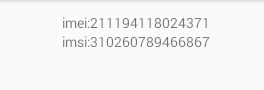 Hook框架xposed的簡單demo
Hook框架xposed的簡單demo
簡介:Xposed框架是一款可以在不修改APK的情況下影響程序運行的框架服務,通過替換/system/bin/app_process程序控制zygote進程,使得app
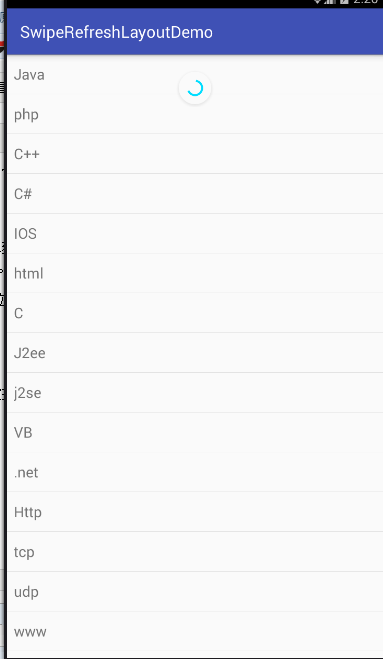 Android官方下拉刷新控件SwipeRefreshLayout使用詳解
Android官方下拉刷新控件SwipeRefreshLayout使用詳解
可能開發安卓的人大多數都用過很多下拉刷新的開源組件,但是今天用了官方v4支持包的SwipeRefreshLayout覺得效果也蠻不錯的,特拿出來分享。簡介:SwipeRe
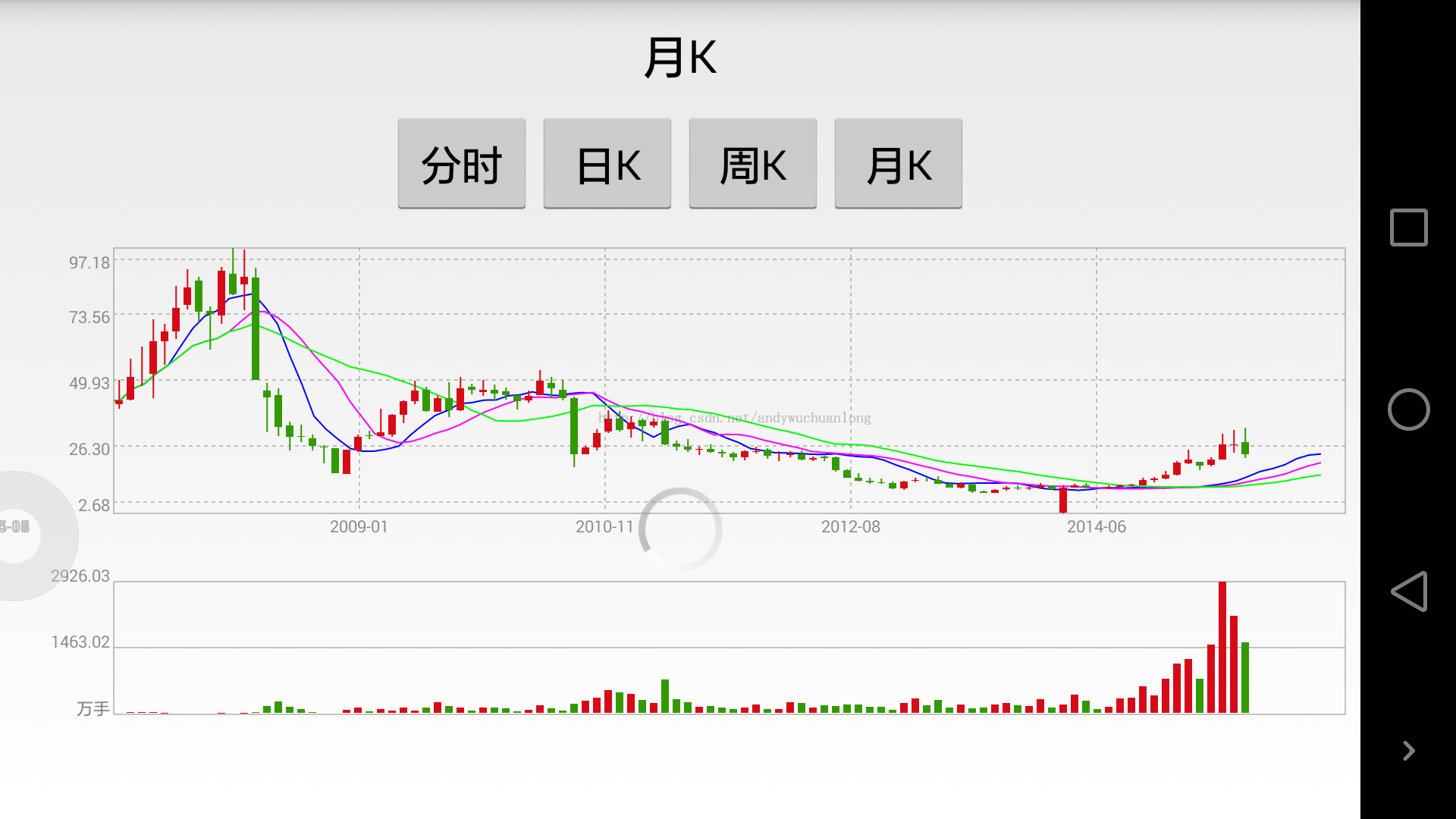 Android版的股票行情K線圖開發
Android版的股票行情K線圖開發
現在在手上的是一個證券資訊類型的app,其中有涉及到股票行情界面,行情中有K線圖等,看到網上很多人在求這方面的資料,所以我特地寫了一個demo在此處給大家分享一下。下面是
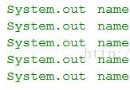 Android自定義控件——自定義屬性
Android自定義控件——自定義屬性
我們在自定義android組件的時候,除了用Java構建出組件的樣子外,有時候還需要去申明一些“屬性”提供給項目使用,那麼什麼是組件