編輯:關於Android編程
本文講述Android自定義時間軸的實現過程,供大家參考,具體內容如下
相關視頻鏈接:
Android自定義控件系列
http://edu.csdn.net/course/detail/3719/65396
Android視頻全系列
http://edu.csdn.net/course/detail/2741/43163

時間軸效果,實際上非常簡單,就是listView中一個又一個的條目而已….大家可以只關注一個條目。
首先展示一個條目的布局效果
<?xml version="1.0" encoding="utf-8"?> <LinearLayout xmlns:android="http://schemas.android.com/apk/res/android" android:layout_width="match_parent" android:layout_height="75dp" android:orientation="horizontal" > <!-- 線條部分 --> <LinearLayout android:layout_width="wrap_content" android:layout_height="match_parent" android:gravity="center_horizontal" android:orientation="vertical" android:paddingLeft="30dp" > <View android:layout_width="3dp" android:layout_height="20dp" android:background="#88000000" /> <com.example.time.TimeView android:src="@drawable/ic_launcher" android:id="@+id/timeView" android:layout_width="40dp" android:layout_height="40dp" /> <View android:layout_width="3dp" android:layout_height="40dp" android:background="#88000000" /> </LinearLayout> <!-- 文字部分 --> <LinearLayout android:layout_width="match_parent" android:layout_height="match_parent" android:orientation="vertical" android:paddingLeft="30dp" android:paddingRight="30dp" android:paddingTop="20dp" > <TextView android:id="@+id/tv_content" android:layout_width="wrap_content" android:layout_height="wrap_content" android:text="哈哈哈" android:textColor="#ABABAB" /> <TextView android:id="@+id/tv_time" android:layout_width="wrap_content" android:layout_height="wrap_content" android:layout_below="@id/tv_content" android:text="時間" android:textColor="#ABABAB" /> </LinearLayout> </LinearLayout>
接下來看一下自定義的TimeView如何書寫
package com.example.time;
import java.util.Random;
import android.content.Context;
import android.graphics.Canvas;
import android.graphics.Color;
import android.graphics.Paint;
import android.graphics.Paint.Style;
import android.graphics.Rect;
import android.util.AttributeSet;
import android.view.View;
public class TimeView extends View {
private Random random;
private String time;
private Rect mBounds = new Rect();
private int rgb;
public TimeView(Context context, AttributeSet attrs, int defStyleAttr) {
super(context, attrs, defStyleAttr);
initView();
}
public TimeView(Context context, AttributeSet attrs) {
super(context, attrs);
initView();
}
public TimeView(Context context) {
super(context);
initView();
}
private void initView() {
random = new Random();
//定義顏色---這裡純粹為了好玩--大家定義的時候可以在自定義控件外邊定義,將顏色傳遞進來
rgb = Color.rgb(100+random.nextInt(155), 100+random.nextInt(155),
random.nextInt(100+155));
}
public void setTime(String time) {
this.time = time;
invalidate();
}
@Override
protected void onDraw(Canvas canvas) {
super.onDraw(canvas);
Paint paint = new Paint();
paint.setColor(rgb);
paint.setAntiAlias(true);
paint.setStyle(Style.FILL_AND_STROKE);
//先繪制圓
canvas.drawCircle(getWidth() / 2, getHeight() / 2, getWidth() / 2,
paint);
paint = new Paint();
paint.setColor(Color.BLACK);
paint.setTextSize(30);
paint.getTextBounds(time, 0, time.length(), mBounds);
float textWidth = mBounds.width();
float textHeight = mBounds.height();
//再繪制文字
canvas.drawText(time, getWidth() / 2 - textWidth / 2, getHeight() / 2
+ textHeight / 2, paint);
}
}
看一下Activity中的代碼–就是一個ListView的效果展示
public class MainActivity extends Activity {
private ListView listView;
@Override
protected void onCreate(Bundle savedInstanceState) {
super.onCreate(savedInstanceState);
setContentView(R.layout.activity_main);
listView = (ListView) findViewById(R.id.listView);
initData();
listView.setAdapter(new MyBaseAdapter());
}
class MyBaseAdapter extends BaseAdapter {
@Override
public int getCount() {
return dataList.size();
}
@Override
public Object getItem(int arg0) {
return dataList.get(arg0);
}
@Override
public long getItemId(int arg0) {
return arg0;
}
@Override
public View getView(int arg0, View arg1, ViewGroup arg2) {
View view = View.inflate(MainActivity.this, R.layout.item, null);
TextView tv_content = (TextView) view.findViewById(R.id.tv_content);
TextView tv_time = (TextView) view.findViewById(R.id.tv_time);
TimeView timeView = (TimeView) view.findViewById(R.id.timeView);
timeView.setTime(dataList.get(arg0).getTime());
tv_content.setText(dataList.get(arg0).getContent());
tv_time.setText(dataList.get(arg0).getTime());
return view;
}
}
ArrayList<DataBean> dataList = new ArrayList<DataBean>();
private void initData() {
for (int i = 0; i < 20; i++) {
dataList.add(new DataBean("哈哈哈哈" + i, "25/10"));
}
}
}
好了,這樣的一個自定義時間軸效果就搞定了。
以上就是本文的全部內容,希望對大家的學習有所幫助,也希望大家多多支持本站。
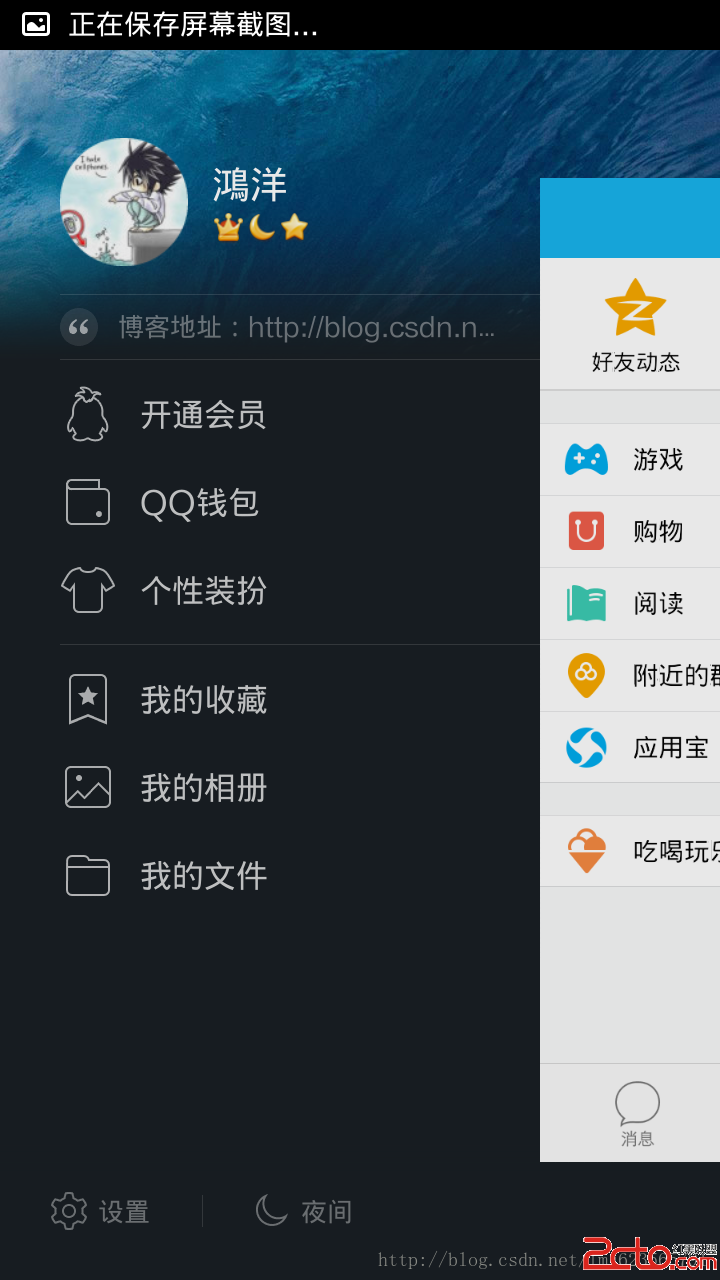 Android 高仿 QQ5.0 側滑菜單效果 自定義控件來襲
Android 高仿 QQ5.0 側滑菜單效果 自定義控件來襲
上一篇博客帶大家實現了:Android 自定義控件打造史上最簡單的側滑菜單 ,有兄弟看了以後說,你這滑動菜單過時了呀~QQ5.0的效果還不錯~~嗯,的確,上
 使用PHP開發Android應用程序技術介紹
使用PHP開發Android應用程序技術介紹
Google的開源Android移動操作系統正在席卷全球智能手機市場,和蘋果不一樣,它對那些想將應用程序提交到iPhone App Store的開發人員有著嚴格的指導方針
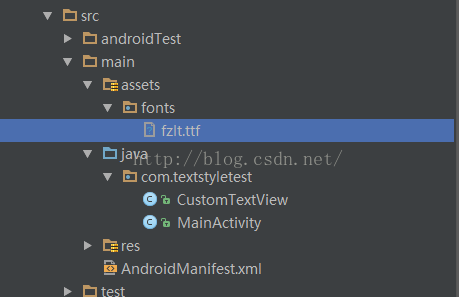 Android APP使用自定義字體實現方法
Android APP使用自定義字體實現方法
android系統內置字體android 系統本身內置了一些字體,可以在程序中使用,並且支持在xml配置textView的時候進行修改字體的樣式。支持字段為android
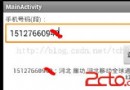 Android平台調用Web Service:引入線程
Android平台調用Web Service:引入線程
接上文 遺留問題 MainActivity的onCreate方法中如果沒有有這段代碼: // 強制在UI線程中操作 StrictMode.setThrea