編輯:Android開發實例
今天還是來講下Tab的實現。android自帶的Tab在有比較多條目的時候會顯得非常擠,這樣不僅不美觀,更加影響操作。如果Tab能做成左右滑動的,那就非常好了。其實實現這種效果並不難,而且方法也不少。今天給大家介紹下用gallery這個組件來實現的方法。
首先我們需要寫Gallery的適配器。這裡我們要注意的是Gallery有一個特點,就是起始一個元素的左邊會留下一塊空位,如下圖所示:
這樣我們的Tab顯然不是很完美,如何解決?開始想的就是去看gallery的源碼,重寫他。不過既然我們做的是滑動的,讓他左右都可滑動不就ok了?要實現左右滑動,要做的事情就是讓裡面的元素循環。Gallery是即時顯示圖像的,可以通過兩點來做到:
1.讓getCount()方法返回一個非常大的值。
2.在getView()中顯示的時候通過循環取余來實現一直顯示數組中的有限值。
而且Gallery還提供了一個setSelection()方法,用來設置當前選擇的條目,我們將顯示的位置放在比較靠後的位置,這樣就不會在左滑的時候滑到頭,那樣就可以以假亂真了。
下面來看下適配器代碼:
1 public class TabAdapter extends BaseAdapter {
2 private Context mContext;
3 private List<String> mList;
4 private int mSelectedTab;
5
6 public TabAdapter(Context context, List<String> list) {
7 mContext = context;
8 /*使用attrs裡的 <declare-styleable>屬性*/
9 TypedArray a = obtainStyledAttributes(R.styleable.Gallery);
10 a.recycle();//重復使用對象的styleable屬性
11 if (list == null)
12 list = Collections.emptyList();
13 mList = list;
14 }
15 /*
16 * 設置選中的Tab,並且刷新界面
17 */
18 public void setSelectedTab(int tab) {
19 if (tab != mSelectedTab) {
20 mSelectedTab = tab;
21 notifyDataSetChanged();
22 }
23 }
24
25 public int getSelectedTab() {
26 return mSelectedTab;
27 }
28
29 public int getCount() {
30 return Integer.MAX_VALUE;//返回最大值
31 }
32
33 public Object getItem(int position) {
34 return mList.get(position);
35 }
36
37 public long getItemId(int position) {
38 return position;
39 }
40
41 public View getView(int position, View convertView, ViewGroup parent) {
42 TextView text = null;//這裡只放一個TextView,可以根據需要來定制
43 if (convertView == null ) {
44 text = new TextView(mContext);
45 } else {
46 text = (TextView) convertView;
47 }
48
49 text.setTextColor(Color.WHITE);
50 text.setText(mList.get(position % mList.size()));//循環取余設置顯示內容
51
52 text.setLayoutParams(new Gallery.LayoutParams(102, 40));
53 text.setGravity(Gravity.CENTER);
54
55 /*
56 * 對於選中的Tab,給他一個選中的背景
57 */
58 if (position == mSelectedTab)
59 text.setBackgroundResource(R.drawable.tab_button_select);
60 else
61 text.setBackgroundResource(R.drawable.tab_button_unselect);
62
63 return text;
64 }
65 }
注釋已經寫的很清楚了,應該沒什麼問題。
這裡程序中使用了
TypedArray a = obtainStyledAttributes(R.styleable.Gallery);
a.recycle();//重復使用對象的styleable屬性
這是一個引用自制layout 元素的用法,必須在res/values 下面添加一個attrs.xml,並在其中定義 <declare-styleable> 標簽TAG,目的是自定義layout 的背景風格,並且通過TypeArray 的特性,讓相同的Layout 元素可以重復用於每一張圖片,大家可以看下apiDemos裡gallery1s的用法,這裡也是參考它的用法。看下attrs.xml的代碼:
<?xml version="1.0" encoding="utf-8"?>
<resources>
<declare-styleable name="Gallery">
<attr name="android:galleryItemBackground" />
</declare-styleable>
</resources>
還要說一點的是,對於選中和未選中的背景處理。我們在onItemClick中得到選中的Tab,然後為選中的和未選中的設置一個背景。這個背景這裡用自定義圖形shape的方法來定義,在res/drawable下新建xml文件,tab_button_select.xml中內容如下:
1 <?xml version="1.0" encoding="utf-8"?>
2 <shape xmlns:android="http://schemas.android.com/apk/res/android">
3 <gradient android:startColor="#FFA2A2A2" android:endColor="#FF5F5F5F"
4 android:angle="90.0">
5 </gradient>
6 </shape>
其中的gradient標簽實現一個從startColor到endColor角度為90漸變色。其實我們經常用這種方式來自定義我們的控件,可以用來實現圓角,漸變,描邊等效果,分別在shape根節點下用gradient,corners,stroke標簽實現,大家可以自己去試試,效果還是很好的,也很簡單。
下面來看下MainActivity的代碼,顯示layout的方法和我以前一篇仿Iphone效果的Tab中一樣,通過隱藏和顯示相應的layout來實現。當然,也可以通過intent來指向不同的Activity等方法來做。注意定義要顯示的Tab數組的時候,因為我們第一個顯示的不是第一個Tab,所以適當調整下數組的定義順序,同樣對應的layou也是。
1 public class MainActivity extends Activity {
2
3 private Gallery gallery;
4 private TabAdapter textAdapter;
5
6 private static final String[] TAB_NAMES = {
7
8 "第四個",
9 "第一個",
10 "第二個",
11 "第三個",
12 };
13
14 private LinearLayout mTabLayout_One;
15 private LinearLayout mTabLayout_Two;
16 private LinearLayout mTabLayout_Three;
17 private LinearLayout mTabLayout_Four;
18
19 @Override
20 public void onCreate(Bundle savedInstanceState) {
21 super.onCreate(savedInstanceState);
22 setContentView(R.layout.main);
23
24 gallery = (Gallery) findViewById(R.id.gallery);
25 textAdapter = new TabAdapter(this, Arrays.asList(TAB_NAMES));
26 gallery.setAdapter(textAdapter);
27 gallery.setSelection(34);//這裡根據你的Tab數自己算一下,讓左邊的稍微多一點,不要一滑就滑到頭
28
29 mTabLayout_One = (LinearLayout) this.findViewById( R.id.TabLayout_One );
30 mTabLayout_Two = (LinearLayout) this.findViewById( R.id.TabLayout_Two );
31 mTabLayout_Three = (LinearLayout) this.findViewById( R.id.TabLayout_Three );
32 mTabLayout_Four = (LinearLayout) this.findViewById( R.id.TabLayout_Four );
33
34 mTabLayout_One.setVisibility( View.GONE );
35 mTabLayout_Two.setVisibility( View.VISIBLE );
36 mTabLayout_Three.setVisibility( View.GONE );
37 mTabLayout_Four.setVisibility( View.GONE );
38
39 gallery.setOnItemClickListener(new OnItemClickListener() {
40
41 @Override
42 public void onItemClick(AdapterView<?> parent, View view, int position,
43 long id) {
44 TabAdapter adapter = (TabAdapter)parent.getAdapter();
45 adapter.setSelectedTab(position);
46 switch(position %TAB_NAMES.length ){
47 case 0:
48 mTabLayout_One.setVisibility( View.VISIBLE );
49 mTabLayout_Two.setVisibility( View.GONE );
50 mTabLayout_Three.setVisibility( View.GONE );
51 mTabLayout_Four.setVisibility( View.GONE );
52 break;
53 case 1:
54 mTabLayout_One.setVisibility( View.GONE );
55 mTabLayout_Two.setVisibility( View.VISIBLE );
56 mTabLayout_Three.setVisibility( View.GONE );
57 mTabLayout_Four.setVisibility( View.GONE );
58 break;
59 case 2:
60 mTabLayout_One.setVisibility( View.GONE );
61 mTabLayout_Two.setVisibility( View.GONE );
62 mTabLayout_Three.setVisibility( View.VISIBLE );
63 mTabLayout_Four.setVisibility( View.GONE );
64 break;
65 case 3:
66 mTabLayout_One.setVisibility( View.GONE );
67 mTabLayout_Two.setVisibility( View.GONE );
68 mTabLayout_Three.setVisibility( View.GONE );
69 mTabLayout_Four.setVisibility( View.VISIBLE );
70 }
71
72 }
73
74 });
75
76 }
77 }
最後就是main.xml布局文件了:
<?xml version="1.0" encoding="utf-8"?>
<RelativeLayout xmlns:android="http://schemas.android.com/apk/res/android"
android:orientation="vertical" android:layout_width="fill_parent"
android:layout_height="fill_parent"
android:background="#C5CCD4FF">
<LinearLayout
android:id = "@+id/TabLayout_One"
android:layout_width = "fill_parent"
android:layout_height = "fill_parent"
android:layout_below = "@+id/gallery"
>
<ScrollView android:layout_width="fill_parent" android:layout_height="wrap_content">
<RelativeLayout
android:layout_width = "fill_parent"
android:layout_height = "fill_parent"
android:visibility = "visible"
>
<TextView
android:textColor="@android:color/black"
android:textSize="30sp"
android:layout_width = "wrap_content"
android:layout_height = "wrap_content"
android:text = "這是第四個布局"
/>
</RelativeLayout>
</ScrollView>
</LinearLayout>
<LinearLayout
android:id = "@+id/TabLayout_Two"
android:layout_width = "fill_parent"
android:layout_height = "fill_parent"
android:layout_below = "@+id/gallery"
>
<ScrollView android:layout_width="fill_parent" android:layout_height="wrap_content">
<RelativeLayout
android:layout_width = "fill_parent"
android:layout_height = "fill_parent"
android:visibility = "visible"
android:layout_above = "@+id/Tabs"
>
<Button
android:layout_width = "wrap_content"
android:layout_height = "wrap_content"
android:text = "這是第一個布局"
android:textSize = "30sp"
/>
</RelativeLayout>
</ScrollView>
</LinearLayout>
<LinearLayout
android:id = "@+id/TabLayout_Three"
android:layout_width = "fill_parent"
android:layout_height = "fill_parent"
android:layout_below = "@+id/gallery"
>
<ScrollView android:layout_width="fill_parent" android:layout_height="wrap_content">
<RelativeLayout
android:layout_width = "fill_parent"
android:layout_height = "fill_parent"
android:visibility = "visible"
android:layout_above = "@+id/Tabs"
>
<TextView
android:layout_width = "fill_parent"
android:layout_height = "fill_parent"
android:textSize="25sp"
android:textColor="#ffffff"
android:text="dddddddddddddddddddddddddddddddddddd"
/>
</RelativeLayout>
</ScrollView>
</LinearLayout>
<LinearLayout
android:id = "@+id/TabLayout_Four"
android:layout_width = "fill_parent"
android:layout_height = "fill_parent"
android:layout_below = "@+id/gallery"
>
<ScrollView android:layout_width="fill_parent" android:layout_height="wrap_content">
<RelativeLayout
android:id = "@+id/TabLayout_Four"
android:layout_width = "fill_parent"
android:layout_height = "fill_parent"
android:visibility = "visible"
android:layout_above = "@+id/Tabs"
>
<TextView
android:textColor="@android:color/black"
android:layout_width = "wrap_content"
android:layout_height = "wrap_content"
android:text = "很簡單,是麼"
/>
</RelativeLayout>
</ScrollView>
</LinearLayout>
<Gallery
android:id="@+id/gallery"
android:layout_alignParentTop="true"
android:layout_width="fill_parent"
android:layout_height="wrap_content"
android:unselectedAlpha="1"
android:spacing="1dip"/>
</RelativeLayout>
這樣我們用gallery實現的可滑動的Tab就完成了,看下最後的效果。
大家有什麼問題可以留言交流哈。特別是對讓左邊不留空的方法有好的解決辦法的話,希望能提出來,大家一起學習交流。
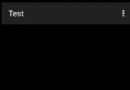 Facebook Android閃光效果開源庫shimmer的用法
Facebook Android閃光效果開源庫shimmer的用法
shimmer開源庫介紹 Shimmer是Fa
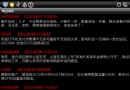 Android編程之SMS讀取短信並保存到SQLite的方法
Android編程之SMS讀取短信並保存到SQLite的方法
本文實例講述了Android編程之SMS讀取短信並保存到SQLite的方法。分享給大家供大家參考,具體如下: Android 之 SMS 短信在Android系統
 Android MediaPlayer(多媒體播放)
Android MediaPlayer(多媒體播放)
Android提供了許多方法來控制播放的音頻/視頻文件和流。其中該方法是通過一類稱為MediaPlayer。Android是提供MediaPlayer類訪問內置的媒體播放
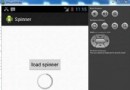 Android加載Spinner
Android加載Spinner
可以顯示在的Android任務,通過加載進度條的進展。進度條有兩種形狀。加載欄和加載微調(spinner)。在本章中,我們將討論微調(spinner)。Spinner 用