編輯:Android開發實例
本講內容:標簽頁的實現 TabHost TabWidget TabActivity
使用Tab標簽頁控件,可以在同一個空間裡放置更多內容。譬如Android自帶的撥號程序及通訊錄等,就使用了Tab標簽功能:
下面我們用實例的方式來學習如何制作上面類似的標簽效果,其實還是很簡單的。我同樣是把解釋寫到示例的注釋裡了,注釋是我的理解並不准確,方便你記憶而已。
1、新建一個項目 Lesson44_Tab ,Activity起名叫 MainActivity
2、編寫 main.xml 內容如下,這次的形式和普通布局文件有所區別,請注意看寫法:
- <?xml version="1.0" encoding="utf-8"?>
- <!-- 根元素是 TabHost ,我們這個文件要和TabActivity配合使用,在TabActivity的源代碼裡寫死了要找的Id是android.R.id.tabhost,
- 因此這裡的ID也要定死成TabHost 的ID 是定死的 "@android:id/tabhost" 下面的類似,不再解釋。 -->
- <TABHOST android:id="@android:id/tabhost" xmlns:android="http://schemas.android.com/apk/res/android" android:layout_width="fill_parent" android:layout_height="fill_parent">
- <!-- TabWidget 就是標簽選項卡的頭部部分,注意ID的寫法 -->
- <TABWIDGET android:id="@android:id/tabs" android:layout_width="fill_parent" android:layout_height="wrap_content">
- </TABWIDGET>
- <!-- FrameLayout 就是標簽的內容顯示部分,注意ID的寫法,還要注意我們做了個上部空白設定 android:paddingTop="65dp",是為了不讓內容和標簽重疊 -->
- <FRAMELAYOUT android:id="@android:id/tabcontent" android:layout_width="fill_parent" android:layout_height="fill_parent" android:paddingtop="65dp">
- <!-- LinearLayout 是一個標簽裡的內容,程序根據你定義的ID來把他們放在不同的標簽下面 -->
- <LINEARLAYOUT android:id="@+id/linearLayout1" android:layout_width="wrap_content" android:layout_height="wrap_content">
- <TEXTVIEW android:id="@+id/textView1" android:layout_width="wrap_content" android:layout_height="wrap_content" android:text="標簽1中的內容">
- </TEXTVIEW>
- </LINEARLAYOUT>
- <!-- LinearLayout 是另一個標簽裡的內容-->
- <LINEARLAYOUT android:id="@+id/linearLayout2" android:layout_width="wrap_content" android:layout_height="wrap_content">
- <TEXTVIEW android:id="@+id/textView2" android:layout_width="wrap_content" android:layout_height="wrap_content" android:text="標簽2中的內容">
- </TEXTVIEW>
- </LINEARLAYOUT>
- </FRAMELAYOUT>
- </TABHOST>
3、編寫 MainActivity,請注意它繼承的是 TabActivity 類,解釋在代碼裡:
- package basic.android.lesson44;
- import android.app.TabActivity;
- import android.os.Bundle;
- import android.widget.TabHost;
- public class MainActivity extends TabActivity {
- @Override
- public void onCreate(Bundle savedInstanceState) {
- super.onCreate(savedInstanceState);
- setContentView(R.layout.main);
- // tabHost是一個標簽容器
- TabHost tabHost = this.getTabHost();
- // 每一個TabSpec對象就是個標簽
- // TabSpec.setIndicator()方法是設置標簽顯示樣式
- // TabSpec.setContent()方法顯示標簽下方的內容顯示
- //定義第一個標簽
- tabHost.addTab(tabHost.newTabSpec("OneTab")
- .setIndicator("OneTab", getResources().getDrawable(android.R.drawable.star_on))
- .setContent(R.id.linearLayout1));
- //定義第二個標簽
- tabHost.addTab(tabHost.newTabSpec("TwoTab")
- .setIndicator("TwoTab", getResources().getDrawable(android.R.drawable.star_off))
- .setContent(R.id.linearLayout2));
- }
- }
4、編譯程序,運行代碼,查看結果:
點擊 TwoTab ,標簽切換:
關於注釋你最好先看一遍,等代碼跑起來後再看一遍。好了,本講就到這裡。
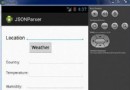 Android JSON解析器
Android JSON解析器
JSON代表JavaScript對象符號。它是一個獨立的數據交換格式,是XML的最佳替代品。本章介紹了如何解析JSON文件,並從中提取所需的信息。Android提供了四個
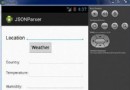 Android JSON解析器
Android JSON解析器
JSON代表JavaScript對象符號。它是一個獨立的數據交換格式,是XML的最佳替代品。本章介紹了如何解析JSON文件,並從中提取所需的信息。Android提供了四個
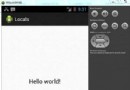 Android本地化
Android本地化
Android應用程序可以在許多不同地區的許多設備上運行。為了使應用程序更具交互性,應用程序應該處理以適合應用程序將要使用的語言環境方面的文字,數字,文件等。在本章中,我
 Android MediaPlayer(多媒體播放)
Android MediaPlayer(多媒體播放)
Android提供了許多方法來控制播放的音頻/視頻文件和流。其中該方法是通過一類稱為MediaPlayer。Android是提供MediaPlayer類訪問內置的媒體播放