編輯:Android開發實例
GridView按照行列的方式來顯示內容。一般適合顯示圖標。圖片等內容,主要用於設置Adapter。
通過基礎類BaseAdapter類,重寫getView()方法來設置圖片顯示格式。
/Chapter04_UI_GridView01/src/com/amaker/test/MainActivity.java
package com.amaker.test;
import android.app.Activity;
import android.content.Context;
import android.os.Bundle;
import android.view.View;
import android.view.ViewGroup;
import android.widget.BaseAdapter;
import android.widget.GridView;
import android.widget.ImageView;
public class MainActivity extends Activity {
private GridView gv;
@Override
public void onCreate(Bundle savedInstanceState) {
super.onCreate(savedInstanceState);
setContentView(R.layout.main);
gv = (GridView)findViewById(R.id.GridView01);
gv.setNumColumns(4);
// gv.setNumColumns(3);
// String[] strs = {"a","a1","a2","b","b1","b2","c","c1","c2"};
// ArrayAdapter<String> adapter = new ArrayAdapter<String>(this,android.R.layout.simple_gallery_item,strs);
gv.setAdapter(new MyAdapter(this));
}
class MyAdapter extends BaseAdapter{
private Integer[] imgs = {
R.drawable.gallery_photo_1,
R.drawable.gallery_photo_2,
R.drawable.gallery_photo_3,
R.drawable.gallery_photo_4,
R.drawable.gallery_photo_5,
R.drawable.gallery_photo_6,
R.drawable.gallery_photo_7,
R.drawable.gallery_photo_8,
R.drawable.gallery_photo_1,
R.drawable.gallery_photo_2,
R.drawable.gallery_photo_3,
R.drawable.gallery_photo_4,
R.drawable.gallery_photo_5,
R.drawable.gallery_photo_6,
R.drawable.gallery_photo_7,
R.drawable.gallery_photo_8
};
Context context;
MyAdapter(Context context){
this.context = context;
}
public int getCount() {
return imgs.length;
}
public Object getItem(int item) {
return item;
}
public long getItemId(int id) {
return id;
}
public View getView(int position, View convertView, ViewGroup parent) {
ImageView imageView;
if (convertView == null) {
imageView = new ImageView(context);
imageView.setLayoutParams(new GridView.LayoutParams(45, 45));
imageView.setAdjustViewBounds(false);
imageView.setScaleType(ImageView.ScaleType.CENTER_CROP);
imageView.setPadding(8, 8, 8, 8);
} else {
imageView = (ImageView) convertView;
}
imageView.setImageResource(imgs[position]);
return imageView;
}
}
}
 Android ApiDemo示例解讀系列之九:App
Android ApiDemo示例解讀系列之九:App
Android 提供了多種存儲數據的方法,其中最簡單的是使用Shared Preferences。
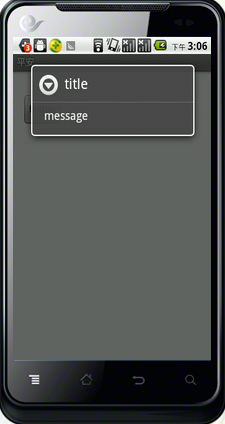 android 對話框彈出位置和透明度的設置具體實現方法
android 對話框彈出位置和透明度的設置具體實現方法
例如,屏幕的上方或下方。要實現這種效果。就需要獲得對話框的Window對象,獲得這個Window對象有多種方法。最容易的就是直接通過AlertDialog類的ge
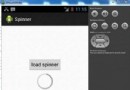 Android加載Spinner
Android加載Spinner
可以顯示在的Android任務,通過加載進度條的進展。進度條有兩種形狀。加載欄和加載微調(spinner)。在本章中,我們將討論微調(spinner)。Spinner 用
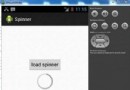 Android加載Spinner
Android加載Spinner
可以顯示在的Android任務,通過加載進度條的進展。進度條有兩種形狀。加載欄和加載微調(spinner)。在本章中,我們將討論微調(spinner)。Spinner 用