編輯:Android開發實例
在實際開發種LayoutInflater這個類還是非常有用的,它的作用類似於 findViewById(),不同點是LayoutInflater是用來找layout下xml布局文件,並且實例化!而findViewById()是找具體xml下的具體 widget控件(如:Button,TextView等)。
為了讓大家容易理解我做了一個簡單的Demo,主布局main.xml裡有一個TextView和一個Button,當點擊Button,出現 Dialog,而這個Dialog的布局方式是我們在layout目錄下定義的custom_dialog.xml文件(裡面左右分布,左邊 ImageView,右邊TextView)。
效果圖如下:
下面我將詳細的說明Demo的實現過程:
1、新建一個 Android工程,我們命名為LayoutInflaterDemo.
2、修改main.xml布局,裡面主要在原來基礎上增加了一個Button.代碼如下:
view plaincopy to clipboardprint?
<?xml version="1.0"
encoding="utf-8"?>
<LinearLayout
xmlns:android="http://schemas.android.com/apk/res/android"
android:orientation="vertical"
android:layout_width="fill_parent"
android:layout_height="fill_parent"
>
<TextView
android:layout_width="fill_parent"
android:layout_height="wrap_content"
android:text="@string/hello"
/>
<Button
android:id="@+id/button"
android:layout_width="wrap_content"
android:layout_height="wrap_content"
android:text="ShowCustomDialog"
/>
</LinearLayout>
<?xml version="1.0"
encoding="utf-8"?>
<LinearLayout
xmlns:android="http://schemas.android.com/apk/res/android"
android:orientation="vertical"
android:layout_width="fill_parent"
android:layout_height="fill_parent"
>
<TextView
android:layout_width="fill_parent"
android:layout_height="wrap_content"
android:text="@string/hello"
/>
<Button
android:id="@+id/button"
android:layout_width="wrap_content"
android:layout_height="wrap_content"
android:text="ShowCustomDialog"
/>
</LinearLayout>
3.定義對話框的布局方式,我們在layout目錄下,新建一個名為 custom_dialog.xml文件具體代碼如下:
view plaincopy to clipboardprint?
<?xml version="1.0"
encoding="utf-8"?>
<LinearLayout
xmlns:android="http://schemas.android.com/apk/res/android"
android:orientation="horizontal"
android:layout_width="fill_parent"
android:layout_height="fill_parent"
android:padding="10dp"
>
<ImageView android:id="@+id/image"
android:layout_width="wrap_content"
android:layout_height="fill_parent"
android:layout_marginRight="10dp"
/>
<TextView android:id="@+id/text"
android:layout_width="wrap_content"
android:layout_height="fill_parent"
android:textColor="#FFF"
/>
</LinearLayout>
<?xml version="1.0"
encoding="utf-8"?>
<LinearLayout
xmlns:android="http://schemas.android.com/apk/res/android"
android:orientation="horizontal"
android:layout_width="fill_parent"
android:layout_height="fill_parent"
android:padding="10dp"
>
<ImageView android:id="@+id/image"
android:layout_width="wrap_content"
android:layout_height="fill_parent"
android:layout_marginRight="10dp"
/>
<TextView android:id="@+id/text"
android:layout_width="wrap_content"
android:layout_height="fill_parent"
android:textColor="#FFF"
/>
</LinearLayout>
4.修改主程序LayouInflaterDemo.java代碼如下:
view plaincopy to clipboardprint?
package com.android.tutor;
import android.app.Activity;
import android.app.AlertDialog;
import android.content.Context;
import android.os.Bundle;
import android.view.LayoutInflater;
import android.view.View;
import android.view.View.OnClickListener;
import android.widget.Button;
import android.widget.ImageView;
import android.widget.TextView;
public class LayoutInflaterDemo extends Activity implements
OnClickListener {
private Button button;
public void onCreate(Bundle savedInstanceState) {
super.onCreate(savedInstanceState);
setContentView(R.layout.main);
button = (Button)findViewById(R.id.button);
button.setOnClickListener(this);
}
@Override
public void onClick(View v) {
showCustomDialog();
}
public void showCustomDialog()
{
AlertDialog.Builder builder;
AlertDialog alertDialog;
Context mContext = LayoutInflaterDemo.this;
//下面倆種方法都可以
////LayoutInflater inflater = getLayoutInflater();
LayoutInflater inflater = (LayoutInflater)
mContext.getSystemService(LAYOUT_INFLATER_SERVICE);
View layout = inflater.inflate(R.layout.custom_dialog,null);
TextView text = (TextView) layout.findViewById(R.id.text);
text.setText("Hello, Welcome to Mr Wei's blog!");
ImageView image = (ImageView) layout.findViewById(R.id.image);
image.setImageResource(R.drawable.icon);
builder = new AlertDialog.Builder(mContext);
builder.setView(layout);
alertDialog = builder.create();
alertDialog.show();
}
}
package com.android.tutor;
import android.app.Activity;
import android.app.AlertDialog;
import android.content.Context;
import android.os.Bundle;
import android.view.LayoutInflater;
import android.view.View;
import android.view.View.OnClickListener;
import android.widget.Button;
import android.widget.ImageView;
import android.widget.TextView;
public class LayoutInflaterDemo extends Activity implements
OnClickListener {
private Button button;
public void onCreate(Bundle savedInstanceState) {
super.onCreate(savedInstanceState);
setContentView(R.layout.main);
button = (Button)findViewById(R.id.button);
button.setOnClickListener(this);
}
@Override
public void onClick(View v) {
showCustomDialog();
}
public void showCustomDialog()
{
AlertDialog.Builder builder;
AlertDialog alertDialog;
Context mContext = LayoutInflaterDemo.this;
//下面倆種方法都可以
////LayoutInflater inflater = getLayoutInflater();
LayoutInflater inflater = (LayoutInflater)
mContext.getSystemService(LAYOUT_INFLATER_SERVICE);
View layout = inflater.inflate(R.layout.custom_dialog,null);
TextView text = (TextView) layout.findViewById(R.id.text);
text.setText("Hello, Welcome to Mr Wei's blog!");
ImageView image = (ImageView) layout.findViewById(R.id.image);
image.setImageResource(R.drawable.icon);
builder = new AlertDialog.Builder(mContext);
builder.setView(layout);
alertDialog = builder.create();
alertDialog.show();
}
}
5、最後執行之,點擊Button,將得到上述效果。
 Android手機衛士(一):實現splash
Android手機衛士(一):實現splash
從今天開始根據之前學習的android的基礎知識,實戰一下,實現一個簡單功能的android手機衛士。 手機衛士的主要功能如下: 什麼是Spla
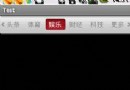 Android仿網易客戶端頂部導航欄效果
Android仿網易客戶端頂部導航欄效果
這篇文章主要為大家詳細介紹了Android仿網易客戶端頂部導航欄效果,幫助大家制作網易客戶端導航欄特效,感興趣的小伙伴們可以參考一下 最近剛寫了一個網易客戶端首頁導航條
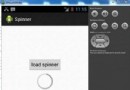 Android加載Spinner
Android加載Spinner
可以顯示在的Android任務,通過加載進度條的進展。進度條有兩種形狀。加載欄和加載微調(spinner)。在本章中,我們將討論微調(spinner)。Spinner 用
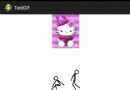 Android中顯示GIF動畫的實現代碼
Android中顯示GIF動畫的實現代碼
本文實例講述了Android中顯示GIF動畫的實現代碼。分享給大家供大家參考,具體如下: gif圖動畫在android中還是比較常用的,比如像新浪微博中,有很多g