編輯:Android開發環境
為了測試你的Android應用符合功能需求。最重要的是確保你的代碼沒有結構性問題。結構差的代碼影響你的Android應用的可靠性,讓你的代碼難以維護。比如,如果你的XML資源文件包含未使用的明明空間,這會花費空間和不必要的進程。其他機構行問題,比如是喲個過時的API調用,如果設備API版本不兼容,可能導致運行失敗。
概覽
Android Studio提供了一個稱為Lint的代碼掃描工具,可以非常容易的幫你辨別和糾正代碼的結構性質量問題,而無須你執行app或者編寫測試用例。工具檢測到的每個錯誤都會標明嚴重程度一個描述信息,這樣你就可以迅速的確定優先級。你也可以將在你項目中無關緊要的錯誤進行忽略。這個工具有相應的命令行接口,所以你可以非常容易的整合到你的測試進程中。
Lint工具通過檢測你的Android項目源代碼來發現潛在的bug並提供代碼優化建議。你可以從命令行或者Android Studio中運行Lint。
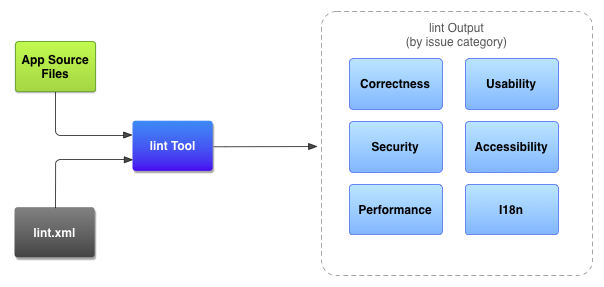
Application 源文件(Application source files)
源文件包含組成你的Android項目的文件,包含Java和XML文件、圖標和ProGuard配置文件。
Lint.xml文件
配置文件,用於配置你想忽略的問題,或者更高問題的嚴重級別。
Lint工具
你可以通過命令行或者Android Studio運行在你的Android項目上的靜態代碼掃描工具。Lint工具檢測影響你的Android應用的質量和性能的代碼結構性問題。強烈建議在發布你的應用之前修復Lint檢測到的任何問題
Lint檢測結果
你可以在Android Studio的Event Log中來查看Lint的結果(或者在命令行中)。
Lint工具作為Android SDK工具的一部分(>=16)。
在Android Studio中運行Lint
在Android Studio中,當你構建你的app時,Lint自動運行。
在Android Studio中你可以在android設置中添加lintOptions屬性。如下:
XML/HTML代碼命令行運行Lint
運行lint檢測項目:
lint [flags] <project directory>
檢測項目的某個錯誤,以下這個用於檢測Android命名空間前綴:
lint --check MissingPrefix myproject
查看lint幫助,可用:
Lint輸出示例
接下來展示lint檢測一個Earthquake的項目輸出的信息:
XML/HTML代碼配置lint
默認情況下,當你運行一個掃描的時候,會檢測Lint支持的所有的issue。你可以禁止Lint檢測某個issue或者設置issue的安全級別。
你可以在不同級別來配置Lint檢測:
1、 全局,針對整個項目
2、 每個項目模塊
3、 每個測試模塊
等等。
在Android Studio中配置Lint
當你使用Android Studio時,內置的Lint工具可以檢測你的代碼。你可以通過兩種方式來查看警告和錯誤:
1、 代碼編輯器中,當Lint發現錯誤之後,會黃色高翔顯示問題代碼。
2、 選擇Analyze > Inspect Code,打開Lint Inspection Results。
設置默認Lint檢測:
1、 在Android Studio中,打開你的項目。
2、 選擇File > Other Settings > Default Settings
3、 選擇Editor > Inspections,打開Default Preferences對話框。
4、 在Profile中,選擇Default或者Project Default。
5、 根據需要更改Lint設置。
6、 點擊OK。
將Lint檢測顯示在Inspection Results窗口:
1、 在Android Studio中,打開項目,選擇你要測試的部分
2、 選擇Analyze > Inspect Code
3、 在Specify Inspection Scope對話框中,選擇需要測試的部分
4、 點擊OK。
結構將根據分類顯示在Inspection Results窗口。
配置Lint文件
你可以在lint.xml文件中聲明Lint檢測參數。如果你手動創建這個文件,將它放在你的Android項目的根目錄。如果你在Android Studio中配置你的Lint參數,lint.xml自動生成並添加到你的項目中。
Lint.xml 文件包含一個父標簽,包含一個或多個標簽。如下:
XML/HTML代碼通過設置標簽,你可以禁用Lint檢測某個issue或者更高某個issue的級別。
注意:查看lint支持的issue列表,可以運行lint –list命令
Lint.xml文件示例
下面是一個lint.xml文件示例:
XML/HTML代碼在Java和XML源文件中配置lint檢測
你可以在Java和XML文件中禁用Lint檢測
在Java中配置lint檢測
為了在你的Android項目中指定的類或方法中金庸Lint檢測,在Java代碼中添加@SupprewwLint注解。
接下來的示例顯示在OnCreate方法中如何關閉Lint檢測,Lint工具在其他方法中繼續檢測NewApi issue。
Java代碼下面的示例顯示如何關閉ParserError issue:
Java代碼在Java文件中禁止所有Lint檢測,如下:
Java代碼在XML中配置Lint檢測
在XML文件中,你可以使用tools:ignore屬性來金庸Lint檢測。為了使相關屬性被Lint工具識別,必須添加如下命名空間到你的XML文namespace xmlns:tools=http://schemas.android.com/tools下:
XML/HTML代碼禁用多個issue,如下:
XML/HTML代碼禁用所有的issue 檢測,如下:
XML/HTML代碼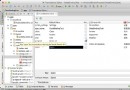 Android Studio(十二):使用翻譯編輯器本地化UI
Android Studio(十二):使用翻譯編輯器本地化UI
如果你的應用支持多語言,你需要合理的管理你的翻譯的string資源。 Android Studi
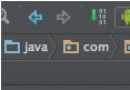 Android Studio調試工具總結
Android Studio調試工具總結
前言:寫代碼不可避免有Bug,通常情況下除了日志最直接的調試手段就是debug;當我們的程序出現bug時,調試可以快速的找到bug。進入調試狀態,我
 Android 操作系統的內存回收機制詳解
Android 操作系統的內存回收機制詳解
Android APP 的運行環境 Android 是一款基於 Linux 內核,面向移動終端的
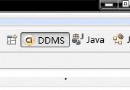 Android開發工具DDMS詳解
Android開發工具DDMS詳解
我們進行Android開發往往需要用到DDMS,它在開發過程中能起到很好的輔助