大家先要有舞台和演員的概念,下面通過一個游戲截圖來說明:
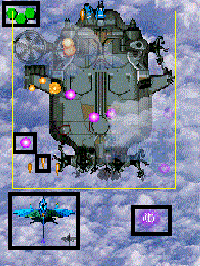
請仔細觀察圖片中的元素,有些東西是不能動,有些可以動,有些有特效,有些沒有,有各種圖片,但是其實它們都可以統一稱為演員(Actor)。圖中用框標出的就是演員。而整個游戲界面就是我們的舞台。
演員是游戲設計中常用的一個對象,它接受舞台的統一管理,擁有一些公共的事件,比如觸摸,點擊,但是同時還有自身的響應和屬性;而舞台就是容納演員的場所。它統一管理所有演員,接受輸入,同時提供一個方便的框架操作演員的時間變化。
Stage類
我們來看一下Stage類:
protected final Group root;
protected final SpriteBatch batch;
protected Camera camera;
它擁有一個Group,一個SpriteBatch,還有一個相機。
SpriteBatch我們在前幾篇說過,這裡就不再重復了。
Group是一個類,用於容納和控制演員。但是這裡要注意Group本身其實也是繼承自Actor。
相機我們這裡跳過,以後再說,可以暫時理解成一個控制觀察視角和指標轉化的工具。
當我們擁有一個演員後就可以調用addActor方法加入舞台。
舞台可以獲取輸入,但是需要設置。
Gdx.input.setInputProcessor(stage);
舞台和演員實例分享
下面來個列子,控制一個人物前進。

控制人物的按鈕:
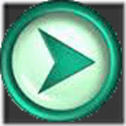
將所需的圖片放到assert中:
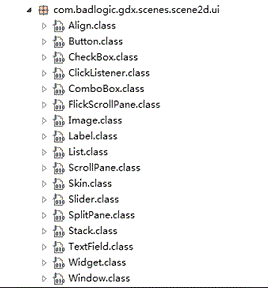
新建三個類:
FirstGame,實現接口ApplicationListener
FirstActor,繼承Actor
NarrowButton,繼承Actor
先看一下FirstGame
聲明一個Stage,然後實例化FirstActor和NarrowButton,將二者加入舞台中,最後設置輸入響應為Stage。
Java代碼
- package com.cnblogs.htynkn.listener;
- import java.util.Date;
- import java.util.Random;
- import javax.microedition.khronos.opengles.GL;
- import android.util.Log;
- import com.badlogic.gdx.ApplicationListener;
- import com.badlogic.gdx.Gdx;
- import com.badlogic.gdx.graphics.GL10;
- import com.badlogic.gdx.graphics.g2d.BitmapFont;
- import com.badlogic.gdx.scenes.scene2d.Stage;
- import com.cnblogs.htynkn.domain.FirstActor;
- import com.cnblogs.htynkn.domain.NarrowButton;
- public class FirstGame implements ApplicationListener {
- private Stage stage;
- private FirstActor firstActor;
- private NarrowButton button;
- @Override
- public void create() {
- stage = new Stage(Gdx.graphics.getWidth(), Gdx.graphics.getHeight(),
- true);
- firstActor = new FirstActor("renwu");
- button = new NarrowButton("narrow");
- stage.addActor(firstActor);
- stage.addActor(button);
- Gdx.input.setInputProcessor(stage);
- }
- @Override
- public void dispose() {
- stage.dispose();
- }
- @Override
- public void pause() {
- // TODO Auto-generated method stub
- }
- @Override
- public void render() {
- Gdx.gl.glClear(GL10.GL_COLOR_BUFFER_BIT);
- stage.act(Gdx.graphics.getDeltaTime());
- stage.draw();
- }
- @Override
- public void resize(int width, int height) {
- // TODO Auto-generated method stub
- }
- @Override
- public void resume() {
- // TODO Auto-generated method stub
- }
- }
再看一下FirstActor。
聲明一個Texture用於繪制。在構造方法中獲取到高度和寬度,以便於後期的hit時間判斷。
Java代碼
- package com.cnblogs.htynkn.domain;
- import com.badlogic.gdx.Gdx;
- import com.badlogic.gdx.graphics.Texture;
- import com.badlogic.gdx.graphics.g2d.SpriteBatch;
- import com.badlogic.gdx.scenes.scene2d.Actor;
- public class FirstActor extends Actor {
- Texture texture;
- @Override
- public void draw(SpriteBatch batch, float parentAlpha) {
- batch.draw(texture, this.x, this.y);
- }
- @Override
- public Actor hit(float x, float y) {
- if (x > 0 && y > 0 && this.height > y && this.width > x) {
- return this;
- } else {
- return null;
- }
- }
- @Override
- public boolean touchDown(float x, float y, int pointer) {
- // TODO Auto-generated method stub
- return false;
- }
- @Override
- public void touchDragged(float x, float y, int pointer) {
- // TODO Auto-generated method stub
- }
- @Override
- public void touchUp(float x, float y, int pointer) {
- // TODO Auto-generated method stub
- }
- public FirstActor(String name) {
- super(name);
- texture = new Texture(Gdx.files.internal("actor1.gif"));
- this.height = texture.getHeight();
- this.width = texture.getWidth();
- }
- }
NarrowButton中代碼繪制部分和上面的以下,主要是有個點擊後控制人物行動的問題。
修改touchDown事件:
通過Group獲取到FirstActor,控制x值。
Java代碼
- public boolean touchDown(float x, float y, int pointer) {
- Actor actor = this.parent.findActor("renwu");
- actor.x += 10;
- return false;
- }
效果:
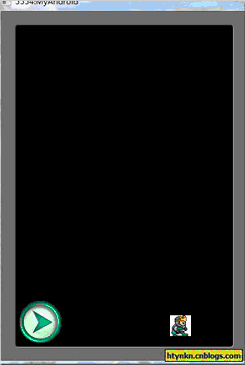
到此為止一個最簡單的人物控制我們已經實現了。但是這個有實例還有很多可以改進的地方,比如方向按鈕沒有點擊效果,人物沒有移動效果。
我們可以使用Animation來實現。添加一張圖片:
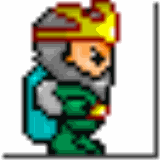
具體的原理我們看一下Animation類:
Java代碼
- public class Animation {
- final TextureRegion[] keyFrames;
- public float frameDuration;
- /** Constructor, storing the frame duration and key frames.
- *
- * @param frameDuration the time between frames in seconds.
- * @param keyFrames the {@link TextureRegion}s representing the frames. */
- public Animation (float frameDuration, List keyFrames) {
- this.frameDuration = frameDuration;
- this.keyFrames = new TextureRegion[keyFrames.size()];
- for(int i = 0, n = keyFrames.size(); i < n; i++) {
- this.keyFrames[i] = (TextureRegion)keyFrames.get(i);
- }
- }
- /** Constructor, storing the frame duration and key frames.
- *
- * @param frameDuration the time between frames in seconds.
- * @param keyFrames the {@link TextureRegion}s representing the frames. */
- public Animation (float frameDuration, TextureRegion... keyFrames) {
- this.frameDuration = frameDuration;
- this.keyFrames = keyFrames;
- }
- /** Returns a {@link TextureRegion} based on the so called state time. This is the amount of seconds an object has spent in the
- * state this Animation instance represents, e.g. running, jumping and so on. The mode specifies whether the animation is
- * looping or not.
- * @param stateTime the time spent in the state represented by this animation.
- * @param looping whether the animation is looping or not.
- * @return the TextureRegion representing the frame of animation for the given state time. */
- public TextureRegion getKeyFrame (float stateTime, boolean looping) {
- int frameNumber = (int)(stateTime / frameDuration);
- if (!looping) {
- frameNumber = Math.min(keyFrames.length - 1, frameNumber);
- } else {
- frameNumber = frameNumber % keyFrames.length;
- }
- return keyFrames[frameNumber];
- }
- }
可以看出所謂的動畫其實是一張一張的圖片不斷切換(其實所有的動畫都是這個樣子的)。
我們構造一個圖片列表然後根據事件變動不停取出,重新繪制就形成動畫了。
注意一下傳入的時間和圖片列表大小的問題,修改FirstActor代碼如下:
Java代碼
- package com.cnblogs.htynkn.domain;
- import com.badlogic.gdx.Gdx;
- import com.badlogic.gdx.graphics.Texture;
- import com.badlogic.gdx.graphics.g2d.Animation;
- import com.badlogic.gdx.graphics.g2d.SpriteBatch;
- import com.badlogic.gdx.graphics.g2d.TextureRegion;
- import com.badlogic.gdx.scenes.scene2d.Actor;
- public class FirstActor extends Actor {
- Texture texture1;
- Texture texture2;
- Animation animation;
- TextureRegion[] walksFrame;
- float stateTime;
- @Override
- public void draw(SpriteBatch batch, float parentAlpha) {
- stateTime += Gdx.graphics.getDeltaTime();
- TextureRegion currentFrame = animation.getKeyFrame(stateTime, true);
- batch.draw(currentFrame, this.x, this.y);
- }
- @Override
- public Actor hit(float x, float y) {
- Gdx.app.log("INFO", x + " " + this.width);
- if (x > 0 && y > 0 && this.height > y && this.width > x) {
- return this;
- } else {
- return null;
- }
- }
- @Override
- public boolean touchDown(float x, float y, int pointer) {
- // TODO Auto-generated method stub
- return false;
- }
- @Override
- public void touchDragged(float x, float y, int pointer) {
- // TODO Auto-generated method stub
- }
- @Override
- public void touchUp(float x, float y, int pointer) {
- // TODO Auto-generated method stub
- }
- public FirstActor(String name) {
- super(name);
- texture1 = new Texture(Gdx.files.internal("actor1.gif"));
- texture2 = new Texture(Gdx.files.internal("actor2.gif"));
- this.height = texture1.getHeight();
- this.width = texture1.getWidth();
- TextureRegion region1;
- TextureRegion region2;
- region1 = new TextureRegion(texture1);
- region2 = new TextureRegion(texture2);
- walksFrame = new TextureRegion[30];
- for (int i = 0; i < 30; i++) {
- if (i % 2 == 0) {
- walksFrame[i] = region1;
- } else {
- walksFrame[i] = region2;
- }
- }
- animation = new Animation(0.25f, walksFrame);
- }
- }
效果:
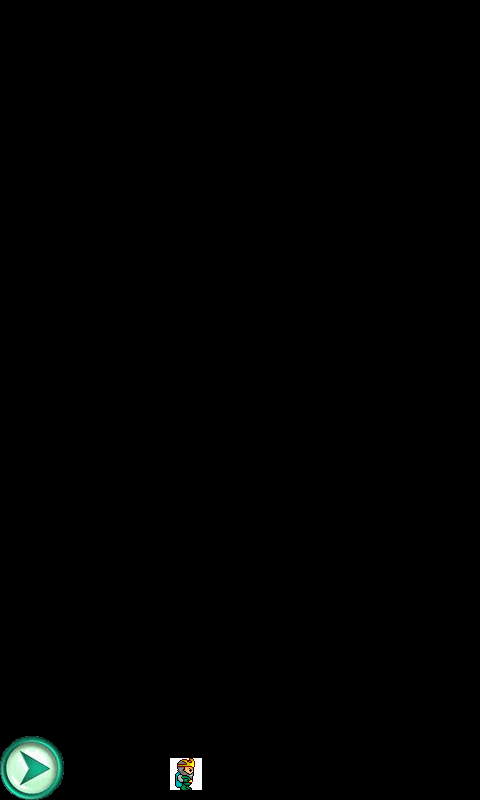
這裡注意一下,為什麼我們要Texture轉為TextureRegion。這是因為在實際開發中的圖片是集成在一起的,比如所有角色要用的圖片都是放在一張圖裡,然後分割截取的,對應的輔助方法TextureRegion.split。
另外我們可以發現NarrowButton和FirstActor中有大量代碼重復了,可能有朋友覺得應該提取一下,其實libgdx已經幫我們做了,可以參考
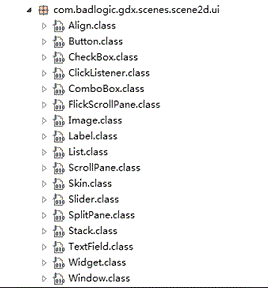
圖片分享:
這裡有一些常用的UI控件,估計下一篇可以講到。
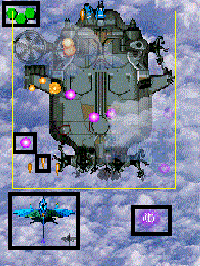

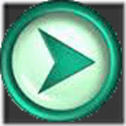
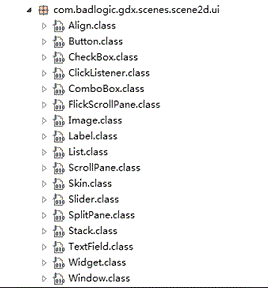
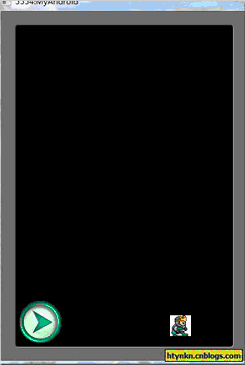
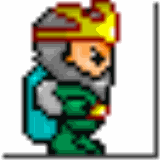
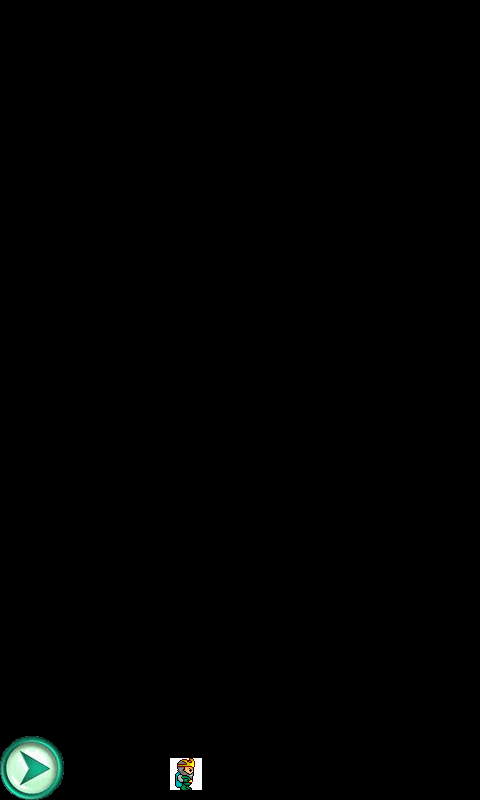
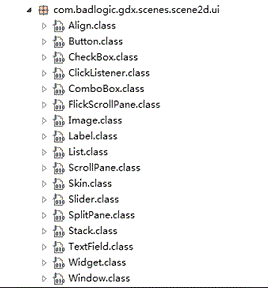
 Android游戲引擎libgdx使用教程8:相機和觀察點
Android游戲引擎libgdx使用教程8:相機和觀察點
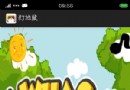 Android游戲開發之打地鼠(一、需求分析與設計)
Android游戲開發之打地鼠(一、需求分析與設計)
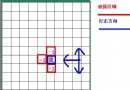 Android游戲開發教程之四:碰撞檢測
Android游戲開發教程之四:碰撞檢測
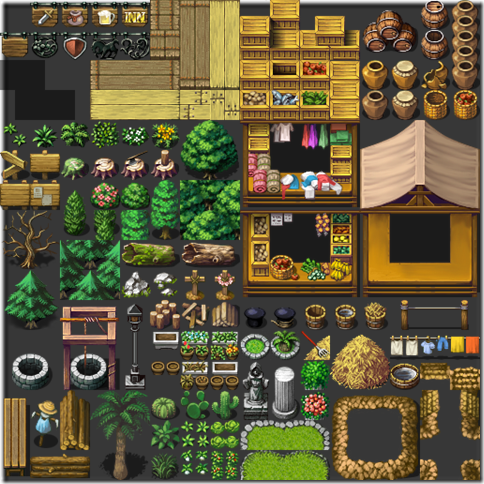 Android游戲引擎libgdx使用教程17:TiledMap中角色的行動路徑
Android游戲引擎libgdx使用教程17:TiledMap中角色的行動路徑