編輯:關於Android編程
為何要用帶動畫的柱狀圖呢?
最近,項目中遇到一個地方,要用到柱狀圖。所以這篇文章主要講怎麼搞一個柱子。100行代碼,搞定柱狀圖!
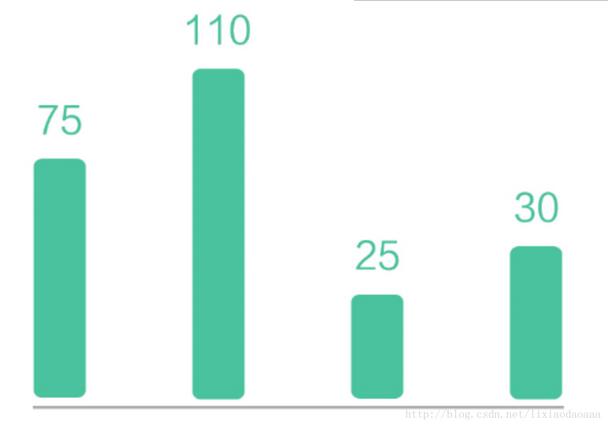
圓角,頭頂帶數字。恩,這樣用drawable也可以搞定。但是,這個柱子是有一個動畫的,就是進入到界面的時候柱子不斷的長高。這樣的話,綜合考慮還是用自定義View來做比較簡便。效果如下圖了:
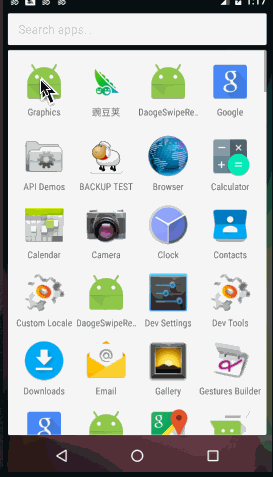
完整Demo地址請到我的github下載地址:
https://github.com/lixiaodaoaaa/ColumnAnimViewProject
關於尺寸
控件尺寸直接來自xml中的設置,無需進行onMeasure測量。所以使用getWidth和getHeight獲取高度。
關於數據范圍
數據如果是一個柱子單獨顯示,則數據的范圍不是很重要,但是柱狀圖通常是由很多柱子並列顯示的,而這些柱子的單位高度都應該是一樣的,所以提供設置最大值的范圍,最小值就是0.
關於數字的文字大小
由於柱子的寬度就是整個View的寬度,所以數字的寬度不能超過柱子的寬度。因為這個原因,文字的size需要動態計算。意思就是 0和100000這兩個數字顯示的時候,文字的大小是不一樣的。
關於邊界值
0,是一個邊界值(最小值),當顯示0的時候,並不是柱子不顯示的,而是顯示一個最小高度的。
關於動畫
不停的設置值,就會形成動畫。意思是先設置數據1,然後緊接著設數據2.3.4.5……一直到最終的顯示值,就會有動畫效果。但是如果最終數值很大,1,1,1的增加就會很慢,動畫時間很長。
完整代碼如下:
package com.lixiaodaoaaa.view.pieview;
import android.content.Context;
import android.graphics.Canvas;
import android.graphics.Paint;
import android.graphics.RectF;
import android.support.annotation.Nullable;
import android.util.AttributeSet;
import android.view.View;
import com.gcssloop.graphics.R;
import com.lixiaodaoaaa.uitls.DensityUtils;
/**************************************
* *** http://weibo.com/lixiaodaoaaa **
* *** create at 2017/5/18 23:45 ****
* ******* by:lixiaodaoaaa **********
**************************************/
public class PColumn extends View {
int MAX = 100;//最大
int corner = 40;
int data = 0;//顯示的數
int tempData = 0;
int textPadding = 20;
Paint mPaint;
int mColor;
Context mContext;
public PColumn(Context context) {
super(context);
mContext = context;
}
public PColumn(Context context, @Nullable AttributeSet attrs) {
super(context, attrs);
mContext = context;
initPaint();
}
public PColumn(Context context, @Nullable AttributeSet attrs, int defStyleAttr) {
super(context, attrs, defStyleAttr);
mContext = context;
initPaint();
}
private void initPaint() {
mPaint = new Paint();
mPaint.setAntiAlias(true);
mColor = mContext.getResources().getColor(R.color.colorPrimary);
mPaint.setColor(mColor);
}
@Override
public void draw(Canvas canvas) {
super.draw(canvas);
if (data == 0) {
mPaint.setTextSize(getWidth() / 2);
RectF oval3 = new RectF(0, getHeight() - DensityUtils.pxTodip(mContext, 20), getWidth(), getHeight());// 設置個新的長方形
canvas.drawRoundRect(oval3, DensityUtils.pxTodip(mContext, corner), DensityUtils.pxTodip(mContext, corner), mPaint);
canvas.drawText("0",
getWidth() * 0.5f - mPaint.measureText("0") * 0.5f,
getHeight() - DensityUtils.pxTodip(mContext, 20) - 2 * DensityUtils.pxTodip(mContext, textPadding),
mPaint);
return;
}
//防止數值很大的的時候,動畫時間過長
int step = data / 100 + 1;
if (tempData < data - step) {
tempData = tempData + step;
} else {
tempData = data;
}
//畫圓角矩形
String S = tempData + "";
//一個字和兩,三個字的字號相同
if (S.length() < 4) {
mPaint.setTextSize(getWidth() / 2);
} else {
mPaint.setTextSize(getWidth() / (S.length() - 1));
}
float textH = mPaint.ascent() + mPaint.descent();
float MaxH = getHeight() - textH - 2 * DensityUtils.pxTodip(mContext, textPadding);
//圓角矩形的實際高度
float realH = MaxH / MAX * tempData;
RectF oval3 = new RectF(0, getHeight() - realH, getWidth(), getHeight());// 設置個新的長方形
canvas.drawRoundRect(oval3, DensityUtils.pxTodip(mContext, corner), DensityUtils.pxTodip(mContext, corner), mPaint);
//寫數字
canvas.drawText(S,
getWidth() * 0.5f - mPaint.measureText(S) * 0.5f,
getHeight() - realH - 2 * DensityUtils.pxTodip(mContext, textPadding),
mPaint);
if (tempData != data) {
postInvalidate();
}
}
public void setData(int data, int MAX) {
this.data = data;
tempData = 0;
this.MAX = MAX;
postInvalidate();
}
}
/*
* Copyright 2016 GcsSloop
*
* Licensed under the Apache License, Version 2.0 (the "License");
* you may not use this file except in compliance with the License.
* You may obtain a copy of the License at
*
* http://www.apache.org/licenses/LICENSE-2.0
*
* Unless required by applicable law or agreed to in writing, software
* distributed under the License is distributed on an "AS IS" BASIS,
* WITHOUT WARRANTIES OR CONDITIONS OF ANY KIND, either express or implied.
* See the License for the specific language governing permissions and
* limitations under the License.
*
* Last modified 2016-10-02 00:22:33
*
*/
package com.lixiaodaoaaa.graphics;
import android.os.Bundle;
import android.support.v7.app.AppCompatActivity;
import com.gcssloop.graphics.R;
import com.lixiaodaoaaa.view.pieview.PColumn;
public class MainActivity extends AppCompatActivity {
private PColumn column_one;
private PColumn column_two;
private PColumn column_three;
@Override
protected void onCreate(Bundle savedInstanceState) {
super.onCreate(savedInstanceState);
setContentView(R.layout.activity_main);
initAllViews();
}
private void initAllViews() {
column_one = (PColumn) findViewById(R.id.column_one);
column_two = (PColumn) findViewById(R.id.column_two);
column_three = (PColumn) findViewById(R.id.column_three);
column_one.setData(0, 100);
column_two.setData(30, 100);
column_three.setData(40, 100);
}
}
xml配置如下:
<?xml version="1.0" encoding="utf-8"?>
<LinearLayout
xmlns:android="http://schemas.android.com/apk/res/android"
xmlns:tools="http://schemas.android.com/tools"
android:layout_width="match_parent"
android:layout_height="match_parent"
android:layout_weight="1"
android:paddingBottom="@dimen/activity_vertical_margin"
android:paddingLeft="@dimen/activity_horizontal_margin"
android:paddingRight="@dimen/activity_horizontal_margin"
android:paddingTop="@dimen/activity_vertical_margin"
tools:context="com.lixiaodaoaaa.graphics.MainActivity"
>
<View
android:layout_width="0dp"
android:layout_height="match_parent"
android:layout_weight="0.2"/>
<com.lixiaodaoaaa.view.pieview.PColumn
android:id="@+id/column_one"
android:layout_width="0dp"
android:layout_height="match_parent"
android:layout_weight="1"/>
<View
android:layout_width="0dp"
android:layout_height="match_parent"
android:layout_weight="2.4"/>
<com.lixiaodaoaaa.view.pieview.PColumn
android:id="@+id/column_two"
android:layout_width="0dp"
android:layout_height="match_parent"
android:layout_weight="1"/>
<View
android:layout_width="0dp"
android:layout_height="match_parent"
android:layout_weight="2.4"/>
<com.lixiaodaoaaa.view.pieview.PColumn
android:id="@+id/column_three"
android:layout_width="0dp"
android:layout_height="match_parent"
android:layout_weight="1"/>
<View
android:layout_width="0dp"
android:layout_height="match_parent"
android:layout_weight="0.2"/>
</LinearLayout>
完整Demo地址請到我的github下載地址:
https://github.com/lixiaodaoaaa/ColumnAnimViewProject
以上就是本文的全部內容,希望對大家的學習有所幫助,也希望大家多多支持本站。
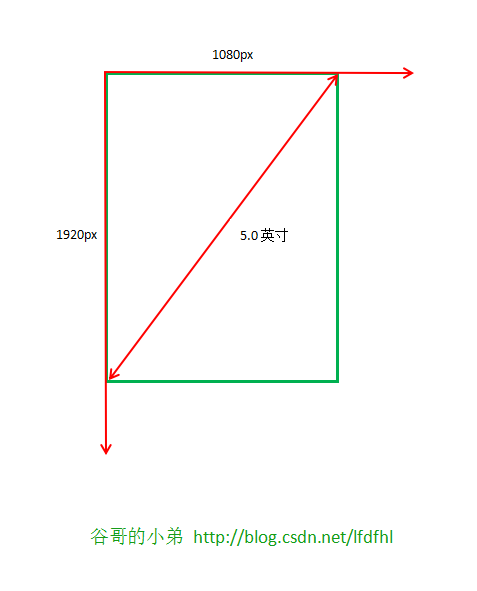 探究drawable圖片的加載原理和縮放規律
探究drawable圖片的加載原理和縮放規律
前言Android的源碼公開策略豐富了手持設備的多樣性,但隨之而來的卻是較為嚴重的”碎片化”——版本繁多、尺寸多樣、功能定
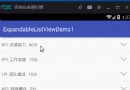 android ExpandableListView三級菜單的使用
android ExpandableListView三級菜單的使用
由於本人所作的項目需要用到這種列表式的收縮與展開,因此,就好好研究了有關這方面的一些知識,當然,也借鑒了網上一些成功的案列。下面就是我模擬測試的一個展示界面。 實現上面的
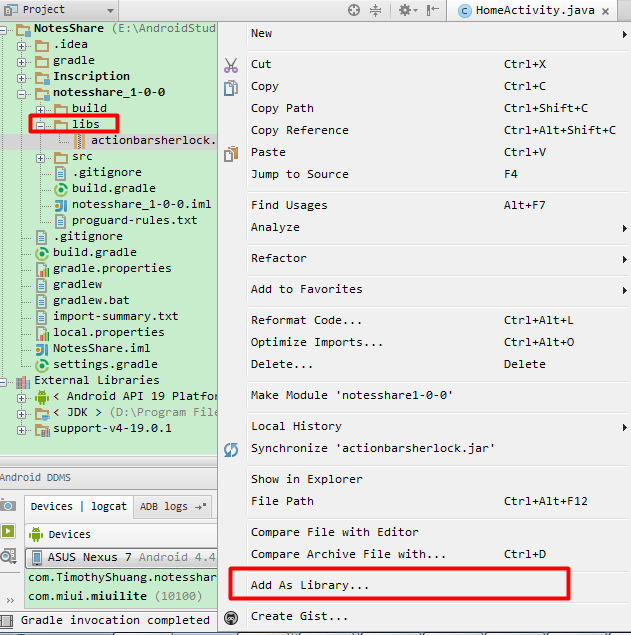 Android Studio中導入第三方庫
Android Studio中導入第三方庫
之前開發Android都是使用的eclipse,最近由於和外國朋友Timothy一起開發一款應用,他是從WP平台剛切換使用Android的,使用的開發環境時Android
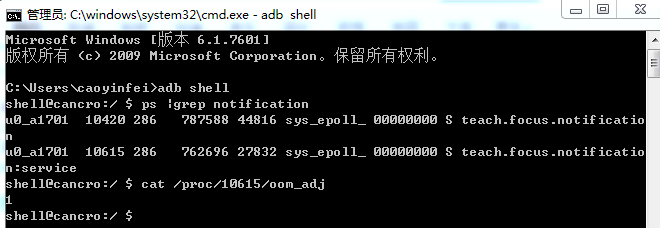 Android service進程保護
Android service進程保護
應用進程保活基本就是圍繞兩個方面來展開:1 盡量保證進程不被殺死。2 進程被殺死後復活。細分如下:1)Service重啟2)進程守護3)Receiver觸發4)Alarm