編輯:關於Android編程
Android實現天氣預報溫度/氣溫折線趨勢圖
天氣預報的APP應用中,難免會遇到繪制天氣溫度/氣溫,等關於數據趨勢的折線或者曲線圖,這類關於氣溫/溫度的折線圖,一般會有兩條線,一條是高溫線,一條是低溫線。
我之前介紹了一個Android平台上第三方開源框架的統計圖表庫MPAndroidChart(文章鏈接地址:http://blog.csdn.net/zhangphil/article/details/47656521 ),具體使用方法詳情請看這篇文章。
現在基於Android平台上的MPAndroidChart實現氣溫/溫度折線圖。
主Activity:MainActivity.java的全部代碼:
package zhangphil.chart;
import java.text.DecimalFormat;
import java.util.ArrayList;
import android.app.Activity;
import android.graphics.Color;
import android.os.Bundle;
import com.github.mikephil.charting.charts.LineChart;
import com.github.mikephil.charting.components.Legend;
import com.github.mikephil.charting.components.Legend.LegendForm;
import com.github.mikephil.charting.components.Legend.LegendPosition;
import com.github.mikephil.charting.components.XAxis;
import com.github.mikephil.charting.components.XAxis.XAxisPosition;
import com.github.mikephil.charting.components.YAxis;
import com.github.mikephil.charting.components.YAxis.AxisDependency;
import com.github.mikephil.charting.data.Entry;
import com.github.mikephil.charting.data.LineData;
import com.github.mikephil.charting.data.LineDataSet;
import com.github.mikephil.charting.utils.ValueFormatter;
public class MainActivity extends Activity {
@Override
protected void onCreate(Bundle savedInstanceState) {
super.onCreate(savedInstanceState);
setContentView(R.layout.activity_main);
LineChart mChart = (LineChart) findViewById(R.id.chart);
setChart(mChart);
// 制作5個數據點。
setData(mChart, 5);
Legend l = mChart.getLegend();
l.setForm(LegendForm.LINE);
l.setTextSize(12f);
l.setTextColor(Color.BLACK);
l.setPosition(LegendPosition.BELOW_CHART_CENTER);
XAxis xAxis = mChart.getXAxis();
// 將X坐標軸的標尺刻度移動底部。
xAxis.setPosition(XAxisPosition.BOTTOM);
// X軸之間數值的間隔
xAxis.setSpaceBetweenLabels(1);
xAxis.setTextSize(12f);
xAxis.setTextColor(Color.BLACK);
YAxis leftAxis = mChart.getAxisLeft();
setYAxisLeft(leftAxis);
YAxis rightAxis = mChart.getAxisRight();
setYAxisRight(rightAxis);
}
private void setChart(LineChart mChart) {
mChart.setDescription(@ http://blog.csdn.net/zhangphil);
mChart.setNoDataTextDescription(如果傳遞的數值是空,那麼你將看到這段文字。);
mChart.setHighlightEnabled(true);
mChart.setTouchEnabled(true);
mChart.setDragDecelerationFrictionCoef(0.9f);
mChart.setDragEnabled(true);
mChart.setScaleEnabled(true);
mChart.setDrawGridBackground(true);
mChart.setHighlightPerDragEnabled(true);
mChart.setPinchZoom(true);
mChart.setBackgroundColor(Color.LTGRAY);
mChart.animateX(3000);
}
private void setYAxisLeft(YAxis leftAxis) {
// 在左側的Y軸上標出4個刻度值
leftAxis.setLabelCount(4, true);
// Y坐標軸軸線的顏色
leftAxis.setGridColor(Color.RED);
// Y軸坐標軸上坐標刻度值的顏色
leftAxis.setTextColor(Color.RED);
// Y坐標軸最大值
leftAxis.setAxisMaxValue(50);
// Y坐標軸最小值
leftAxis.setAxisMinValue(10);
leftAxis.setStartAtZero(false);
leftAxis.setDrawLabels(true);
}
private void setYAxisRight(YAxis rightAxis) {
// Y坐標軸上標出8個刻度值
rightAxis.setLabelCount(8, true);
// Y坐標軸上刻度值的顏色
rightAxis.setTextColor(Color.BLUE);
// Y坐標軸上軸線的顏色
rightAxis.setGridColor(Color.BLUE);
// Y坐標軸最大值
rightAxis.setAxisMaxValue(30);
// Y坐標軸最小值
rightAxis.setAxisMinValue(-5);
rightAxis.setStartAtZero(false);
rightAxis.setDrawLabels(true);
}
private void setData(LineChart mChart, int count) {
ArrayList xVals = new ArrayList();
for (int i = 0; i < count; i++) {
xVals.add(某月 + (i + 1) + 日);
}
ArrayList yHigh = new ArrayList();
LineDataSet high = new LineDataSet(yHigh, 高溫);
setHighTemperature(high, yHigh, count);
ArrayList yLow = new ArrayList();
LineDataSet low = new LineDataSet(yLow, 低溫);
setLowTemperature(low, yLow, count);
ArrayList dataSets = new ArrayList();
dataSets.add(high);
dataSets.add(low);
LineData data = new LineData(xVals, dataSets);
data.setValueTextColor(Color.DKGRAY);
data.setValueTextSize(10f);
mChart.setData(data);
}
private void setHighTemperature(LineDataSet high, ArrayList yVals,
int count) {
for (int i = 0; i < count; i++) {
float val = (float) Math.random() + 30;
yVals.add(new Entry(val, i));
}
// 以左邊的Y坐標軸為准
high.setAxisDependency(AxisDependency.LEFT);
high.setLineWidth(5f);
high.setColor(Color.RED);
high.setCircleSize(8f);
high.setCircleColor(Color.YELLOW);
high.setCircleColorHole(Color.DKGRAY);
high.setDrawCircleHole(true);
// 設置折線上顯示數據的格式。如果不設置,將默認顯示float數據格式。
high.setValueFormatter(new ValueFormatter() {
@Override
public String getFormattedValue(float value) {
DecimalFormat decimalFormat = new DecimalFormat(.0);
String s = 高溫 + decimalFormat.format(value);
return s;
}
});
}
private void setLowTemperature(LineDataSet low, ArrayList yVals,
int count) {
for (int i = 0; i < count; i++) {
float val = (float) Math.random() + 5;
yVals.add(new Entry(val, i));
}
// 以右邊Y坐標軸為准
low.setAxisDependency(AxisDependency.RIGHT);
// 折現的顏色
low.setColor(Color.GREEN);
// 線寬度
low.setLineWidth(3f);
// 折現上點的圓球顏色
low.setCircleColor(Color.BLUE);
// 填充圓球中心部位洞的顏色
low.setCircleColorHole(Color.LTGRAY);
// 圓球的尺寸
low.setCircleSize(5f);
low.setDrawCircleHole(true);
low.setValueFormatter(new ValueFormatter() {
@Override
public String getFormattedValue(float value) {
DecimalFormat decimalFormat = new DecimalFormat(.0);
String s = 低溫 + decimalFormat.format(value);
return s;
}
});
}
}
MainActivity.java需要的布局文章activity_main.xml :
運行結果如圖:
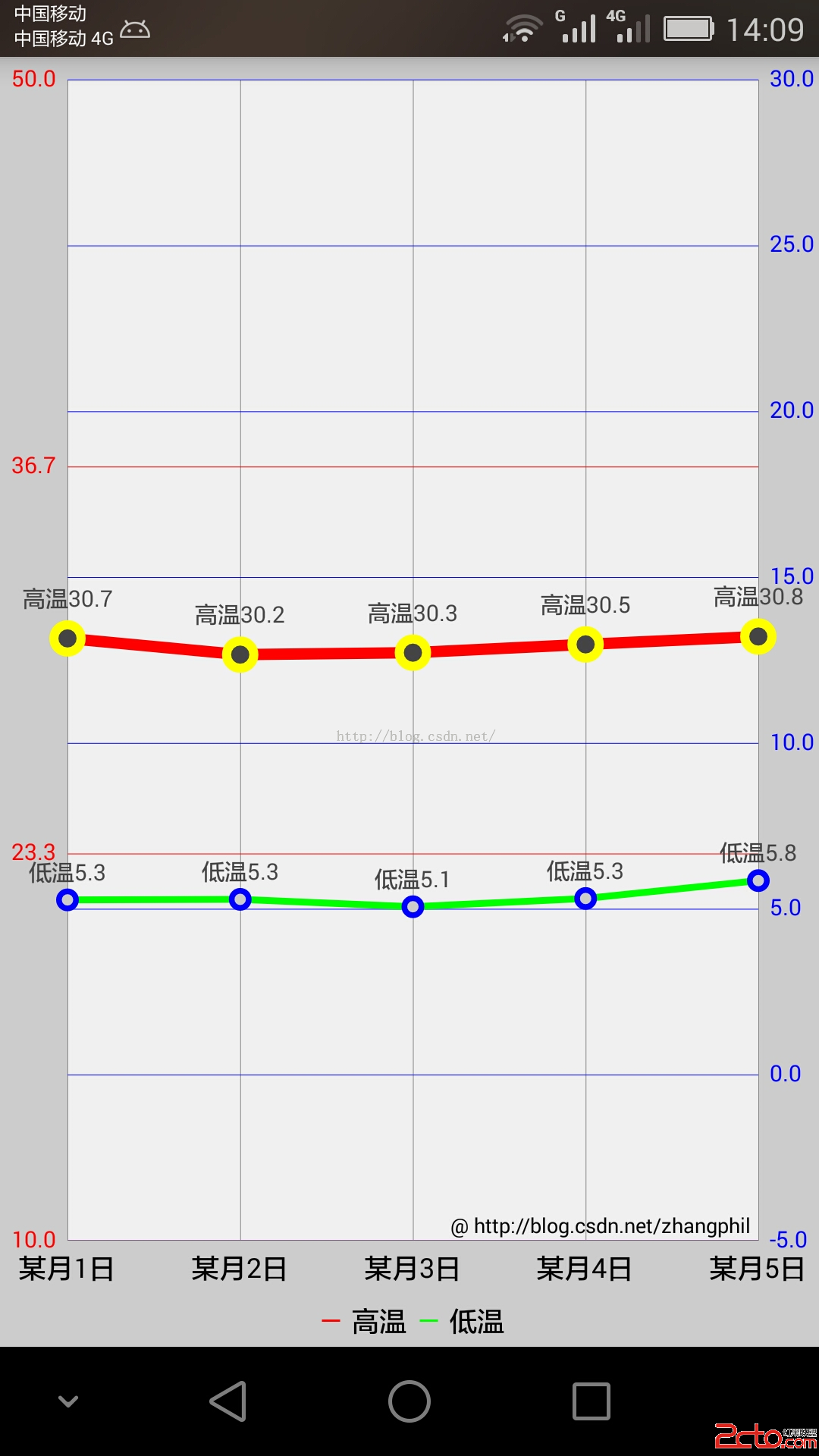
需要對MPAndroidChart的坐標體系加以說明。MPAndroidChart的Y縱坐標軸分為左右兩條縱坐標:左縱坐標軸(chart的getAxisLeft()獲得的YAxis)和右縱坐標軸(chart的getAxisRight()獲得的YAxis)。雖然它們都是MPAndroidChart中的Yaxis一個類代表,但它們在具體使用中是相互獨立的,但它們共用X坐標軸(橫坐標)。
比如在本例中,左邊的紅色Y縱坐標軸獨立代表高溫折線,它有自己獨立運行的一套繪圖機制;同理,右邊藍色Y縱坐標軸獨立代表的低溫折線,它也有自己獨立運行的一套繪圖機制。不要將兩者混為一談。
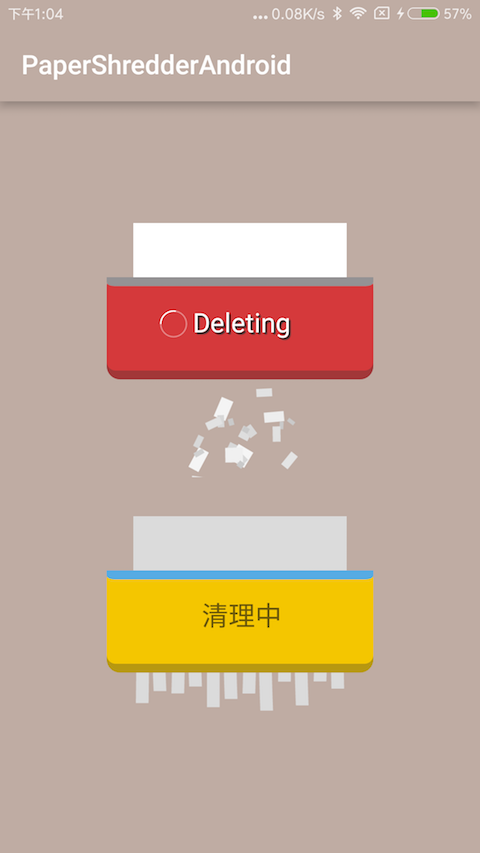 超酷炫的Android碎紙機效果推薦
超酷炫的Android碎紙機效果推薦
在Android開發中,有時候可能會要用到碎紙機的效果,今天小編為大家整理好代碼,一起來看看吧。首先來看下效果圖實例代碼xml<com.ldoublem.Paper
 Android學習筆記之數據的Sdcard存儲方法及操作sdcard的工具類
Android學習筆記之數據的Sdcard存儲方法及操作sdcard的工具類
(1)文件的目錄 (2)各文件的代碼: FileService.java也就是操作sdcard的工具類: pa
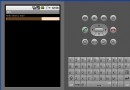 簡析Android五大布局(LinearLayout、FrameLayout、RelativeLayout等)
簡析Android五大布局(LinearLayout、FrameLayout、RelativeLayout等)
Android的界面是有布局和組件協同完成的,布局好比是建築裡的框架,而組件則相當於建築裡的磚瓦。組件按照布局的要求依次排列,就組成了用戶所看見的界面。Android的五
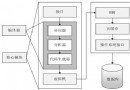 Android 數據庫開發(一)SQLite3概述
Android 數據庫開發(一)SQLite3概述
前言SQLite是一款輕型的數據庫,是遵守ACID的關系型數據庫管理系統,它包含在一個相對小的C庫中。它是D.RichardHipp建立的公有領域項目,設計目標是嵌入式的