編輯:Android資訊
本文由碼農網 – 小峰原創翻譯,轉載請看清文末的轉載要求,歡迎參與我們的付費投稿計劃!
為了創建具有視覺魅力的app,顯示圖像是必須的。學會在你的Android app上高效地顯示位圖,而不是放棄性能。
當工作於開發視覺魅力的app時,顯示圖像是必須的。問題是,Android操作系統不能很好地處理圖像解碼,從而迫使開發者要小心某些任務以避免搞亂性能。
Google寫了一個有關於高效顯示位圖的完整指南,我們可以按照這個指南來理解和解決在顯示位圖時Android操作系統的主要缺陷。
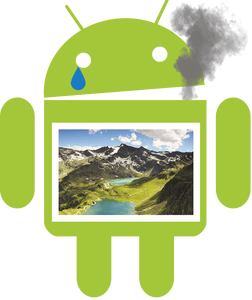
按照Google的指南,我們可以列出一些我們在Android apps上顯示圖像時遇到的主要問題。
無論視圖大小,Android總是解碼並全尺寸/大小顯示圖像。因為這個原因,所以如果你試圖加載一個大圖像,那就很容易使你的設備出現outOfMemoryError。
為了避免這種情況,正如Google所說的那樣,我們應該使用BitmapFactory 解碼圖像,為inSampleSize 參數設置一個值。圖象尺寸由inSampleSize劃分,減少存儲器的使用量。
public static Bitmap decodeSampledBitmapFromResource(Resources res, int resId,
int reqWidth, int reqHeight) {
// First decode with inJustDecodeBounds=true to check dimensions
final BitmapFactory.Options options = new BitmapFactory.Options();
options.inJustDecodeBounds = true;
BitmapFactory.decodeResource(res, resId, options);
// Calculate inSampleSize
options.inSampleSize = calculateInSampleSize(options, reqWidth, reqHeight);
// Decode bitmap with inSampleSize set
options.inJustDecodeBounds = false;
return BitmapFactory.decodeResource(res, resId, options);
}
你可以手動設置inSampleSize,或使用顯示器的尺寸計算。
public static int calculateInSampleSize(
BitmapFactory.Options options, int reqWidth, int reqHeight) {
// Raw height and width of image
final int height = options.outHeight;
final int width = options.outWidth;
int inSampleSize = 1;
if (height > reqHeight || width > reqWidth) {
final int halfHeight = height / 2;
final int halfWidth = width / 2;
// Calculate the largest inSampleSize value that is a power of 2 and keeps both
// height and width larger than the requested height and width.
while ((halfHeight / inSampleSize) >= reqHeight
&& (halfWidth / inSampleSize) >= reqWidth) {
inSampleSize *= 2;
}
}
return inSampleSize;
}
即使在使用BitmapFactory時,圖像解碼在UI線程上完成。這可以凍結app,並導致ANR(“Application Not Responding應用程序沒有響應”)警報。
這個容易解決,你只需要將解碼過程放到工作線程上。一種方法是使用異步任務,正如Google指導中解釋的那樣:
class BitmapWorkerTask extends AsyncTask<Integer, Void, Bitmap> {
private final WeakReference<ImageView> imageViewReference;
private int data = 0;
public BitmapWorkerTask(ImageView imageView) {
// Use a WeakReference to ensure the ImageView can be garbage collected
imageViewReference = new WeakReference<ImageView>(imageView);
}
// Decode image in background.
@Override
protected Bitmap doInBackground(Integer... params) {
data = params[0];
return decodeSampledBitmapFromResource(getResources(), data, 100, 100));
}
// Once complete, see if ImageView is still around and set bitmap.
@Override
protected void onPostExecute(Bitmap bitmap) {
if (imageViewReference != null && bitmap != null) {
final ImageView imageView = imageViewReference.get();
if (imageView != null) {
imageView.setImageBitmap(bitmap);
}
}
}
}
每當對圖像進行解碼並放置在一個視圖中的時候,Android操作系統默認重復整個渲染過程,浪費了寶貴的設備存儲器。如果你打算在不同的地方展示相同的圖像,或因為app生命周期或行為要多次重新加載,那麼這可能會特別煩人。
為了避免占用過多的內存,推薦使用內存和磁盤緩存。接下來,我們將看到這些緩存之間的主要區別,以及為什麼同時使用兩者有用的原因。代碼在這裡顯示的話太復雜了,所以請自行參閱Google指南的位圖緩存部分以了解如何實現內存和磁盤的緩存。
每個緩存都有其優點和缺點,因此最好的做法是兩者皆用,並從首先可用的地方讀取,通過內存緩存開始。
不知道你有沒有注意到,正如我在本文開頭所述,在Android app上顯示圖片真的很讓人頭疼。絕非看上去那麼簡單。
為了避免在每個項目中重復這些任務,我開發了一個100%免費又開源的Android庫,EpicBitmapRenderer 。你可以在EpicBitmapRenderer GitHub repo選擇它,或在EpicBitmapRenderer網站了解更多。
EpicBitmapRenderer 易於使用,並在每個圖像解碼操作中自動化了所有這些惱人的任務,這樣你就可以專注於app開發。
你只需要添加增加EpicBitmapRenderer 依賴在你的Gradle上(查看其他構建工具的替代品,看看EpicBitmapRenderer文檔的導入庫部分)。
compile 'com.isaacrf.epicbitmaprenderer:epicbitmaprenderer:1.0'
在EpicBitmapRenderer 中解碼圖像是很容易的:只需要調用所需的解碼方法並管理結果。看看下面這個例子,我們從URL獲取圖片並顯示於ImageVIew上。
//Sample 3: Decode Bitmap from URL (Async)
EpicBitmapRenderer.decodeBitmapFromUrl(
"http://isaacrf.com/wp-content/themes/Workality-Lite-child/images/IsaacRF.png",
200, 200,
new OnBitmapRendered() {
@Override
public void onBitmapRendered(Bitmap bitmap) {
//Display rendered Bitmap when ready
ImageView imgView = findViewById(R.id.imgSampleDecodeUrl);
imgView.setImageBitmap(bitmap);
}
},
new OnBitmapRenderFailed() {
@Override
public void onBitmapRenderFailed(Exception e) {
//Take actions if Bitmap fails to render
Toast.makeText(MainActivity.this,
"Failed to load Bitmap from URL",
Toast.LENGTH_SHORT).show();
}
});
這篇文章以及任何相關的源代碼和文件,遵循 The Creative Commons Attribution-Share Alike 3.0 Unported License的授權許可。
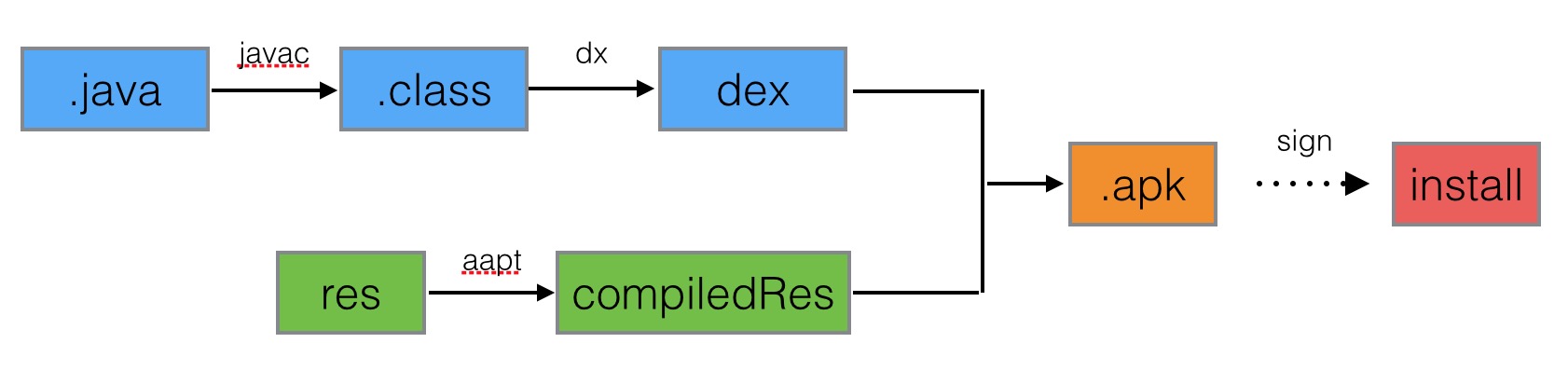 加快Android編譯速度的技巧總結
加快Android編譯速度的技巧總結
對於Android開發者而言,隨著工程不斷的壯大,Android項目的編譯時間也逐漸變長,即便是有時候添加一行代碼也需要等待好久才能看見期待的效果。之前加快And
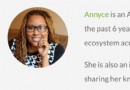 17 位谷歌 Android 開發專家是如何看待 Kotlin 的?
17 位谷歌 Android 開發專家是如何看待 Kotlin 的?
Google 已經多次表達過他們不反對 Kotlin 的使用,只要 Kotlin 編譯器依然生成有效的字節碼,那麼 Google 就不會阻止任何人使用它。 但很多
 Android 中如何計算 App 的啟動時間?
Android 中如何計算 App 的啟動時間?
之前有人在知乎提問: “怎麼計算apk的啟動時間?” : 利用python或者直接用adb命令怎麼計算apk的啟動時間呢?就是計算從點擊圖標到apk完全啟動所
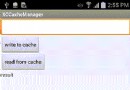 自己封裝雙緩存管理框架 Android 庫
自己封裝雙緩存管理框架 Android 庫
一、概述 Android開發中,網絡請求是很重要的一部分,而緩存網絡請求來的圖片或者響應結果字符串或者結果流,既可以省流量,同時也可以幫助我們解決無網或弱網情況