編輯:Android資訊
Tab選項卡類似與電話本的界面,通過多個標簽切換不同的內容,要實現這個效果,首先要知道TabHost,它是一個用來存放多個Tab標簽的容器,每一個Tab都可以對應自己的布局,比如,電話本中的Tab布局就是一個線性布局
要使用TabHost,首先要通過getTabHost方法獲取TabHost的對象,然後通過addTab方法來向TabHost中添加Tab,當然每個Tab在切換時都會產生一個事件,要捕捉這個事件,需要設置TabActivity的事件監聽setOnTabChangedListener
下面是個小例子:
TabTest.java
package org.hualang.tab;
import android.app.Activity;
import android.app.TabActivity;
import android.graphics.Color;
import android.os.Bundle;
import android.widget.TabHost;
import android.widget.Toast;
import android.widget.TabHost.OnTabChangeListener;
public class TabTest extends TabActivity {
/** Called when the activity is first created. */
TabHost tabhost;
@Override
public void onCreate(Bundle savedInstanceState) {
super.onCreate(savedInstanceState);
setContentView(R.layout.main);
//取得TabHost對象
tabhost = getTabHost();
//為TabHost添加標簽
//新建一個newTabSpec(newTabSpec)
//設置其標簽和圖標(setIndicator)
//設置內容(setContent)
tabhost.addTab(tabhost.newTabSpec("tab1")
.setIndicator("TAB 1",getResources().getDrawable(R.drawable.img1))
.setContent(R.id.text1));
tabhost.addTab(tabhost.newTabSpec("tab2")
.setIndicator("TAB 2",getResources().getDrawable(R.drawable.img2))
.setContent(R.id.text2));
tabhost.addTab(tabhost.newTabSpec("tab3")
.setIndicator("TAB 3",getResources().getDrawable(R.drawable.img3))
.setContent(R.id.text3));
//設置TabHost的背景顏色
//tabhost.setBackgroundColor(Color.argb(150,22,70,150));
//設置TabHost的背景圖片資源
tabhost.setBackgroundResource(R.drawable.bg0);
//設置當前顯示哪個標簽
tabhost.setCurrentTab(0);
//標簽切換事件處理,setOnTabChangedListener
tabhost.setOnTabChangedListener(new OnTabChangeListener()
{
public void onTabChanged(String tabId)
{
Toast toast=Toast.makeText(getApplicationContext(), "現在是"+tabId+"標簽", Toast.LENGTH_SHORT);
toast.show();
}
});
}
}
main.xml
<?xml version="1.0" encoding="utf-8"?> <TabHost xmlns:android="http://schemas.android.com/apk/res/android" android:id="@android:id/tabhost" android:layout_width="fill_parent" android:layout_height="fill_parent"> <LinearLayout android:orientation="vertical" android:layout_width="fill_parent" android:layout_height="fill_parent"> <TabWidget android:id="@android:id/tabs" android:layout_width="fill_parent" android:layout_height="wrap_content" /> <FrameLayout android:id="@android:id/tabcontent" android:layout_width="fill_parent" android:layout_height="fill_parent"> <TextView android:id="@+id/text1" android:layout_width="fill_parent" android:layout_height="fill_parent" android:text="選項卡1" /> <TextView android:id="@+id/text2" android:layout_width="fill_parent" android:layout_height="fill_parent" android:text="選項卡2" /> <TextView android:id="@+id/text3" android:layout_width="fill_parent" android:layout_height="fill_parent" android:text="選項卡3" /> </FrameLayout> </LinearLayout> </TabHost>
運行效果如下:
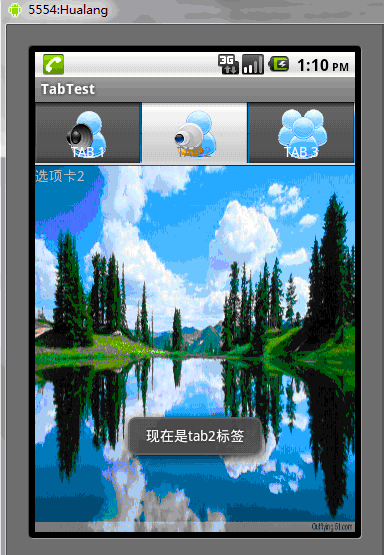
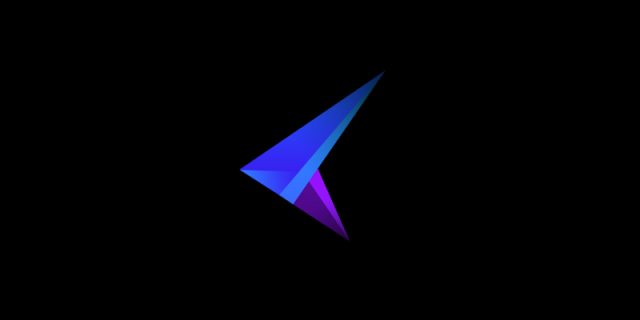 微軟發布獨立Android模擬器 為開發者提供測試
微軟發布獨立Android模擬器 為開發者提供測試
微軟發布了 Visual Studio 2015 正式版,除了免費的社交版之外,另外也有付費的專業版。這套工具除了提供 Windows 應用程序的整合環境之外,你
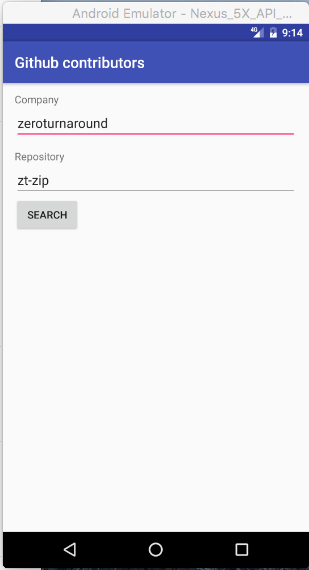 6 個可以讓代碼變得更整潔的 Android 庫
6 個可以讓代碼變得更整潔的 Android 庫
本文由碼農網 – 小峰原創翻譯,轉載請看清文末的轉載要求,歡迎參與我們的付費投稿計劃! Android開發是有趣的——這毫無疑問。然而,還是有很多平台迫使
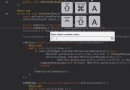 10 個你可能不知道的 Android Studio 技巧
10 個你可能不知道的 Android Studio 技巧
Android Studio 是每一個 Android 開發每天都要使用的工具,但是即使你是一個經驗豐富的開發人員,你也可能已經錯過了許多可以節約生命的技巧,這篇
 使用 Go 進行 iOS 和 Android 編程
使用 Go 進行 iOS 和 Android 編程
雖然 Go 並不是一門新語言,不過最近兩年來 Go 還是增加了很多有趣的特性,而且使用這門語言的知名項目的數量也在快速的增長。我寫過一篇文章,介紹了 SitePo