編輯:Android資訊
本篇博客要分享的一個UI效果——實現底部切換標簽,想必大家在一些應用上面遇到過這種效果了,最典型的就是微信了,可以左右滑動切換頁面,也可以點擊標簽頁滑動頁面,它們是如何實現的呢,本篇博客為了簡單只介紹如何實現點擊底部切換標簽頁。
先來看看我們想實現的效果圖:
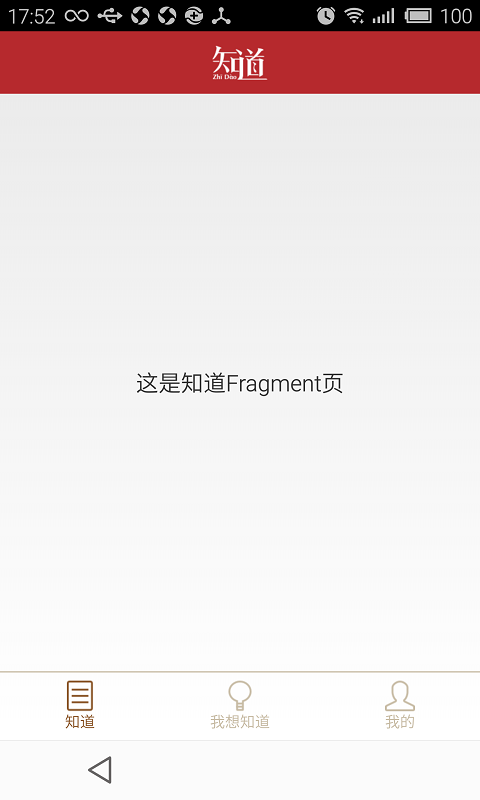
這樣的頁面實現起來其實很簡單的,首先我們從布局入手:
分為三部分
第一部分:頂部導航欄布局
第二部分:中部顯示內容布局
第三部分:底部標簽布局
/BottomTabDemo/res/layout/activity_main.xml
<FrameLayout xmlns:android="http://schemas.android.com/apk/res/android"
android:layout_width="match_parent"
android:layout_height="match_parent" >
<RelativeLayout
android:id="@+id/rl_main"
android:layout_width="match_parent"
android:layout_height="match_parent" >
<!-- 頂部 -->
<RelativeLayout
android:id="@+id/top_tab"
android:layout_width="match_parent"
android:layout_height="50dip"
android:background="@color/topbar_bg" >
<ImageView
android:id="@+id/iv_logo"
android:layout_width="wrap_content"
android:layout_height="wrap_content"
android:layout_centerInParent="true"
android:focusable="false"
android:src="@drawable/zhidao_logo"
android:contentDescription="@null" />
</RelativeLayout>
<!-- 底部tab -->
<LinearLayout
android:id="@+id/ll_bottom_tab"
android:layout_width="match_parent"
android:layout_height="54dp"
android:layout_alignParentBottom="true"
android:gravity="center_vertical"
android:orientation="horizontal"
android:baselineAligned="true">
<RelativeLayout
android:id="@+id/rl_know"
android:layout_width="0dp"
android:layout_height="wrap_content"
android:layout_weight="1.0" >
<ImageView
android:id="@+id/iv_know"
android:layout_width="wrap_content"
android:layout_height="wrap_content"
android:layout_centerHorizontal="true"
android:src="@drawable/btn_know_nor"
android:contentDescription="@null"/>
<TextView
android:id="@+id/tv_know"
android:layout_width="wrap_content"
android:layout_height="wrap_content"
android:layout_below="@id/iv_know"
android:layout_centerHorizontal="true"
android:text="@string/bottom_tab_know"
android:textColor="@color/bottomtab_normal"
android:textSize="12sp" />
</RelativeLayout>
<RelativeLayout
android:id="@+id/rl_want_know"
android:layout_width="0dp"
android:layout_height="wrap_content"
android:layout_weight="1.0" >
<ImageView
android:id="@+id/iv_i_want_know"
android:layout_width="wrap_content"
android:layout_height="wrap_content"
android:layout_centerHorizontal="true"
android:src="@drawable/btn_wantknow_nor"
android:contentDescription="@null" />
<TextView
android:id="@+id/tv_i_want_know"
android:layout_width="wrap_content"
android:layout_height="wrap_content"
android:layout_below="@+id/iv_i_want_know"
android:layout_centerHorizontal="true"
android:text="@string/bottom_tab_wantknow"
android:textColor="@color/bottomtab_normal"
android:textSize="12sp" />
</RelativeLayout>
<RelativeLayout
android:id="@+id/rl_me"
android:layout_width="0dp"
android:layout_height="wrap_content"
android:layout_weight="1.0" >
<ImageView
android:id="@+id/iv_me"
android:layout_width="wrap_content"
android:layout_height="wrap_content"
android:layout_centerHorizontal="true"
android:src="@drawable/btn_my_nor"
android:contentDescription="@null" />
<TextView
android:id="@+id/tv_me"
android:layout_width="wrap_content"
android:layout_height="wrap_content"
android:layout_below="@+id/iv_me"
android:layout_centerHorizontal="true"
android:text="@string/bottom_tab_my"
android:textColor="@color/bottomtab_normal"
android:textSize="12sp" />
</RelativeLayout>
</LinearLayout>
<!-- 內容部分, fragment切換 -->
<LinearLayout
android:id="@+id/content_layout"
android:layout_width="match_parent"
android:layout_height="match_parent"
android:layout_above="@+id/line"
android:layout_below="@+id/top_tab"
android:orientation="vertical" >
</LinearLayout>
<View
android:id="@+id/line"
android:layout_width="match_parent"
android:layout_height="1dp"
android:layout_above="@id/ll_bottom_tab"
android:background="@color/line" />
</RelativeLayout>
</FrameLayout>
以上是布局代碼,下面就介紹如何通過點擊標簽切換Fragment:
我們會發現,初始的時候是選中第一個標簽頁,圖片和字體的顏色區別於另外兩個標簽頁,所以我們要做的就是切換標簽的時候,就改變標簽的狀態
主要改兩個內容:
然後我們切換標簽顯示的是不同的Fragment,這裡我們有三個Fragment,所以我們定義三個不同的Fragment界面:
/BottomTabDemo/src/com/xiaowu/bottomtab/demo/ZhidaoFragment.java
/BottomTabDemo/src/com/xiaowu/bottomtab/demo/IWantKnowFragment.java
/BottomTabDemo/src/com/xiaowu/bottomtab/demo/MeFragment.java
每個Fragment對應不同的布局文件:
/BottomTabDemo/res/layout/main_tab1_fragment.xml
/BottomTabDemo/res/layout/main_tab2_fragment.xml
/BottomTabDemo/res/layout/main_tab3_fragment.xml
ok,這些定義好之後,我們就在主界面上編寫切換的代碼了,如何對Fragment進行切換呢,定義以下方法:
/**
* 添加或者顯示碎片
*
* @param transaction
* @param fragment
*/
private void addOrShowFragment(FragmentTransaction transaction,
Fragment fragment) {
if (currentFragment == fragment)
return;
if (!fragment.isAdded()) { // 如果當前fragment未被添加,則添加到Fragment管理器中
transaction.hide(currentFragment)
.add(R.id.content_layout, fragment).commit();
} else {
transaction.hide(currentFragment).show(fragment).commit();
}
currentFragment = fragment;
}
完整代碼如下:
/BottomTabDemo/src/com/xiaowu/bottomtab/demo/MainActivity.java
package com.xiaowu.bottomtab.demo;
import android.os.Bundle;
import android.support.v4.app.Fragment;
import android.support.v4.app.FragmentActivity;
import android.support.v4.app.FragmentTransaction;
import android.view.View;
import android.view.View.OnClickListener;
import android.widget.ImageView;
import android.widget.RelativeLayout;
import android.widget.TextView;
/**
* 主Activity
*
* @author wwj_748
*
*/
public class MainActivity extends FragmentActivity implements OnClickListener {
// 三個tab布局
private RelativeLayout knowLayout, iWantKnowLayout, meLayout;
// 底部標簽切換的Fragment
private Fragment knowFragment, iWantKnowFragment, meFragment,
currentFragment;
// 底部標簽圖片
private ImageView knowImg, iWantKnowImg, meImg;
// 底部標簽的文本
private TextView knowTv, iWantKnowTv, meTv;
@Override
protected void onCreate(Bundle savedInstanceState) {
super.onCreate(savedInstanceState);
setContentView(R.layout.activity_main);
initUI();
initTab();
}
/**
* 初始化UI
*/
private void initUI() {
knowLayout = (RelativeLayout) findViewById(R.id.rl_know);
iWantKnowLayout = (RelativeLayout) findViewById(R.id.rl_want_know);
meLayout = (RelativeLayout) findViewById(R.id.rl_me);
knowLayout.setOnClickListener(this);
iWantKnowLayout.setOnClickListener(this);
meLayout.setOnClickListener(this);
knowImg = (ImageView) findViewById(R.id.iv_know);
iWantKnowImg = (ImageView) findViewById(R.id.iv_i_want_know);
meImg = (ImageView) findViewById(R.id.iv_me);
knowTv = (TextView) findViewById(R.id.tv_know);
iWantKnowTv = (TextView) findViewById(R.id.tv_i_want_know);
meTv = (TextView) findViewById(R.id.tv_me);
}
/**
* 初始化底部標簽
*/
private void initTab() {
if (knowFragment == null) {
knowFragment = new ZhidaoFragment();
}
if (!knowFragment.isAdded()) {
// 提交事務
getSupportFragmentManager().beginTransaction()
.add(R.id.content_layout, knowFragment).commit();
// 記錄當前Fragment
currentFragment = knowFragment;
// 設置圖片文本的變化
knowImg.setImageResource(R.drawable.btn_know_pre);
knowTv.setTextColor(getResources()
.getColor(R.color.bottomtab_press));
iWantKnowImg.setImageResource(R.drawable.btn_wantknow_nor);
iWantKnowTv.setTextColor(getResources().getColor(
R.color.bottomtab_normal));
meImg.setImageResource(R.drawable.btn_my_nor);
meTv.setTextColor(getResources().getColor(R.color.bottomtab_normal));
}
}
@Override
public void onClick(View view) {
switch (view.getId()) {
case R.id.rl_know: // 知道
clickTab1Layout();
break;
case R.id.rl_want_know: // 我想知道
clickTab2Layout();
break;
case R.id.rl_me: // 我的
clickTab3Layout();
break;
default:
break;
}
}
/**
* 點擊第一個tab
*/
private void clickTab1Layout() {
if (knowFragment == null) {
knowFragment = new ZhidaoFragment();
}
addOrShowFragment(getSupportFragmentManager().beginTransaction(), knowFragment);
// 設置底部tab變化
knowImg.setImageResource(R.drawable.btn_know_pre);
knowTv.setTextColor(getResources().getColor(R.color.bottomtab_press));
iWantKnowImg.setImageResource(R.drawable.btn_wantknow_nor);
iWantKnowTv.setTextColor(getResources().getColor(
R.color.bottomtab_normal));
meImg.setImageResource(R.drawable.btn_my_nor);
meTv.setTextColor(getResources().getColor(R.color.bottomtab_normal));
}
/**
* 點擊第二個tab
*/
private void clickTab2Layout() {
if (iWantKnowFragment == null) {
iWantKnowFragment = new IWantKnowFragment();
}
addOrShowFragment(getSupportFragmentManager().beginTransaction(), iWantKnowFragment);
knowImg.setImageResource(R.drawable.btn_know_nor);
knowTv.setTextColor(getResources().getColor(R.color.bottomtab_normal));
iWantKnowImg.setImageResource(R.drawable.btn_wantknow_pre);
iWantKnowTv.setTextColor(getResources().getColor(
R.color.bottomtab_press));
meImg.setImageResource(R.drawable.btn_my_nor);
meTv.setTextColor(getResources().getColor(R.color.bottomtab_normal));
}
/**
* 點擊第三個tab
*/
private void clickTab3Layout() {
if (meFragment == null) {
meFragment = new MeFragment();
}
addOrShowFragment(getSupportFragmentManager().beginTransaction(), meFragment);
knowImg.setImageResource(R.drawable.btn_know_nor);
knowTv.setTextColor(getResources().getColor(R.color.bottomtab_normal));
iWantKnowImg.setImageResource(R.drawable.btn_wantknow_nor);
iWantKnowTv.setTextColor(getResources().getColor(
R.color.bottomtab_normal));
meImg.setImageResource(R.drawable.btn_my_pre);
meTv.setTextColor(getResources().getColor(R.color.bottomtab_press));
}
/**
* 添加或者顯示碎片
*
* @param transaction
* @param fragment
*/
private void addOrShowFragment(FragmentTransaction transaction,
Fragment fragment) {
if (currentFragment == fragment)
return;
if (!fragment.isAdded()) { // 如果當前fragment未被添加,則添加到Fragment管理器中
transaction.hide(currentFragment)
.add(R.id.content_layout, fragment).commit();
} else {
transaction.hide(currentFragment).show(fragment).commit();
}
currentFragment = fragment;
}
}
源碼下載:http://download.csdn.net/detail/wwj_748/8495621
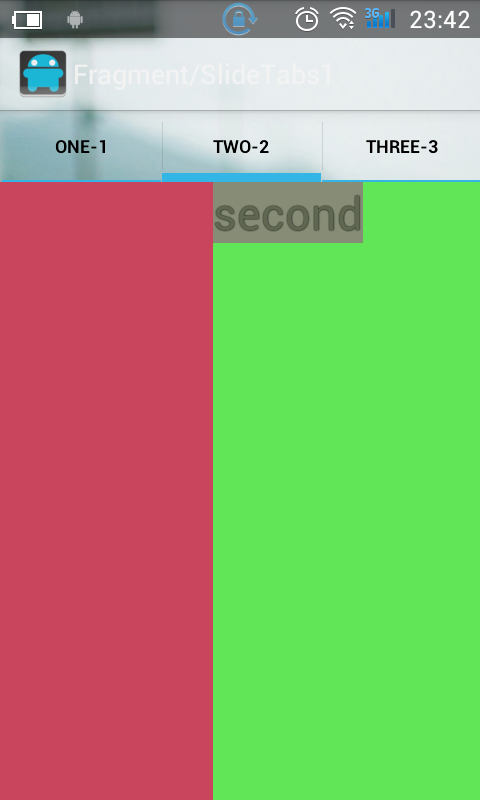 Android可滑動Tab的3種實現方法
Android可滑動Tab的3種實現方法
Android系統中有著各種各樣的Tab組件,並且大部分也都支持滑動,本文將結合代碼來實現3種方式的Android可滑動Tab組件,有需要的Android開發者可
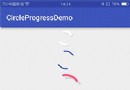 簡單好看的Android圓形進度條對話框開源庫
簡單好看的Android圓形進度條對話框開源庫
本文由碼農網 – 蘇耀東原創,轉載請看清文末的轉載要求,歡迎參與我們的付費投稿計劃! 簡介 本文介紹CircleProgressDialog開源庫的使用及
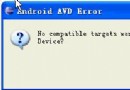 Android中AVD的使用以及錯誤處理方法
Android中AVD的使用以及錯誤處理方法
AVD的全稱為:Android Virtual Device,就是Android運行的虛擬設備,他是Android的模擬器識別。建立的Android要運行,必須創
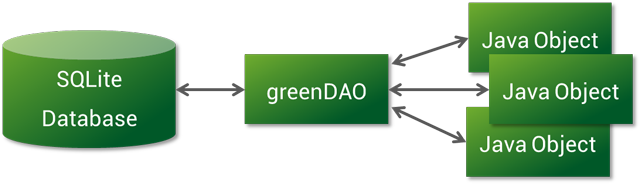 Android ORM 框架 greenDAO 使用經驗總結
Android ORM 框架 greenDAO 使用經驗總結
前言 我相信,在平時的開發過程中,大家一定會或多或少地接觸到 SQLite。然而在使用它時,我們往往需要做許多額外的工作,像編寫 SQL 語句與解析查詢結果等。所