tank我昨天我花了點時間重新整理了一下,加了很多注釋希望讓大家能夠看的很明白
整理後在原來的基礎上,實現一個超炫的3D特效程序管理功能,所以更有用途了,不僅僅只是顯示圖片了。
實現的效果:
用3D效果顯示所有已安裝的程序列表,點擊某張圖片時動態顯示到最前一張,長按可以打開該程序。(如上篇博客展示的樣子,這裡不再貼出)
主要思路流程如下:
@Override
public void onCreate(Bundle savedInstanceState) {
super.onCreate(savedInstanceState);
// 實例化launcher列表,得到應用程序的信息列表(包括圖片)
getLauncher();
final CoverFlow cf = new CoverFlow(this);//重寫Garry的getChildStaticTransformation ,產生層疊和放大效果
//填充我的要的圖片 http://www.cnblogs.com/tankaixiong/(原)
cf.setAdapter(new ImageAdapter(this));
//自定義圖片的填充方式
ImageAdapter imageAdapter = new ImageAdapter(this);
cf.setAdapter(imageAdapter);
cf.setAnimationDuration(1500);
cf.setOnItemClickListener(this);
cf.setOnItemLongClickListener(lonClick);
setContentView(cf);
}
第一步:
創建一個實體類來保存程序信息:
LauncherItem
package com.android.tank;
import android.content.ComponentName;
import android.graphics.drawable.Drawable;
public class LauncherItem {
Drawable icon;
String name;
ComponentName component;
LauncherItem(Drawable d, String s, ComponentName cn) {
icon = d;
name = s;
component = cn;
}
public Drawable getIcon() {
return icon;
}
public void setIcon(Drawable icon) {
this.icon = icon;
}
public String getName() {
return name;
}
public void setName(String name) {
this.name = name;
}
public ComponentName getComponent() {
return component;
}
public void setComponent(ComponentName component) {
this.component = component;
}
};
第二步:存入
//這裡保存從應用程序中獲取到的信息LIST(包括圖片的信息),你也可以自己定一個圖片集合
List<LauncherItem> lvalue;
// 獲得app 列表信息
public void getLauncher() {
lvalue = new ArrayList<LauncherItem>();
PackageManager pkgMgt = this.getPackageManager();//這個方法是關鍵
// to query all launcher & load into List<>
Intent it = new Intent(Intent.ACTION_MAIN);
it.addCategory(Intent.CATEGORY_LAUNCHER);
List<ResolveInfo> ra = pkgMgt.queryIntentActivities(it, 0);//查詢
//存入集合中 http://www.cnblogs.com/tankaixiong/(原)
for (int i = 0; i < ra.size(); i++) {
ActivityInfo ai = ra.get(i).activityInfo;
// String ainfo = ai.toString();
Drawable icon = ai.loadIcon(pkgMgt);
String label = ai.loadLabel(pkgMgt).toString();
ComponentName c = new ComponentName(ai.applicationInfo.packageName,
ai.name);
LauncherItem item = new LauncherItem(icon, label, c);
lvalue.add(item);
}
}
第三步:重寫baseadapter
public class ImageAdapter extends BaseAdapter {
int mGalleryItemBackground;
private Context mContext;
public ImageAdapter(Context context) {
mContext = context;
TypedArray typedArray = obtainStyledAttributes(R.styleable.Gallery);
mGalleryItemBackground = typedArray.getResourceId(
R.styleable.Gallery_android_galleryItemBackground, 0);
}
// 第1點改進,返回一個很大的值,例如,Integer.MAX_VALUE
public int getCount() {
return resIds.length;
}
public Object getItem(int position) {
return position;
}
public long getItemId(int position) {
return position;
}
public View getView(int position, View convertView, ViewGroup parent) {
ImageView iv = new ImageView(mContext);
iv.setImageDrawable(lvalue.get(position).icon);
iv.setImageBitmap(MyImgView.createReflectedImage(MyImgView
.drawableToBitmap(lvalue.get(position).icon)));//加入處理過的圖片
iv.setLayoutParams(new Gallery.LayoutParams(80, 60));
return iv;
}
第四步:處理圖片,產生特效
package com.android.tank;
import android.graphics.Bitmap;
import android.graphics.Canvas;
import android.graphics.LinearGradient;
import android.graphics.Matrix;
import android.graphics.Paint;
import android.graphics.PixelFormat;
import android.graphics.PorterDuffXfermode;
import android.graphics.Bitmap.Config;
import android.graphics.PorterDuff.Mode;
import android.graphics.Shader.TileMode;
import android.graphics.drawable.Drawable;
public class MyImgView {
/**
* 添加倒影,原理,先翻轉圖片,由上到下放大透明度
* http://www.cnblogs.com/tankaixiong/(原)
* @param originalImage
* @return
*/
public static Bitmap createReflectedImage(Bitmap originalImage) {
// The gap we want between the reflection and the original image
final int reflectionGap = 4;
int width = originalImage.getWidth();
int height = originalImage.getHeight();
// This will not scale but will flip on the Y axis
Matrix matrix = new Matrix();
matrix.preScale(1, -1);
// Create a Bitmap with the flip matrix applied to it.
// We only want the bottom half of the image
Bitmap reflectionImage = Bitmap.createBitmap(originalImage, 0,
height / 2, width, height / 2, matrix, false);
// Create a new bitmap with same width but taller to fit reflection
Bitmap bitmapWithReflection = Bitmap.createBitmap(width,
(height + height / 2), Config.ARGB_8888);
// Create a new Canvas with the bitmap that's big enough for
// the image plus gap plus reflection
Canvas canvas = new Canvas(bitmapWithReflection);
// Draw in the original image
canvas.drawBitmap(originalImage, 0, 0, null);
// Draw in the gap http://www.cnblogs.com/tankaixiong/(原)
Paint defaultPaint = new Paint();
canvas.drawRect(0, height, width, height + reflectionGap, defaultPaint);
// Draw in the reflection
canvas.drawBitmap(reflectionImage, 0, height + reflectionGap, null);
// Create a shader that is a linear gradient that covers the reflection
Paint paint = new Paint();
LinearGradient shader = new LinearGradient(0,
originalImage.getHeight(), 0, bitmapWithReflection.getHeight()
+ reflectionGap, 0x70ffffff, 0x00ffffff, TileMode.CLAMP);
// Set the paint to use this shader (linear gradient)
paint.setShader(shader);
// Set the Transfer mode to be porter duff and destination in
paint.setXfermode(new PorterDuffXfermode(Mode.DST_IN));
// Draw a rectangle using the paint with our linear gradient
canvas.drawRect(0, height, width, bitmapWithReflection.getHeight()
+ reflectionGap, paint);
return bitmapWithReflection;
}
//drawable 類型轉化為bitmap
public static Bitmap drawableToBitmap(Drawable drawable) {
Bitmap bitmap = Bitmap
.createBitmap(
drawable.getIntrinsicWidth(),
drawable.getIntrinsicHeight(),
drawable.getOpacity() != PixelFormat.OPAQUE ? Bitmap.Config.ARGB_8888
: Bitmap.Config.RGB_565);
Canvas canvas = new Canvas(bitmap);
// canvas.setBitmap(bitmap);
drawable.setBounds(0, 0, drawable.getIntrinsicWidth(), drawable
.getIntrinsicHeight());
drawable.draw(canvas);
return bitmap;
}
}
第五步:
重寫Garry 來達到層疊效果。
package com.android.tank;
import android.content.Context;
import android.graphics.Camera;
import android.graphics.Matrix;
import android.util.AttributeSet;
import android.util.Log;
import android.view.View;
import android.view.animation.Transformation;
import android.widget.Gallery;
import android.widget.ImageView;
//自己定義的Gallery
public class CoverFlow extends Gallery {
private Camera mCamera = new Camera();
private int mMaxRotationAngle = 50;
private int mMaxZoom = -500;
private int mCoveflowCenter;
private boolean mAlphaMode = true;
private boolean mCircleMode = false;
public CoverFlow(Context context) {
super(context);
this.setStaticTransformationsEnabled(true);
}
public CoverFlow(Context context, AttributeSet attrs) {
super(context, attrs);
this.setStaticTransformationsEnabled(true);
}
public CoverFlow(Context context, AttributeSet attrs, int defStyle) {
super(context, attrs, defStyle);
this.setStaticTransformationsEnabled(true);
}
public int getMaxRotationAngle() {
return mMaxRotationAngle;
}
public void setMaxRotationAngle(int maxRotationAngle) {
mMaxRotationAngle = maxRotationAngle;
}
public boolean getCircleMode() {
return mCircleMode;
}
public void setCircleMode(boolean isCircle) {
mCircleMode = isCircle;
}
public boolean getAlphaMode() {
return mAlphaMode;
}
public void setAlphaMode(boolean isAlpha) {
mAlphaMode = isAlpha;
}
public int getMaxZoom() {
return mMaxZoom;
}
public void setMaxZoom(int maxZoom) {
mMaxZoom = maxZoom;
}
private int getCenterOfCoverflow() {
return (getWidth() - getPaddingLeft() - getPaddingRight()) / 2
+ getPaddingLeft();
}
private static int getCenterOfView(View view) {
return view.getLeft() + view.getWidth() / 2;
}
//重寫Garray方法 ,產生層疊和放大效果
@Override
protected boolean getChildStaticTransformation(View child, Transformation t) {
final int childCenter = getCenterOfView(child);
final int childWidth = child.getWidth();
int rotationAngle = 0;
t.clear();
t.setTransformationType(Transformation.TYPE_MATRIX);
if (childCenter == mCoveflowCenter) {
transformImageBitmap((ImageView) child, t, 0, 0);
} else {
rotationAngle = (int) (((float) (mCoveflowCenter - childCenter) / childWidth) * mMaxRotationAngle);
// Log.d("test", "recanglenum:"+Math.floor ((mCoveflowCenter -
// childCenter) / childWidth));
if (Math.abs(rotationAngle) > mMaxRotationAngle) {
rotationAngle = (rotationAngle < 0) ? -mMaxRotationAngle
: mMaxRotationAngle;
}
transformImageBitmap((ImageView) child, t, rotationAngle,
(int) Math.floor((mCoveflowCenter - childCenter)/ (childWidth==0?1:childWidth)));
}
return true;
}
/**
* This is called during layout when the size of this view has changed. If
* you were just added to the view hierarchy, you're called with the old
* values of 0.
* http://www.cnblogs.com/tankaixiong/(原)
* @param w
* Current width of this view.
* @param h
* Current height of this view.
* @param oldw
* Old width of this view.
* @param oldh
* Old height of this view.
*/
protected void onSizeChanged(int w, int h, int oldw, int oldh) {
mCoveflowCenter = getCenterOfCoverflow();
super.onSizeChanged(w, h, oldw, oldh);
}
/**
* Transform the Image Bitmap by the Angle passed
* http://www.cnblogs.com/tankaixiong/(原)
* @param imageView
* ImageView the ImageView whose bitmap we want to rotate
* @param t
* transformation
* @param rotationAngle
* the Angle by which to rotate the Bitmap
*/
private void transformImageBitmap(ImageView child, Transformation t,
int rotationAngle, int d) {
mCamera.save();
final Matrix imageMatrix = t.getMatrix();
final int imageHeight = child.getLayoutParams().height;
final int imageWidth = child.getLayoutParams().width;
final int rotation = Math.abs(rotationAngle);
mCamera.translate(0.0f, 0.0f, 100.0f);
// As the angle of the view gets less, zoom in
if (rotation <= mMaxRotationAngle) {
float zoomAmount = (float) (mMaxZoom + (rotation * 1.5));
mCamera.translate(0.0f, 0.0f, zoomAmount);
if (mCircleMode) {
if (rotation < 40)
mCamera.translate(0.0f, 155, 0.0f);
else
mCamera.translate(0.0f, (255 - rotation * 2.5f), 0.0f);
}
if (mAlphaMode) {
((ImageView) (child)).setAlpha((int) (255 - rotation * 2.5));
}
}
mCamera.rotateY(rotationAngle);
mCamera.getMatrix(imageMatrix);
imageMatrix.preTranslate(-(imageWidth / 2), -(imageHeight / 2));
imageMatrix.postTranslate((imageWidth / 2), (imageHeight / 2));
mCamera.restore();
}
}
最後是表示層:
<?xml version="1.0" encoding="utf-8"?>
<LinearLayout xmlns:android="http://schemas.android.com/apk/res/android"
android:orientation="vertical" android:layout_width="fill_parent"
android:layout_height="fill_parent">
<Gallery android:id="@+id/gallery" android:layout_width="fill_parent"
android:layout_height="wrap_content" android:layout_marginTop="30dp" />
<ImageSwitcher android:id="@+id/imageswitcher"
android:layout_width="fill_parent" android:layout_height="wrap_content"
android:layout_marginTop="30dp" />
</LinearLayout>
好了,大概就這些了,整理這麼多東東貼出可花了我不少時間呢,希望對大家有幫助!
這裡提供源碼下載的地址(請尊重tank的心血成果):
MyApplicationMenu.rar
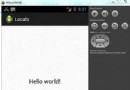 Android本地化
Android本地化
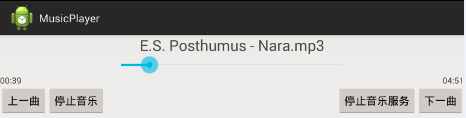 教你輕松制作Android音樂播放器
教你輕松制作Android音樂播放器
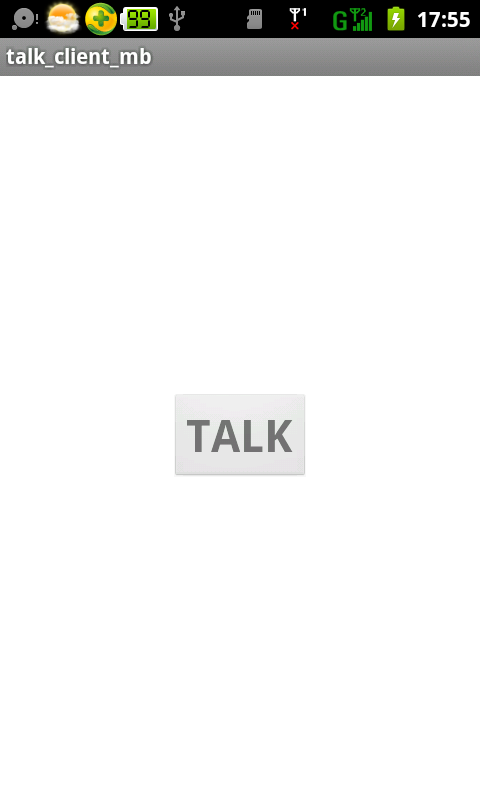 Android錄音應用實例教程
Android錄音應用實例教程
 Android應用程序簽名步驟及相關知識介紹
Android應用程序簽名步驟及相關知識介紹