一、前方 在研究《Android類似360,QQ管家那樣的懸浮窗》突發奇想,想把應用的圖標也顯示到狀態欄上,類似手機QQ,而有消息來時改變狀態欄上的圖標顯示。
二、原理 其實很研究完後,才發現,很簡單:
2.1 顯示圖標在狀態欄上
代碼如下:
NotificationManager nm = (NotificationManager) getSystemService(Context.NOTIFICATION_SERVICE);
Notification n = new Notification(
resId, "Floats Start!", System.currentTimeMillis());
// 將此通知放到通知欄的"Ongoing"即"正在運行"組中
n.flags |= Notification.FLAG_ONGOING_EVENT;
// 表明在點擊了通知欄中的"清除通知"後,此通知不清除,
// 經常與FLAG_ONGOING_EVENT一起使用
n.flags |= Notification.FLAG_NO_CLEAR;
PendingIntent pi = PendingIntent.getActivity(this, 0, getIntent(), 0);
n.contentIntent = pi;
n.setLatestEventInfo(this, "FloatsWindow", "start!", pi);
nm.notify(NOTIFICATION_ID_ICON, n);
2.2 修改圖標的顯示
不用cancel這個通知,只需傳入不同的resId,再通知即可。
代碼如下:
package com.chris.floats.window;
import android.os.Bundle;
import android.util.DisplayMetrics;
import android.view.Gravity;
import android.view.WindowManager;
import android.app.Activity;
import android.app.Notification;
import android.app.NotificationManager;
import android.app.PendingIntent;
import android.content.Context;
public class MainActivity extends Activity {
private static WindowManager mWindowMgr = null;
private WindowManager.LayoutParams mWindowMgrParams = null;
private static FloatsWindowView mFloatsWindowView = null;
@Override
protected void onCreate(Bundle savedInstanceState) {
super.onCreate(savedInstanceState);
setContentView(R.layout.activity_main);
}
@Override
protected void onStop() {
super.onStop();
deleteIconToStatusbar();
}
/*
* 顯示應用主界面時,去除懸浮層
* 修改狀態欄上的圖標
*/
@Override
public void onWindowFocusChanged(boolean hasFocus) {
if(hasFocus){
if(mFloatsWindowView != null){
mWindowMgr.removeView(mFloatsWindowView);
mFloatsWindowView = null;
}
addIconToStatusbar(R.drawable.a0);
}else{
getWindowLayout();
addIconToStatusbar(R.drawable.ic_launcher);
}
}
private void initParams(){
DisplayMetrics dm = getResources().getDisplayMetrics();
mWindowMgrParams.x = dm.widthPixels - 136;
mWindowMgrParams.y = 300;
mWindowMgrParams.width = 136;
mWindowMgrParams.height = 136;
}
private void getWindowLayout(){
if(mFloatsWindowView == null){
mWindowMgr = (WindowManager)getBaseContext().getSystemService(Context.WINDOW_SERVICE);
mWindowMgrParams = new WindowManager.LayoutParams();
/*
* 2003 在指懸浮在所有界面之上
* (4.0+系統中,在下拉菜單下面,而在2.3中,在上拉菜單之上)
*/
mWindowMgrParams.type = 2003;
mWindowMgrParams.format = 1;
/*
* 代碼實際是wmParams.flags |= FLAG_NOT_FOCUSABLE;
* 40的由來是wmParams的默認屬性(32)+ FLAG_NOT_FOCUSABLE(8)
*/
mWindowMgrParams.flags = 40;
mWindowMgrParams.gravity = Gravity.LEFT | Gravity.TOP;
initParams();
mFloatsWindowView = new FloatsWindowView(this);
mWindowMgr.addView(mFloatsWindowView, mWindowMgrParams);
}
}
private final static int NOTIFICATION_ID_ICON = 0x10000;
/*
* 如果沒有從狀態欄中刪除ICON,且繼續調用addIconToStatusbar,
* 則不會有任何變化。除了:
* 如果,將notification中的resId設置不同的圖標,則會顯示不同
* 的圖標
*/
private void addIconToStatusbar(int resId){
NotificationManager nm = (NotificationManager) getSystemService(Context.NOTIFICATION_SERVICE);
Notification n = new Notification(
resId, "Floats Start!", System.currentTimeMillis());
// 將此通知放到通知欄的"Ongoing"即"正在運行"組中
n.flags |= Notification.FLAG_ONGOING_EVENT;
// 表明在點擊了通知欄中的"清除通知"後,此通知不清除,
// 經常與FLAG_ONGOING_EVENT一起使用
n.flags |= Notification.FLAG_NO_CLEAR;
PendingIntent pi = PendingIntent.getActivity(this, 0, getIntent(), 0);
n.contentIntent = pi;
n.setLatestEventInfo(this, "FloatsWindow", "start!", pi);
nm.notify(NOTIFICATION_ID_ICON, n);
}
private void deleteIconToStatusbar(){
NotificationManager nm = (NotificationManager) getSystemService(Context.NOTIFICATION_SERVICE);
nm.cancel(NOTIFICATION_ID_ICON);
}
}
以上就是源碼,當應用的焦點變化時,狀態欄上的圖片也會跟著變化。
源碼下載地址:http://download.csdn.net/detail/qingye_love/5506825
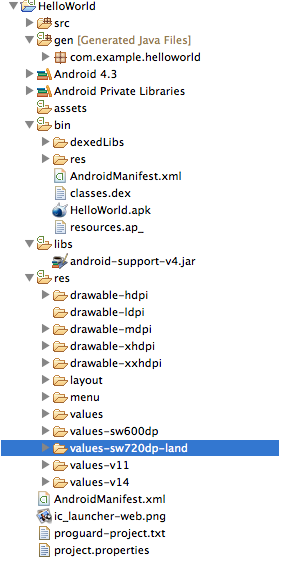 Android應用開發工程目錄作用介紹
Android應用開發工程目錄作用介紹
 Android自定義ViewGroup打造各種風格的SlidingMenu
Android自定義ViewGroup打造各種風格的SlidingMenu
 Android MediaPlayer(多媒體播放)
Android MediaPlayer(多媒體播放)
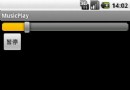 Activity與Service之間交互並播放歌曲的實現代碼
Activity與Service之間交互並播放歌曲的實現代碼