編輯:關於android開發
在Android應用開發中會經常碰到一個叫divider的東西,就是兩個View之間的分割線。最近工作中注意到這個divider並分析了一下,竟然發現內有乾坤,驚為天人…
ListView的divider默認是左右兩頭到底的,如何簡單的設置一個邊距呢?
利用inset或者layer-list都可以簡單的實現,代碼如下:
<!-- 方法一 -->
<?xml version="1.0" encoding="utf-8"?>
<inset xmlns:android="http://schemas.android.com/apk/res/android"
android:insetLeft="16dp" >
<shape android:shape="rectangle" >
<solid android:color="#f00" />
</shape>
</inset>
<!-- 方法二 -->
<?xml version="1.0" encoding="utf-8"?>
<layer-list xmlns:android="http://schemas.android.com/apk/res/android">
<item android:left="16dp">
<shape android:shape="rectangle">
<solid android:color="#f00" />
</shape>
</item>
</layer-list>
其中inset除了左邊距insetLeft, 還有insetTop、insetRight、insetBottom, 效果圖:
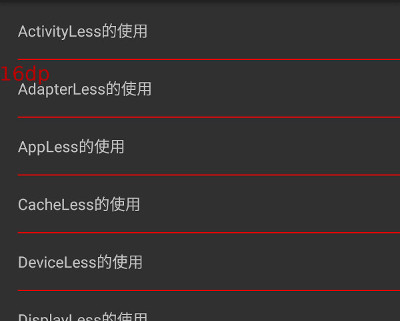
很多同學可能發現了,ListView最後一項的divider有時候有,有時候又沒有。
我畫個圖大家就都能理解了:
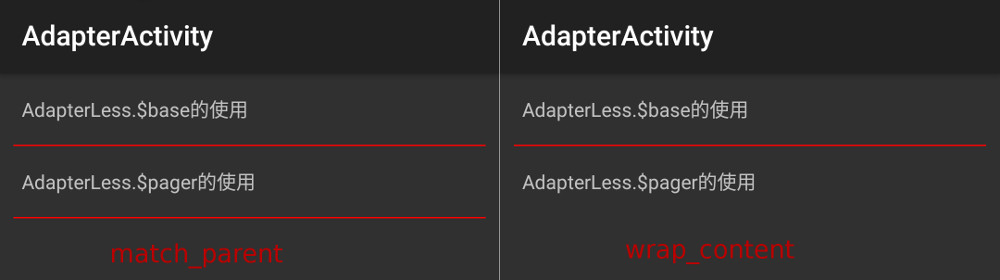
上面是數據不足的顯示效果,如果數據滿屏的話,都是看不多最後的divider的。
真相是,當ListView高度是不算最後一項divider的,所以只有在match_parent的情況下,ListView的高度是有余的,才能畫出最後的那個divider。
ps:網上很多資料,把最後一項的divider和footerDividersEnabled混在一起了,這個是不對的,兩個從邏輯上是獨立的,類似的還有一個headerDividersEnabled,headerDividersEnabled和footerDividersEnabled不會影響到默認情況下最後的divider的繪制,他們是給header和footer專用的,特此說明。
RecyclerView的Divider叫做ItemDecoration,RecyclerView.ItemDecoration本身是一個抽象類,官方沒有提供默認實現。
官方的Support7Demos例子中有個DividerItemDecoration, 我們可以直接參考一下,位置在sdk的這裡:
extras/android/support/samples/Support7Demos/src/…/…/decorator/DividerItemDecoration.java
但是這個DividerItemDecoration有三個問題:
針對這幾個問題,我修復並增強了一下:
import android.content.Context;
import android.content.res.TypedArray;
import android.graphics.Canvas;
import android.graphics.Rect;
import android.graphics.drawable.Drawable;
import android.support.v4.view.ViewCompat;
import android.support.v7.widget.LinearLayoutManager;
import android.support.v7.widget.RecyclerView;
import android.view.View;
/**
* RecyclerView的ItemDecoration的默認實現
* 1. 默認使用系統的分割線
* 2. 支持自定義Drawable類型
* 3. 支持水平和垂直方向
* 4. 修復了官方垂直Divider顯示的bug
* 擴展自官方android sdk下的Support7Demos下的DividerItemDecoration
*/
public class DividerItemDecoration extends RecyclerView.ItemDecoration {
private static final int[] ATTRS = new int[]{
android.R.attr.listDivider
};
public static final int HORIZONTAL_LIST = LinearLayoutManager.HORIZONTAL;
public static final int VERTICAL_LIST = LinearLayoutManager.VERTICAL;
private Drawable mDivider;
private int mWidth;
private int mHeight;
private int mOrientation;
public DividerItemDecoration(Context context, int orientation) {
final TypedArray a = context.obtainStyledAttributes(ATTRS);
mDivider = a.getDrawable(0);
a.recycle();
setOrientation(orientation);
}
/**
* 新增:支持自定義dividerDrawable
*
* @param context
* @param orientation
* @param dividerDrawable
*/
public DividerItemDecoration(Context context, int orientation, Drawable dividerDrawable) {
mDivider = dividerDrawable;
setOrientation(orientation);
}
public void setOrientation(int orientation) {
if (orientation != HORIZONTAL_LIST && orientation != VERTICAL_LIST) {
throw new IllegalArgumentException("invalid orientation");
}
mOrientation = orientation;
}
/**
* 新增:支持手動為無高寬的drawable制定寬度
* @param width
*/
public void setWidth(int width) {
this.mWidth = width;
}
/**
* 新增:支持手動為無高寬的drawable制定高度
* @param height
*/
public void setHeight(int height) {
this.mHeight = height;
}
@Override
public void onDraw(Canvas c, RecyclerView parent) {
if (mOrientation == VERTICAL_LIST) {
drawVertical(c, parent);
} else {
drawHorizontal(c, parent);
}
}
public void drawVertical(Canvas c, RecyclerView parent) {
final int left = parent.getPaddingLeft();
final int right = parent.getWidth() - parent.getPaddingRight();
final int childCount = parent.getChildCount();
for (int i = 0; i < childCount; i++) {
final View child = parent.getChildAt(i);
final RecyclerView.LayoutParams params = (RecyclerView.LayoutParams) child
.getLayoutParams();
final int top = child.getBottom() + params.bottomMargin +
Math.round(ViewCompat.getTranslationY(child));
final int bottom = top + getDividerHeight();
mDivider.setBounds(left, top, right, bottom);
mDivider.draw(c);
}
}
public void drawHorizontal(Canvas c, RecyclerView parent) {
final int top = parent.getPaddingTop();
final int bottom = parent.getHeight() - parent.getPaddingBottom();
final int childCount = parent.getChildCount();
for (int i = 0; i < childCount; i++) {
final View child = parent.getChildAt(i);
final RecyclerView.LayoutParams params = (RecyclerView.LayoutParams) child
.getLayoutParams();
final int left = child.getRight() + params.rightMargin +
Math.round(ViewCompat.getTranslationX(child));
final int right = left + getDividerWidth();
mDivider.setBounds(left, top, right, bottom);
mDivider.draw(c);
}
}
@Override
public void getItemOffsets(Rect outRect, int itemPosition, RecyclerView parent) {
if (mOrientation == VERTICAL_LIST) {
outRect.set(0, 0, 0, getDividerHeight());
} else {
outRect.set(0, 0, getDividerWidth(), 0);
}
}
private int getDividerWidth() {
return mWidth > 0 ? mWidth : mDivider.getIntrinsicWidth();
}
private int getDividerHeight() {
return mHeight > 0 ? mHeight : mDivider.getIntrinsicHeight();
}
}
使用如下:
// 默認系統的divider
dividerItemDecoration = new DividerItemDecoration(this, DividerItemDecoration.VERTICAL_LIST);
// 自定義圖片drawable分的divider
dividerItemDecoration = new DividerItemDecoration(this, DividerItemDecoration.VERTICAL_LIST, getResources().getDrawable(R.drawable.ic_launcher));
// 自定義無高寬的drawable的divider - 垂直列表
dividerItemDecoration = new DividerItemDecoration(this, DividerItemDecoration.VERTICAL_LIST, new ColorDrawable(Color.parseColor("#ff00ff")));
dividerItemDecoration.setHeight(1);
// 自定義無高寬的drawable的divider - 水平列表
dividerItemDecoration = new DividerItemDecoration(this, DividerItemDecoration.HORIZONTAL_LIST, new ColorDrawable(Color.parseColor("#ff00ff")));
dividerItemDecoration.setWidth(1);
// 自定義帶邊距且無高寬的drawable的divider(以上面InsetDrawable為例子)
// 這個地方也可以在drawable的xml文件設置size指定寬高,效果一樣
dividerItemDecoration = new DividerItemDecoration(this, DividerItemDecoration.HORIZONTAL_LIST, getResources().getDrawable(R.drawable.list_divider));
dividerItemDecoration.setWidth(DisplayLess.$dp2px(16) + 1);
有的時候沒有系統控件的原生支持,只能手動在兩個view加一個divider,比如,設置界面每項之間的divider,水平平均分隔的幾個view之間加一個豎的divider等等。
無論橫的豎的,都非常簡單,定一個View,設置一個background就可以了,正常情況下沒什麼好說的。
下面我們來考慮一種常見設置界面,這種設置界面的分割線是有左邊距的,比如微信的設置界面,我相信絕大部分人的布局代碼都是這樣實現的:
<RelativeLayout xmlns:android="http://schemas.android.com/apk/res/android"
android:layout_width="match_parent"
android:layout_height="match_parent">
<!--這個group_container的background一定要設置,
而且要和list_item_bg的list_item_normal一致,
否則效果會不正確。 -->
<LinearLayout
android:id="@+id/group_container"
android:layout_width="wrap_content"
android:layout_height="wrap_content"
android:layout_alignParentTop="true"
android:layout_marginTop="48dp"
android:background="#fff"
android:orientation="vertical">
<RelativeLayout
android:id="@+id/account_container"
android:layout_width="match_parent"
android:layout_height="wrap_content"
android:background="@drawable/list_item_bg"
android:clickable="true">
<TextView
android:id="@+id/account_title"
android:layout_width="wrap_content"
android:layout_height="wrap_content"
android:layout_alignParentLeft="true"
android:layout_centerVertical="true"
android:layout_margin="16dp"
android:text="First Item"
android:textColor="#f00"
android:textSize="16sp" />
</RelativeLayout>
<View
android:layout_width="match_parent"
android:layout_height="1px"
android:layout_marginLeft="16dp"
android:background="#f00" />
<RelativeLayout
android:id="@+id/phone_container"
android:layout_width="match_parent"
android:layout_height="wrap_content"
android:background="@drawable/list_item_bg"
android:clickable="true">
<TextView
android:id="@+id/phone_title"
android:layout_width="wrap_content"
android:layout_height="wrap_content"
android:layout_alignParentLeft="true"
android:layout_centerVertical="true"
android:layout_margin="16dp"
android:text="Second Item"
android:textColor="#f00"
android:textSize="16sp" />
</RelativeLayout>
</LinearLayout>
</RelativeLayout>
效果圖如下,順便我們也看看它的Overdraw狀態:
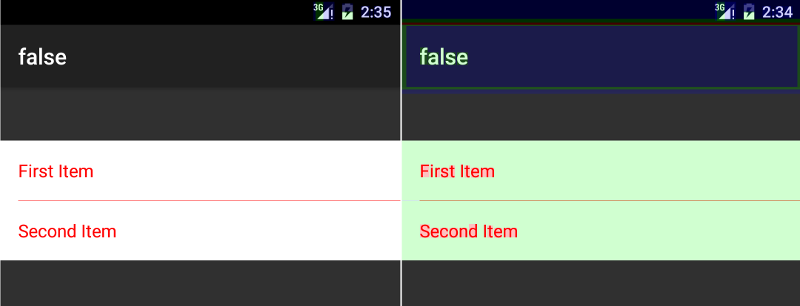
通過分析Overdraw的層次,我們發現為了一個小小的邊距,設置了整個groud_container的背景,從而導致了一次Overdraw。
能不能優化掉這個Overdraw?答案是肯定的。
背景肯定要去掉,但是這個左邊距的View就不能這麼簡單的寫了,需要自定義一個View,它要支持能把左邊距的空出的16dp的線用list_item_normal的顏色值繪制一遍,這樣才能看的出左邊距。
這個View具體代碼如下:
import android.content.Context;
import android.content.res.TypedArray;
import android.graphics.Canvas;
import android.graphics.Color;
import android.graphics.Paint;
import android.util.AttributeSet;
import android.util.TypedValue;
import android.view.View;
import com.jayfeng.lesscode.core.R;
public class SpaceDividerView extends View {
private int mSpaceLeft = 0;
private int mSpaceTop = 0;
private int mSpaceRight = 0;
private int mSpaceBottom = 0;
private int mSpaceColor = Color.TRANSPARENT;
private Paint mPaint = new Paint();
public SpaceDividerView(Context context) {
this(context, null);
}
public SpaceDividerView(Context context, AttributeSet attrs) {
this(context, attrs, 0);
}
public SpaceDividerView(Context context, AttributeSet attrs, int defStyleAttr) {
super(context, attrs, defStyleAttr);
TypedArray a = context.obtainStyledAttributes(attrs, R.styleable.SpaceDividerView, defStyleAttr, 0);
mSpaceLeft = a.getDimensionPixelSize(R.styleable.SpaceDividerView_spaceLeft,
(int) TypedValue.applyDimension(TypedValue.COMPLEX_UNIT_DIP, 0, getResources().getDisplayMetrics()));
mSpaceTop = a.getDimensionPixelSize(R.styleable.SpaceDividerView_spaceTop,
(int) TypedValue.applyDimension(TypedValue.COMPLEX_UNIT_DIP, 0, getResources().getDisplayMetrics()));
mSpaceRight = a.getDimensionPixelSize(R.styleable.SpaceDividerView_spaceRight,
(int) TypedValue.applyDimension(TypedValue.COMPLEX_UNIT_DIP, 0, getResources().getDisplayMetrics()));
mSpaceBottom = a.getDimensionPixelSize(R.styleable.SpaceDividerView_spaceBottom,
(int) TypedValue.applyDimension(TypedValue.COMPLEX_UNIT_DIP, 0, getResources().getDisplayMetrics()));
mSpaceColor = a.getColor(R.styleable.SpaceDividerView_spaceColor, Color.TRANSPARENT);
a.recycle();
mPaint.setColor(mSpaceColor);
}
@Override
protected void onDraw(Canvas canvas) {
super.onDraw(canvas);
if (mSpaceLeft > 0) {
canvas.drawRect(0, 0, mSpaceLeft, getMeasuredHeight(), mPaint);
}
if (mSpaceTop > 0) {
canvas.drawRect(0, 0, getMeasuredWidth(), mSpaceTop, mPaint);
}
if (mSpaceRight > 0) {
canvas.drawRect(getMeasuredWidth() - mSpaceRight, 0, getMeasuredWidth(), getMeasuredHeight(), mPaint);
}
if (mSpaceBottom > 0) {
canvas.drawRect(0, getMeasuredHeight() - mSpaceBottom, getMeasuredWidth(), getMeasuredHeight(), mPaint);
}
}
}
用這個SpaceDividerView我們重寫一下上面的布局代碼:
<RelativeLayout xmlns:android="http://schemas.android.com/apk/res/android"
android:layout_width="match_parent"
android:layout_height="match_parent"
xmlns:app="http://schemas.android.com/apk/res-auto">
<LinearLayout
android:id="@+id/group_container"
android:layout_width="wrap_content"
android:layout_height="wrap_content"
android:layout_alignParentTop="true"
android:layout_marginTop="48dp"
android:orientation="vertical">
<RelativeLayout
android:id="@+id/account_container"
android:layout_width="match_parent"
android:layout_height="wrap_content"
android:background="@drawable/list_item_bg"
android:clickable="true">
<TextView
android:id="@+id/account_title"
android:layout_width="wrap_content"
android:layout_height="wrap_content"
android:layout_alignParentLeft="true"
android:layout_centerVertical="true"
android:layout_margin="16dp"
android:text="First Item"
android:textColor="#f00"
android:textSize="16sp" />
</RelativeLayout>
<com.jayfeng.lesscode.core.other.SpaceDividerView
android:layout_width="match_parent"
android:layout_height="1px"
android:background="#f00"
app:spaceLeft="16dp"
app:spaceColor="@color/list_item_normal"/>
<RelativeLayout
android:id="@+id/phone_container"
android:layout_width="match_parent"
android:layout_height="wrap_content"
android:background="@drawable/list_item_bg"
android:clickable="true">
<TextView
android:id="@+id/phone_title"
android:layout_width="wrap_content"
android:layout_height="wrap_content"
android:layout_alignParentLeft="true"
android:layout_centerVertical="true"
android:layout_margin="16dp"
android:text="Second Item"
android:textColor="#f00"
android:textSize="16sp" />
</RelativeLayout>
</LinearLayout>
</RelativeLayout>
效果圖和Overdraw狀態如下:
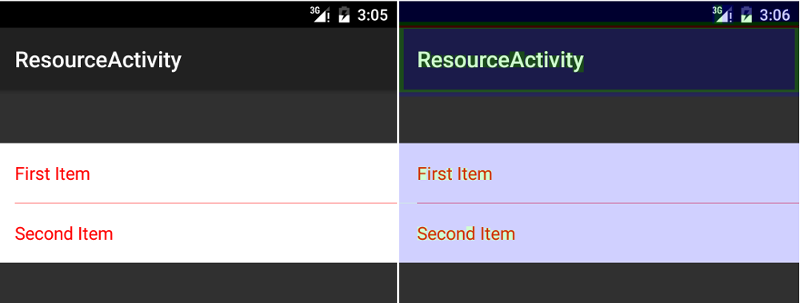
界面中group_container那塊由之前的綠色變成了藍色,說明減少了一次Overdraw。
上述情況下,SpaceDividerView解耦了背景色,優化了Overdraw,而且這個SpaceDividerView也是支持4個方向的,使用起來特別方便。
陰影分割線的特點是重疊在下面的view之上的,它的目的是一種分割線的立體效果。
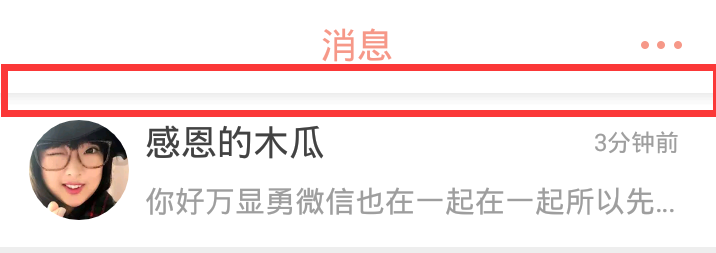
使用RelativeLayout並控制上邊距離可以實現:
<RelativeLayout xmlns:android="http://schemas.android.com/apk/res/android"
android:layout_width="match_parent"
android:layout_height="match_parent">
<!-- layout_marginTop的值應該就是不包括陰影高度的header高度-->
<LinearLayout
android:layout_width="match_parent"
android:layout_height="match_parent"
android:layout_alignParentTop="true"
android:layout_marginTop="@dimen/header_height"
android:orientation="vertical">
</LinearLayout>
<!-- 這個要放在最後,才能顯示在最上層,這個header裡面包括一個陰影View-->
<include
android:id="@+id/header"
layout="@layout/include_header" />
</RelativeLayout>
雖然再簡單不過了,還是稍微分析一下,header包括內容48dp和陰影8dp,那麼marginTop就是48dp了。
問啊-定制化IT教育平台,牛人一對一服務,有問必答,開發編程社交頭條 官方網站:www.wenaaa.com
QQ群290551701 聚集很多互聯網精英,技術總監,架構師,項目經理!開源技術研究,歡迎業內人士,大牛及新手有志於從事IT行業人員進入!
 Android----Thread+Handler 線程 消息循環(轉載),handlerthread
Android----Thread+Handler 線程 消息循環(轉載),handlerthread
Android----Thread+Handler 線程 消息循環(轉載),handlerthread近來找了一些關於android線程間通信的資料,整理學習了一下,並制
 Android Sqlite基本命令,androidsqlite命令
Android Sqlite基本命令,androidsqlite命令
Android Sqlite基本命令,androidsqlite命令要查看數據庫,首先必須要找到db文件,如果拷貝到電腦上,查看的方法比較多,在手機上,用命令查看比較直接
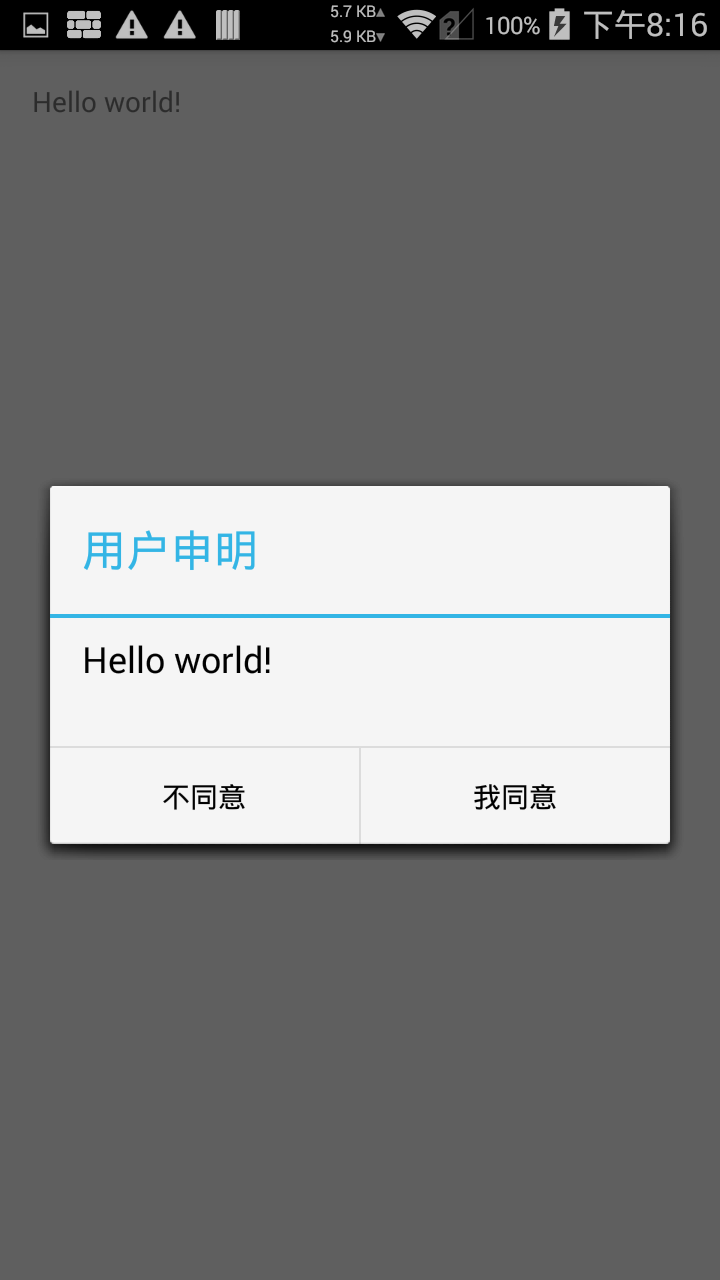 詳細解讀DialogFragment,解讀dialogfragment
詳細解讀DialogFragment,解讀dialogfragment
詳細解讀DialogFragment,解讀dialogfragment原博客地址:http://www.cnblogs.com/tianzhijiexian/p/4161
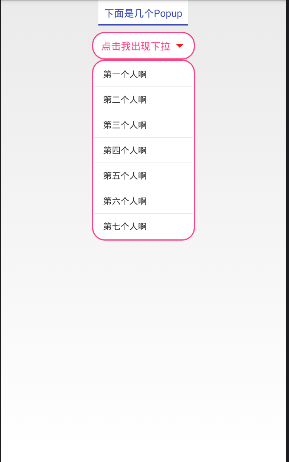 PopupWindow的使用,PopupWindow使用
PopupWindow的使用,PopupWindow使用
PopupWindow的使用,PopupWindow使用如圖是效果圖 2種常用PopupWindow的使用 下載地址:http:/
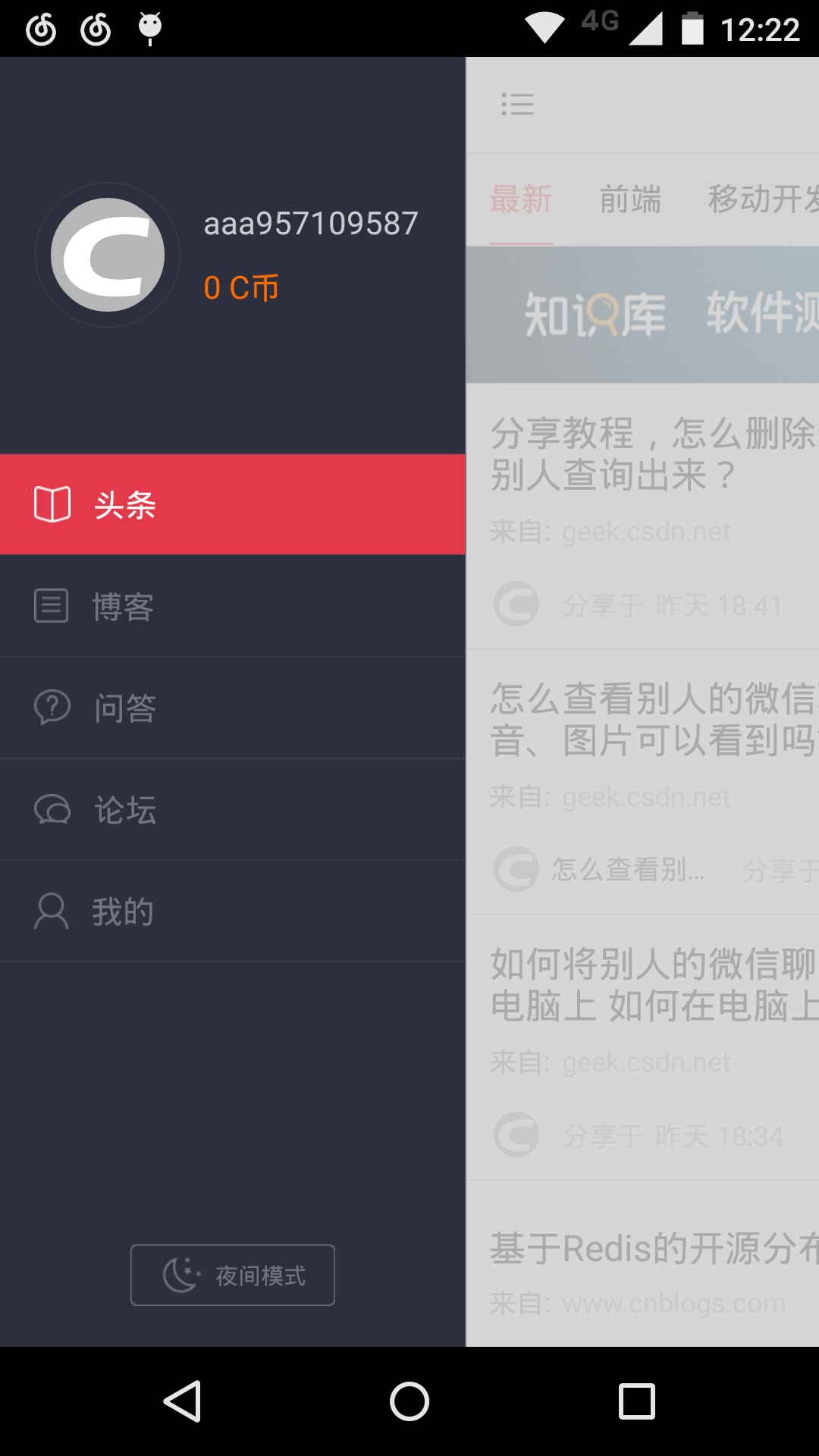 Android Studio SlidingMenu導入/配置 FloatMath找不到符號解決方法,studioslidingmenu
Android Studio SlidingMenu導入/配置 FloatMath找不到符號解決方法,studioslidingmenu
Android Studio SlidingMenu導入/配置 Floa