編輯:關於android開發
常用的程序通知,顯示到主頁面的頂部欄。
1 package com.lixu.tongzhi;
2
3 import android.app.Activity;
4 import android.app.Notification;
5 import android.app.NotificationManager;
6 import android.app.PendingIntent;
7 import android.content.Intent;
8 import android.os.Bundle;
9 import android.support.v4.app.NotificationCompat;
10 import android.view.View;
11 import android.view.View.OnClickListener;
12 import android.widget.Button;
13 import android.widget.RemoteViews;
14 import android.widget.Toast;
15
16 public class MainActivity extends Activity {
17
18 private static final int ID = 1987;
19 private static final int REQUEST_CODE = 123;
20
21 @Override
22 protected void onCreate(Bundle savedInstanceState) {
23 super.onCreate(savedInstanceState);
24 setContentView(R.layout.activity_main);
25
26 Button btn1 = (Button) findViewById(R.id.fasong);
27 Button btn2 = (Button) findViewById(R.id.qingchu);
28
29 btn1.setOnClickListener(new OnClickListener() {
30
31 @Override
32 public void onClick(View v) {
33 send();
34
35 Toast.makeText(getApplicationContext(), "發送通知成功!", 0).show();
36
37 }
38 });
39
40 btn2.setOnClickListener(new OnClickListener() {
41
42 @Override
43 public void onClick(View v) {
44
45 delete();
46
47 Toast.makeText(getApplicationContext(), "清除通知成功!", 0).show();
48
49 }
50 });
51
52 }
53
54 private void send() {
55 // 獲取通知管理器
56 NotificationManager manager = (NotificationManager) getSystemService(NOTIFICATION_SERVICE);
57
58 NotificationCompat.Builder mBuilder = new NotificationCompat.Builder(this);
59 // 設置通知欄圖片
60 mBuilder.setSmallIcon(R.drawable.sdfdf);
61
62 Notification notification = mBuilder.build();
63 // RemoteViews中自定義Notification布局
64
65 RemoteViews cv = new RemoteViews(getApplicationContext().getPackageName(), R.layout.list);
66 // 設置下拉後通知欄圖片
67 cv.setImageViewResource(R.id.image, R.drawable.meimei);
68 // 設置內容
69 cv.setTextViewText(R.id.tv1, "我是小超人");
70 cv.setTextViewText(R.id.tv2, "我是小超人,主人有什麼事情要吩咐。");
71 notification.contentView = cv;
72
73 // 設置通知聲音或者震動或閃光。
74 notification.defaults = Notification.DEFAULT_SOUND | Notification.DEFAULT_VIBRATE;
75 // 通知時間
76 notification.when = System.currentTimeMillis();
77
78 // 需要注意的是,作為選項,此處可以設置MainActivity的啟動模式為singleTop,避免重復新建onCreate()。
79 Intent intent = new Intent(getApplicationContext(), MainActivity.class);
80 // 當用戶點擊通知欄的Notification時候,切換回MainActivity。
81 PendingIntent pi = PendingIntent.getActivity(getApplicationContext(), REQUEST_CODE, intent,
82 PendingIntent.FLAG_UPDATE_CURRENT);
83 notification.contentIntent = pi;
84
85 // 通過特定id來發送這個通知
86 manager.notify(ID, notification);
87
88 }
89
90 private void delete() {
91 // 獲取通知管理器
92 NotificationManager manager = (NotificationManager) getSystemService(NOTIFICATION_SERVICE);
93 manager.cancel(ID);
94
95 }
96
97 }
需要注意的是,默認Android的Activity為標准模式,即每次都new一個新的Activity出來,不是原先的Activity,在本例中,可以觀察到MainActivity中的onCreate()如果不修改啟動模式,則每次本調用每次TextView顯示的時間不同(遞增),所有為了使用原來的Activity、避免重復new一個新的出來,需要:
在AndroidManifest.xml中修改MainActivity啟動模式為:singleTop
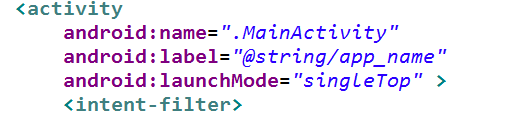
xml文件:
1 <RelativeLayout xmlns:android="http://schemas.android.com/apk/res/android" 2 xmlns:tools="http://schemas.android.com/tools" 3 android:layout_width="match_parent" 4 android:layout_height="match_parent" > 5 6 <Button 7 android:id="@+id/fasong" 8 android:layout_width="wrap_content" 9 android:layout_height="wrap_content" 10 android:layout_alignLeft="@+id/qingchu" 11 android:layout_alignParentTop="true" 12 android:layout_marginTop="56dp" 13 android:text="發送通知" /> 14 15 <Button 16 android:id="@+id/qingchu" 17 android:layout_width="wrap_content" 18 android:layout_height="wrap_content" 19 android:layout_below="@+id/fasong" 20 android:layout_centerHorizontal="true" 21 android:layout_marginTop="88dp" 22 android:text="清除通知" /> 23 24 </RelativeLayout>
1 <?xml version="1.0" encoding="utf-8"?> 2 <RelativeLayout xmlns:android="http://schemas.android.com/apk/res/android" 3 android:layout_width="match_parent" 4 android:layout_height="match_parent" > 5 6 <ImageView 7 android:id="@+id/image" 8 android:layout_width="50dp" 9 android:layout_height="50dp" 10 android:layout_alignParentLeft="true" 11 android:layout_marginRight="10dp" /> 12 13 <TextView 14 android:id="@+id/tv1" 15 android:layout_width="wrap_content" 16 android:layout_height="wrap_content" 17 android:layout_toRightOf="@id/image" 18 android:background="#ff0000" /> 19 20 <TextView 21 android:id="@+id/tv2" 22 android:layout_width="wrap_content" 23 android:layout_height="wrap_content" 24 android:layout_below="@id/tv1" 25 android:layout_toRightOf="@id/image" 26 android:background="#00ff00" /> 27 28 </RelativeLayout>
運行效果圖:
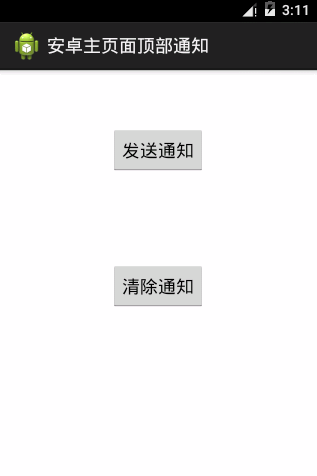
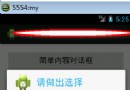 AlertDialog的六種創建方式,alertdialog六種
AlertDialog的六種創建方式,alertdialog六種
AlertDialog的六種創建方式,alertdialog六種 AlertDialog的六種創建方式 創建AlertDialog的步驟: 1、創建Aler
 (轉) SpannableString與SpannableStringBuilder,spannablestring
(轉) SpannableString與SpannableStringBuilder,spannablestring
(轉) SpannableString與SpannableStringBuilder,spannablestring前言: 曾經在一些APP中的一些類似“幫助
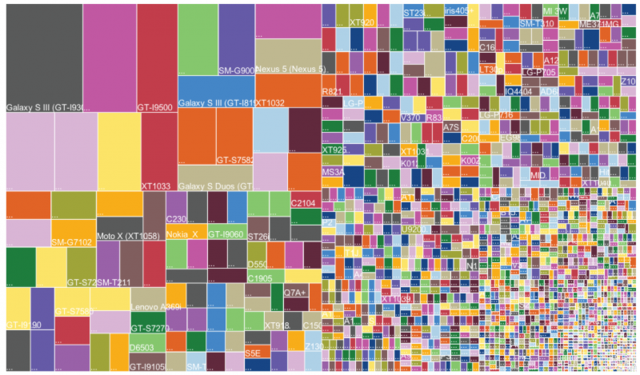 Android屏幕適配全攻略(最權威的官方適配指導)(轉),共大家分享。,android全攻略
Android屏幕適配全攻略(最權威的官方適配指導)(轉),共大家分享。,android全攻略
Android屏幕適配全攻略(最權威的官方適配指導)(轉),共大家分享。,android全攻略 Android的屏幕適配一直以來都在折磨著我們這些開發者,本篇文章以Goo
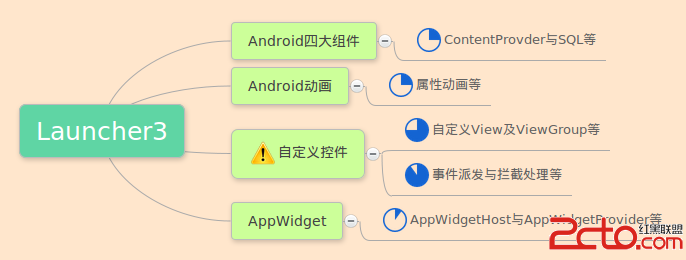 Android M Launcher3主流程源碼淺析
Android M Launcher3主流程源碼淺析
Android M Launcher3主流程源碼淺析 背景 關於Launcher是啥的問題我想這裡就沒必要再強調了。由於一些原因迫使最近開始需要研究一下Launcher3